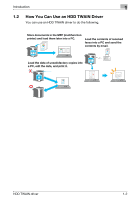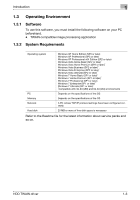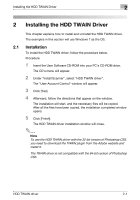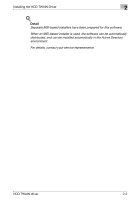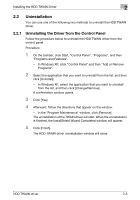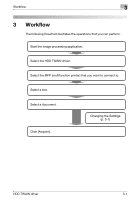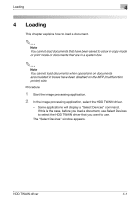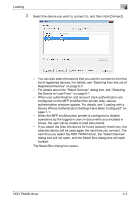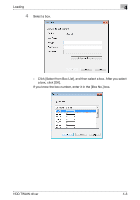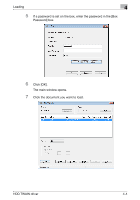Konica Minolta bizhub C654 bizhub C654/C754 HDD Twain Driver User Guide - Page 14
Uninstalling the Driver Using the CD-ROM
 |
View all Konica Minolta bizhub C654 manuals
Add to My Manuals
Save this manual to your list of manuals |
Page 14 highlights
Installing the HDD TWAIN Driver 2 2.2.2 Uninstalling the Driver Using the CD-ROM Follow the procedure below to uninstall the HDD TWAIN driver using the CDROM. Procedure 1 Insert the User Software CD-ROM into your PC's CD-ROM drive. The CD's menu will appear. 2 Under "Install Scanner", select "HDD TWAIN driver". The "User Account Control" window will appear. 3 Click [Yes]. 4 Afterward, follow the directions that appear on the window. - In the "Program Maintenance" window, click [Remove]. The uninstallation of the TWAIN driver will start. When the uninstallation is finished, the InstallShield Wizard Completed window will appear. 5 Click [Finish]. The HDD TWAIN driver uninstallation window will close. HDD TWAIN driver 2-4
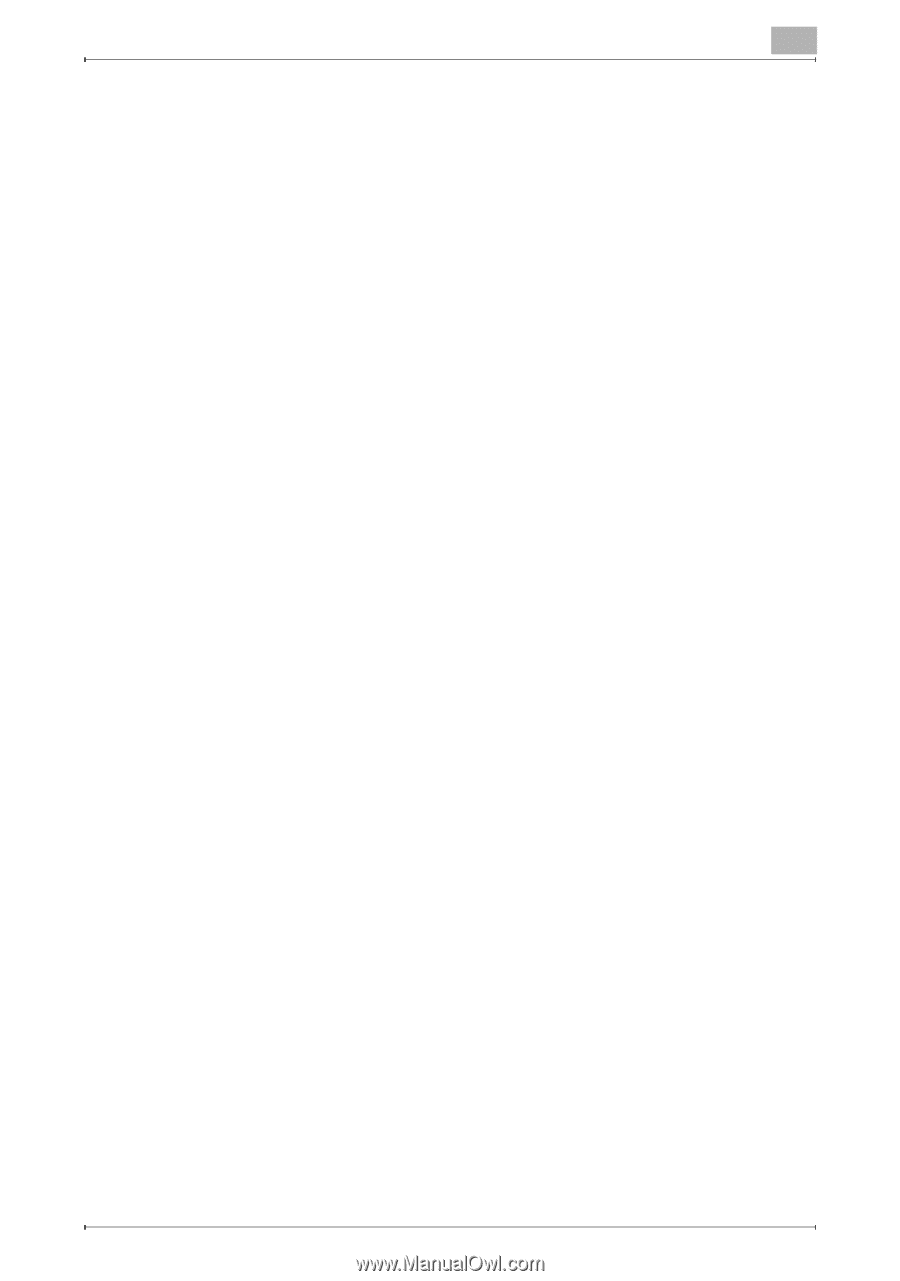
Installing the HDD TWAIN Driver
2
HDD TWAIN driver
2-4
2.2.2
Uninstalling the Driver Using the CD-ROM
Follow the procedure below to uninstall the HDD TWAIN driver using the CD-
ROM.
Procedure
1
Insert the User Software CD-ROM into your PC's CD-ROM drive.
The CD's menu will appear.
2
Under "Install Scanner", select "HDD TWAIN driver".
The "User Account Control" window will appear.
3
Click [Yes].
4
Afterward, follow the directions that appear on the window.
–
In the "Program Maintenance" window, click [Remove].
The uninstallation of the TWAIN driver will start. When the uninstallation
is finished, the InstallShield Wizard Completed window will appear.
5
Click [Finish].
The HDD TWAIN driver uninstallation window will close.