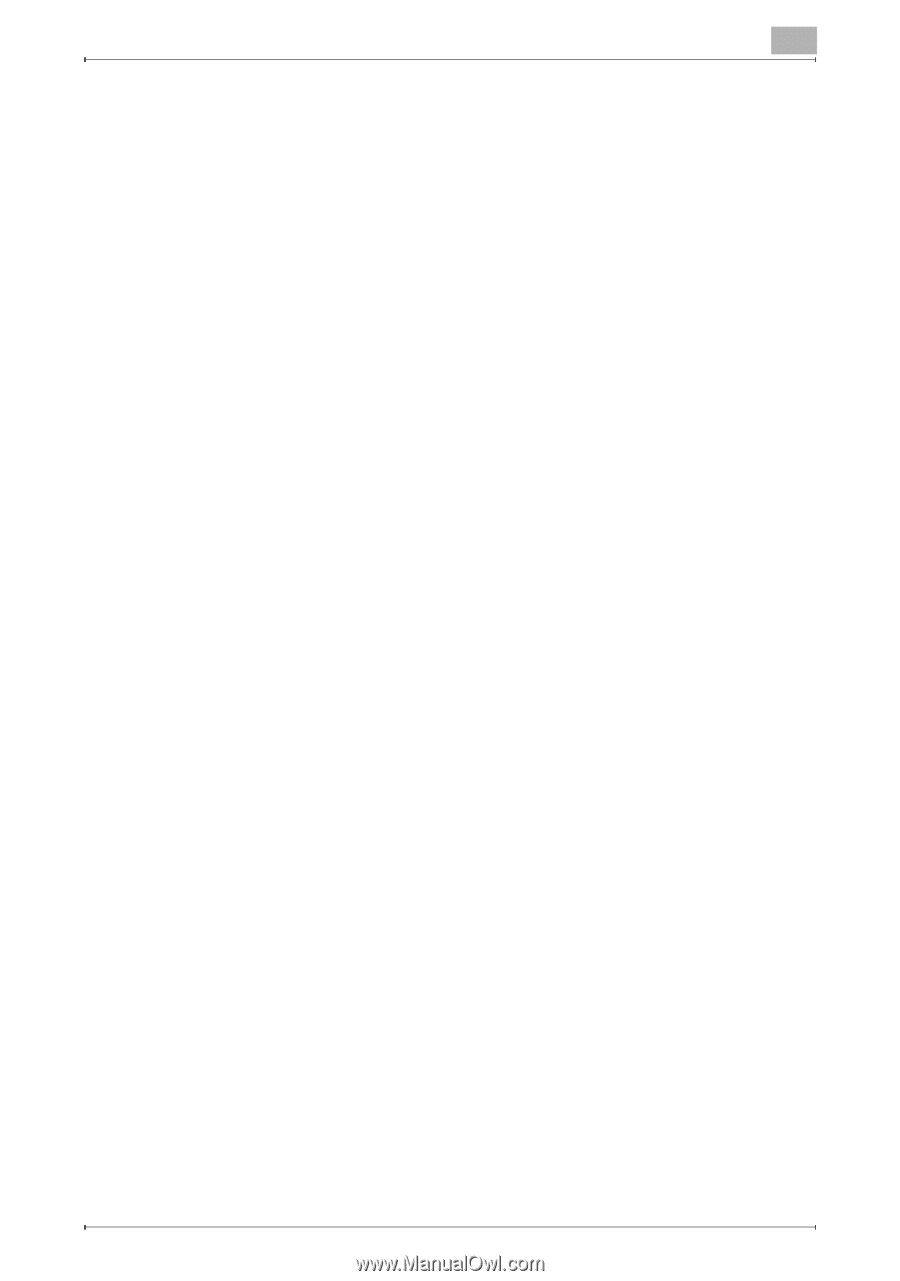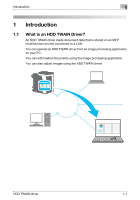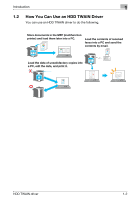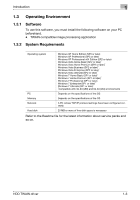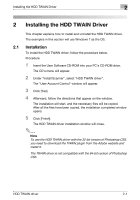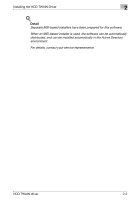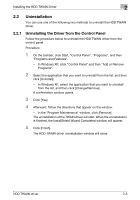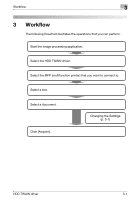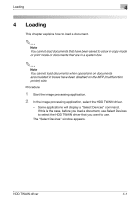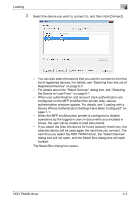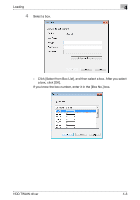Konica Minolta bizhub C654 bizhub C654/C754 HDD Twain Driver User Guide - Page 13
Uninstallation, 2.2.1 Uninstalling the Driver from the Control Panel - driver windows 7
 |
View all Konica Minolta bizhub C654 manuals
Add to My Manuals
Save this manual to your list of manuals |
Page 13 highlights
Installing the HDD TWAIN Driver 2 2.2 Uninstallation You can use one of the following two methods to uninstall the HDD TWAIN driver. 2.2.1 Uninstalling the Driver from the Control Panel Follow the procedure below to uninstall the HDD TWAIN driver from the control panel. Procedure 1 On the taskbar, click Start, "Control Panel", "Programs", and then "Programs and Features". - In Windows XP, click "Control Panel" and then "Add or Remove Programs". 2 Select the application that you want to uninstall from the list, and then click [Uninstall]. - In Windows XP, select the application that you want to uninstall from the list, and then click [Change/Remove]. A confirmation window opens. 3 Click [Yes]. 4 Afterward, follow the directions that appear on the window. - In the "Program Maintenance" window, click [Remove]. The uninstallation of the TWAIN driver will start. When the uninstallation is finished, the InstallShield Wizard Completed window will appear. 5 Click [Finish]. The HDD TWAIN driver uninstallation window will close. HDD TWAIN driver 2-3