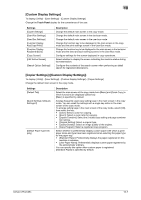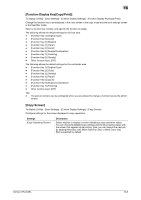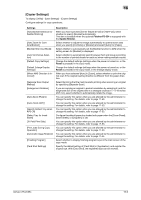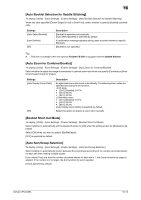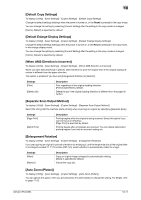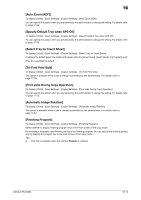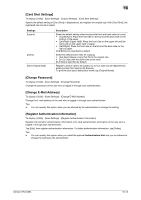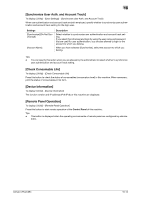Konica Minolta bizhub C754 bizhub C654/C754 Copy Operations User Guide - Page 143
[Default Copy Settings], [Default Enlarge Display Settings], [When AMS Direction is Incorrect]
 |
View all Konica Minolta bizhub C754 manuals
Add to My Manuals
Save this manual to your list of manuals |
Page 143 highlights
16 [Default Copy Settings] To display: [Utility] - [User Settings] - [Copier Settings] - [Default Copy Settings] Change the default settings (settings when the power is turned on, or the Reset is pressed) in the copy mode. You can change the setting by selecting [Current Setting] after the setting in the copy mode is changed. [Factory Default] is specified by default. [Default Enlarge Display Settings] To display: [Utility] - [User Settings] - [Copier Settings] - [Default Enlarge Display Settings] Change the default settings (settings when the power is turned on, or the Reset is pressed) in the copy mode, in the enlarge display mode. You can change the setting by selecting [Current Setting] after the setting in the copy mode is changed. [Factory Default] is specified by default. [When AMS Direction is Incorrect] To display: [Utility] - [User Settings] - [Copier Settings] - [When AMS Direction is Incorrect] When you have selected [Auto] in [Zoom], select whether to print the original even if the original loading direction is different from the paper direction. This option is enabled if you have set [Enlargement Rotation] to [Restrict]. Settings [Print] [Delete Job] Description Print regardless of the original loading direction. [Print] is specified by default. Delete the job if the original loading direction is different from the paper direction. [Separate Scan Output Method] To display: [Utility] - [User Settings] - [Copier Settings] - [Separate Scan Output Method] Select the timing that the machine starts printing when scanning an original by specifying [Separate Scan]. Settings [Page Print] [Batch Print] Description Printing begins while the original is being scanned. Select this option if you want to focus on efficiency. [Page Print] is specified by default. Printing begins after all originals are scanned. You can delete data before printing begins if you find an incorrect setting etc. [Enlargement Rotation] To display: [Utility] - [User Settings] - [Copier Settings] - [Enlargement Rotation] If you are copying an original in portrait orientation by enlarging it, and the lengthwise size of the original after it is enlarged exceeds 11-11/16 inches (297 mm), select whether to automatically rotate the image. Settings [Allow] [Restrict] Description Copy an original image enlarged by automatically rotating. [Allow] is specified by default. Cancel the copy job. [Auto Zoom (Platen)] To display: [Utility] - [User Settings] - [Copier Settings] - [Auto Zoom (Platen)] You can specify this option when you are allowed by the administrator to change the setting. For details, refer to page 17-53. bizhub C754/C654 16-11