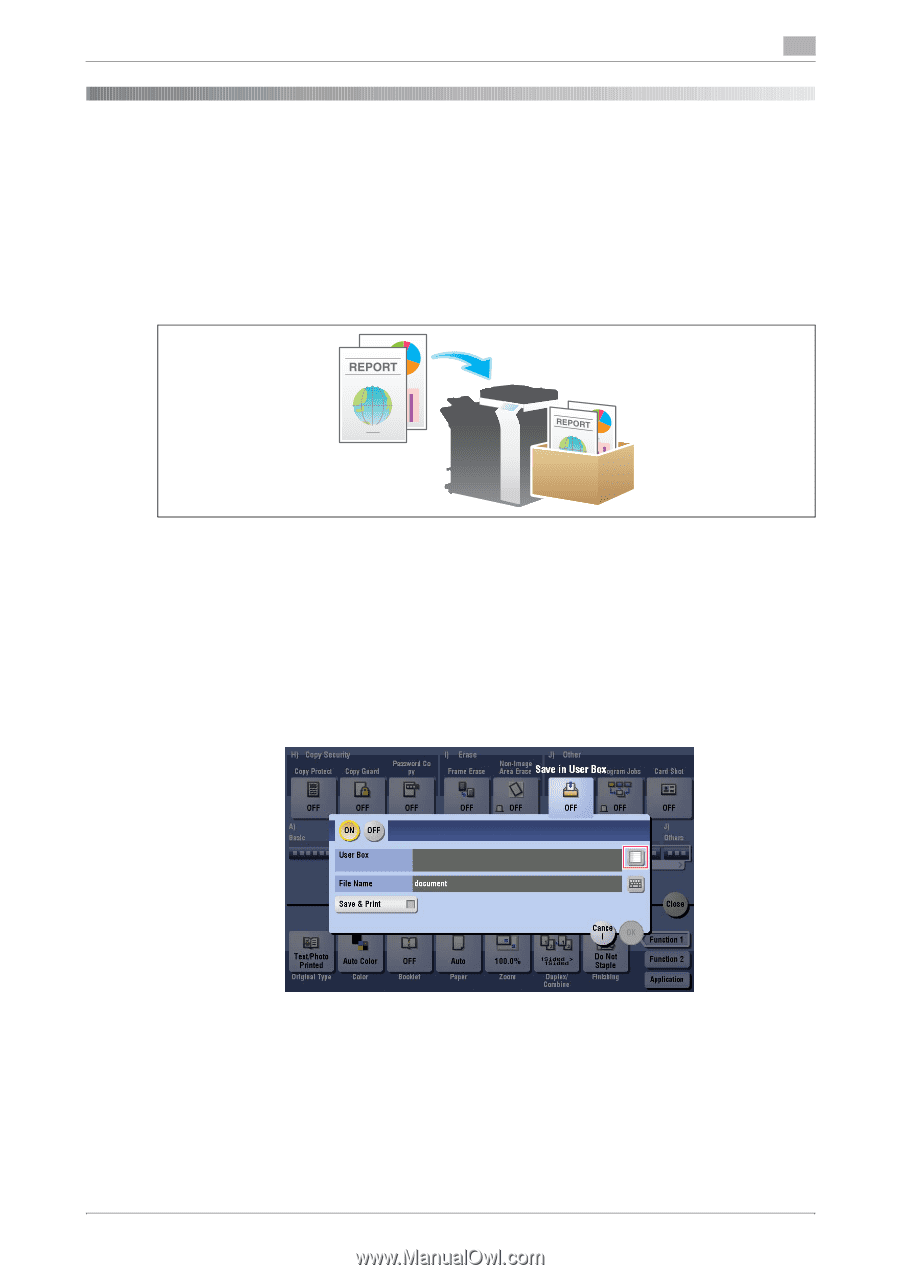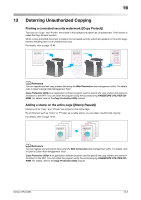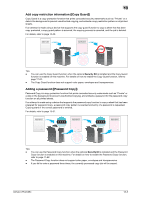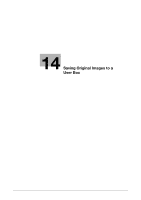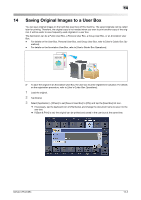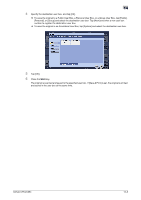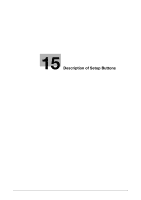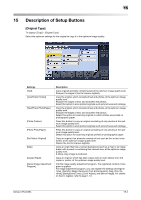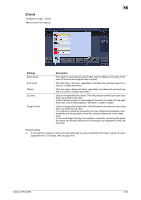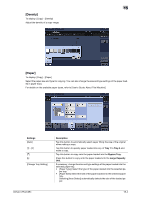Konica Minolta bizhub C754 bizhub C654/C754 Copy Operations User Guide - Page 76
Saving Original Images to a User Box
 |
View all Konica Minolta bizhub C754 manuals
Add to My Manuals
Save this manual to your list of manuals |
Page 76 highlights
14 14 Saving Original Images to a User Box You can save original images on the hard disk (user box) of this machine. The saved originals can be called later for printing. Therefore, the original copy is not needed when you want to print another copy of the original. It will be useful to save frequently used originals in a user box. The destination can be a Public User Box, a Personal User Box, a Group User Box, or an Annotation User Box. - For details on the User Box, Personal User Box, and Group User Box, refer to [User's Guide: Box Op- erations]. - For details on the Annotation User Box, refer to [User's Guide: Box Operations]. 0 To save the original in an Annotation User Box, the user box must be registered in advance. For details on the registration procedure, refer to [User's Guide: Box Operations]. 1 Load the original. 2 Tap [Copy]. 3 Select [Application] - [Others] to set [Save in User Box] to [ON], and tap the [User Box] list icon. % If necessary, tap the keyboard icon of [File Name], and change the document name to save it to the user box. % If [Save & Print] is set, the original can be printed and saved in the user box at the same time. bizhub C754/C654 14-2