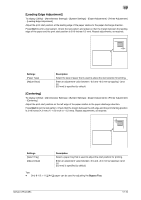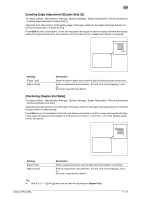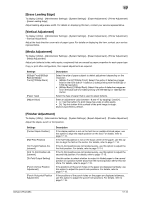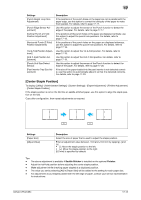Konica Minolta bizhub C754 bizhub C654/C754 Copy Operations User Guide - Page 154
[Expert Adjustment], Settings, Description, Slit Scan Glass
 |
View all Konica Minolta bizhub C754 manuals
Add to My Manuals
Save this manual to your list of manuals |
Page 154 highlights
17 Settings [Changing Zoom Ratio] [Change the "From" Address] [Change Registered Overlay] [Biometric/IC Card Info. Registration] [Synchronize User Authentication & Account Track] Description Select whether to allow the user to change the user preset zoom. [Allow] is specified by default. Specify whether to allow the user to change the From address of the E-mail sender. • [Allow]: Allow the user to change "From" address. • [Administrator E-Mail Address]: Prohibit the change of "From" address and use the administrator's E-mail address. • [Login User Address]: Prohibit the change of "From" address and use user's E-mail address. The administrator's E-mail address is used if user's E-mail address has not been registered. The default is [Allow] (without user authentication) or [Login User Address] (with user authentication). Select whether to allow the user to overwrite or delete a registered overlay image. [Allow] is specified by default. Select whether to allow the user to register or change a user's biometric or IC card authentication information. [Restrict] is specified by default. Specify whether to allow users to change the settings for synchronizing user authentication and account track when user authentication and account track are enabled. You can set this option by selecting [Synchronize by User] in [Administrator Settings] - [User Authentication/Account Track] - [General Settings] - [Synchronize User Authentication & Account Track]. [Allow] is specified by default. [Expert Adjustment] To display: [Utility] - [Administrator Settings] - [System Settings] - [Expert Adjustment] Specify this setting if the color tone of print image, staple, hole-punch, and folding positions are changed. You can adjust various settings such as correction of printed image, adjustment of staple, hole-punch, and folding positions. Settings [AE Level Adjustment] [Printer Adjustment] [Finisher Adjustment] [Density Adjustment] [Image Stabilization] [Paper Separation Adjustment] [Color Registration Adjust] [Gradation Adjustment] [Scanner Area] [ADF Adjustment] [Line Detection] [Trail Edge Adjust] [User Paper Settings] Description Adjust the AE (Auto Exposure) level. Adjust the print start position and defective print images. Adjust the staple, punch or fold position. Adjust the density of images that are printed on thick paper, OHP transparencies, or envelops for each paper type and print color. Correct the misalignment or tilt of scanning area caused by changes in the temperature or humidity in the machine to ensure high quality printing. Adjust the paper separation position on each side of paper for 2-sided printing. Adjust the print position with respect to each color if color shifts are detected in the print result. Adjust gradation when reproduction quality of the printed image is degraded. Adjust the scan range of the scanner. For details, contact your service representative. Make adjustments for scanning images in the ADF. For details, contact your service representative. Set this option for the dirt detection level for the Slit Scan Glass and cleaning of the Slit Scan Glass. Correct the color misalignment if the trailing edge of the printed image is out of alignment. Register special paper with [User Paper 1] through [User Paper 6]. Settings to configure include Basic Weight and Media Adjustment. For details on displaying this item, contact your service representative. bizhub C754/C654 17-8