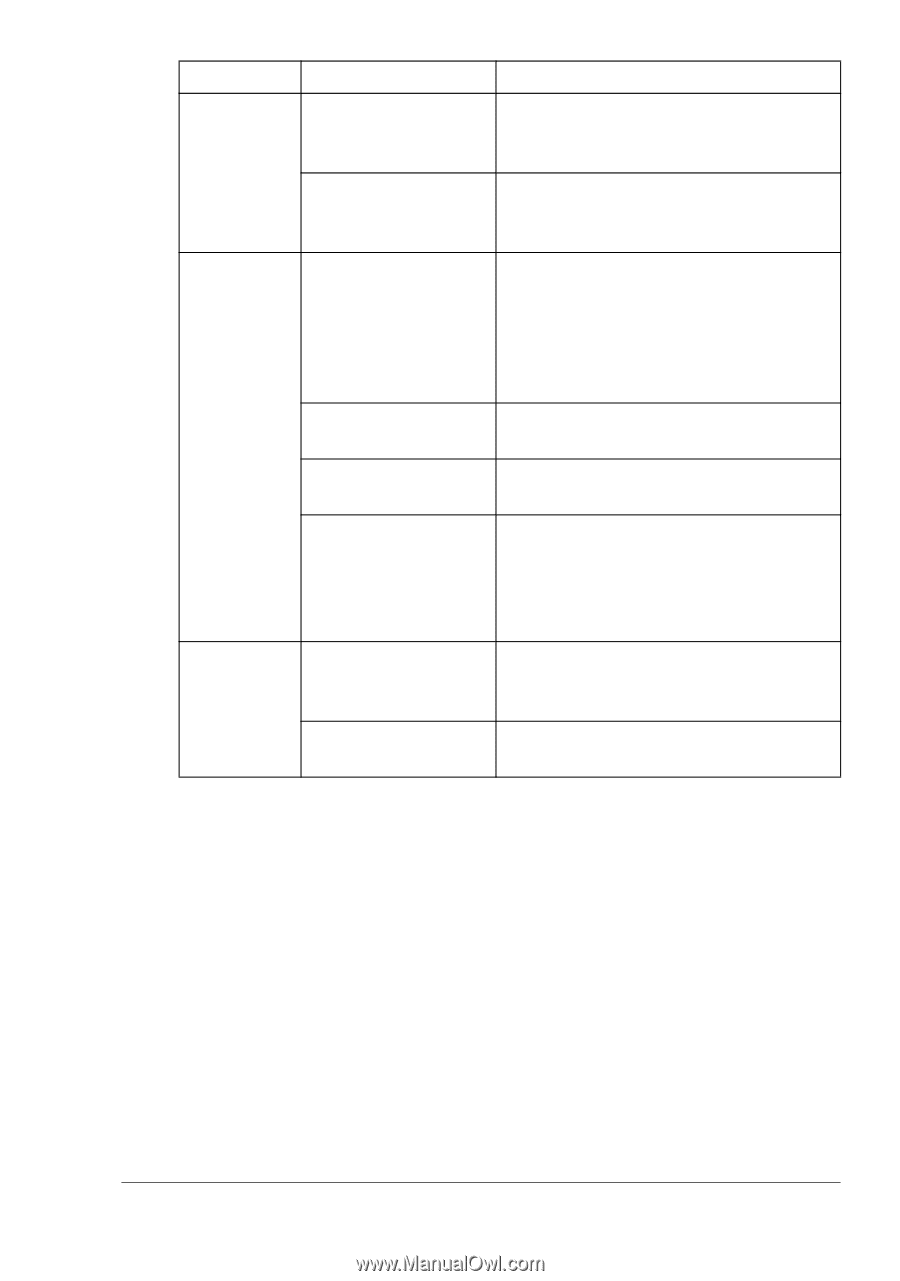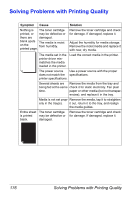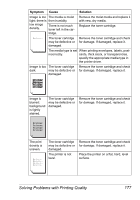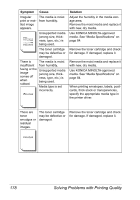Konica Minolta pagepro 5650EN pagepro 4650EN/5650EN User Manual - Page 183
Contact Technical Support with the, with an overlay file
 |
View all Konica Minolta pagepro 5650EN manuals
Add to My Manuals
Save this manual to your list of manuals |
Page 183 highlights
Symptom Cause Solution Blank pages The toner cartridge come out may be defective or during print- empty. ing. The wrong media is being used. Check the toner cartridge. The image will not print if it is empty. Check that the media type set in the driver matches the media loaded in the printer. Not all pages The printer has the print. wrong kind of cable, or the printer is not configured for the correct cable and port. Check your cable. The Cancel key was Make sure no one pressed the Cancel pressed. key while your job was printing. The tray is empty. Check that the trays are loaded with media, in place, and secure. A document is printed Print the overlay file using a suitable with an overlay file driver. which has been created by an unsuitable driver. Printer resets or turns off frequently. The power cord is not Turn off the printer, confirm that the correctly plugged into power cord is correctly plugged into the the outlet. outlet, and then turn on the printer. A system error occurred. Contact Technical Support with the error information. Solving Other Problems 173