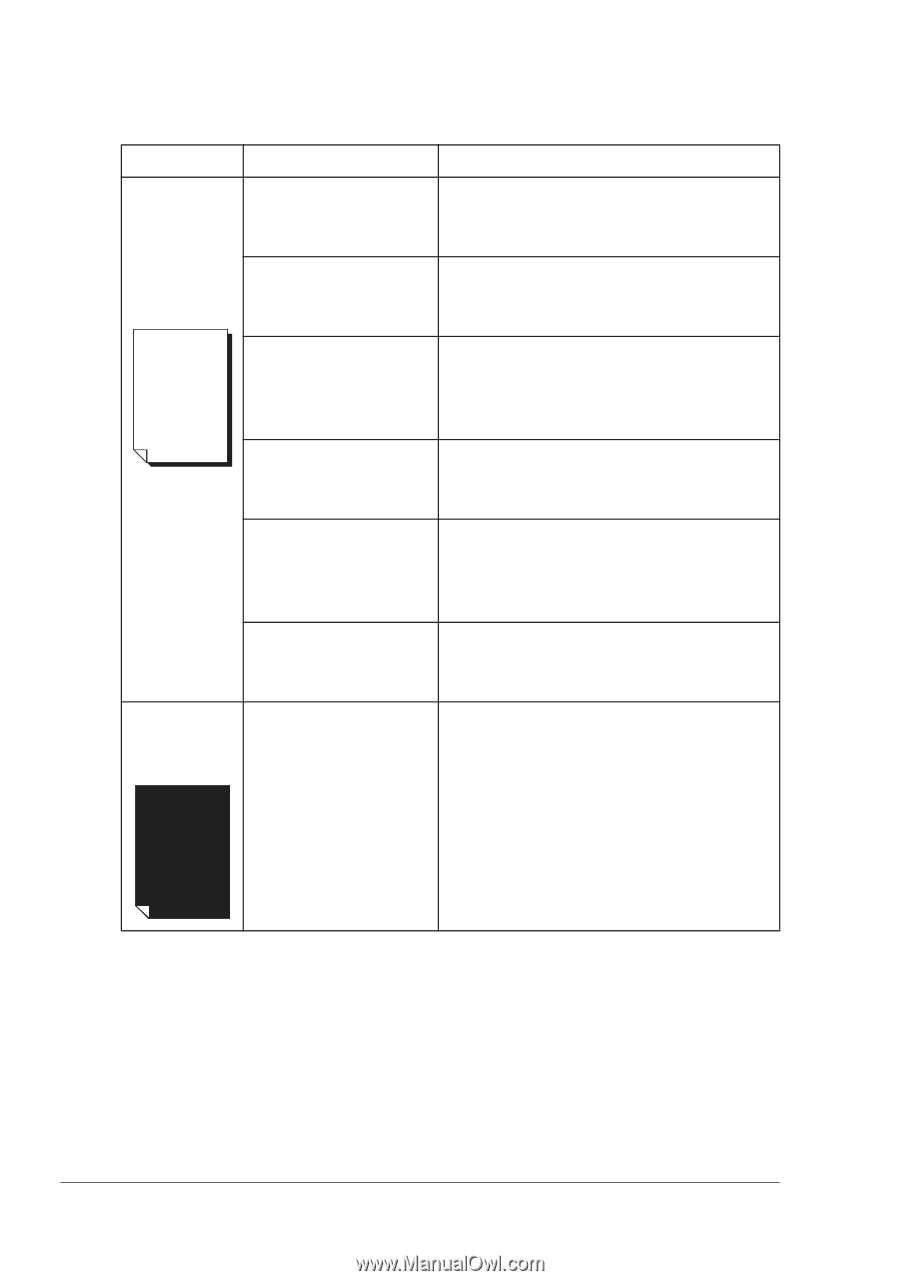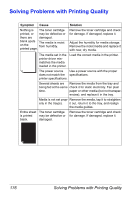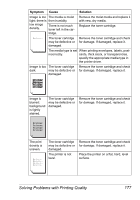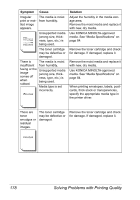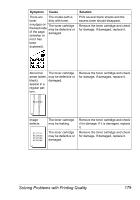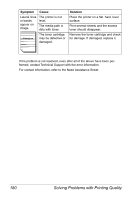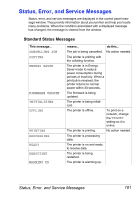Konica Minolta pagepro 5650EN pagepro 4650EN/5650EN User Manual - Page 186
Solving Problems with Printing Quality
 |
View all Konica Minolta pagepro 5650EN manuals
Add to My Manuals
Save this manual to your list of manuals |
Page 186 highlights
Solving Problems with Printing Quality Symptom Cause Solution Nothing is The toner cartridge printed, or may be defective or there are damaged. blank spots The media is moist on the from humidity. printed page. Remove the toner cartridge and check for damage. If damaged, replace it. Adjust the humidity for media storage. Remove the moist media and replace it with new, dry media. The media set in the printer driver mismatches the media loaded in the printer. Load the correct media in the printer. The power source Use a power source with the proper does not match the specifications. printer specifications. Several sheets are Remove the media from the tray and being fed at the same check it for static electricity. Fan plain time. paper or other media (but not transpar- encies), and replace it in the tray. Media is not set prop- Remove the media, tap it to straighten erly in the tray(s). it out, return it to the tray, and realign the media guides. Entire sheet The toner cartridge Remove the toner cartridge and check is printed may be defective or for damage. If damaged, replace it. black. damaged. 176 Solving Problems with Printing Quality