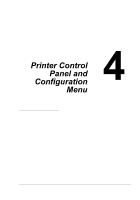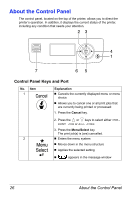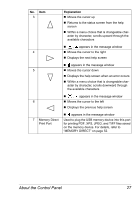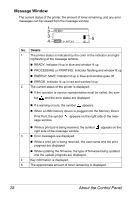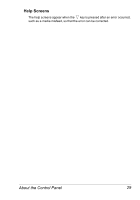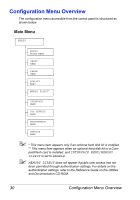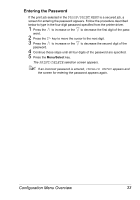Konica Minolta pagepro 5650EN pagepro 4650EN/5650EN User Manual - Page 38
Message Window, Details - color toner
 |
View all Konica Minolta pagepro 5650EN manuals
Add to My Manuals
Save this manual to your list of manuals |
Page 38 highlights
Message Window The current status of the printer, the amount of toner remaining, and any error messages can be viewed from the message window. 1 2 3 4 5 No. Details 1 The printer status is indicated by the color of the indicator and light- ing/flashing of the message window. „ READY: Indicator lit up in blue and window lit up „ PROCESSING or PRINTING: Indicator flashing and window lit up „ ENERGY SAVE: Indicator lit up in blue and window goes off „ ERROR: Indicator lit up in red and window lit up 2 The current status of the printer is displayed. „ If the operator or service representative must be called, the sym- bol and the error status are displayed. „ If a warning occurs, the symbol appears. „ When a USB memory device is plugged into the Memory Direct Print Port, the symbol sage window. appears on the right side of the mes- „ While a print job is being received, the symbol right side of the message window. appears on the 3 „ Error messages are displayed. „ While a print job is being received, the user name and the print progress are displayed. „ While updating the firmware, the type of firmware being updated and the update progress are displayed. 4 Key information is displayed. 5 The approximate amount of toner remaining is displayed. 28 About the Control Panel