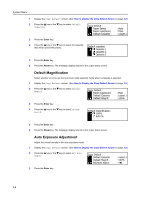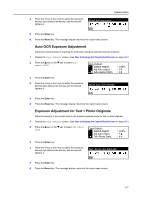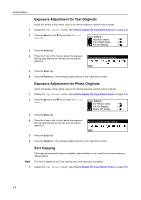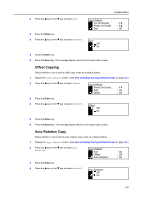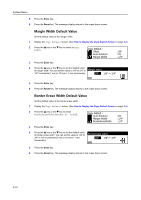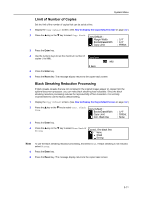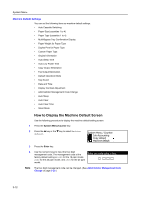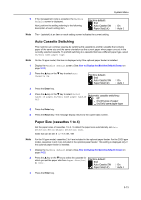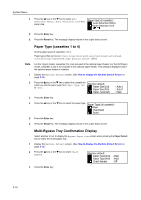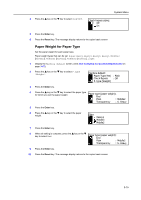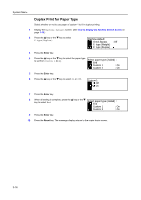Kyocera KM-2050 1650/2050/2550 Operation Guide (Advanced) - Page 107
Limit of Number of Copies, Black Streaking Reduction Processing, Copy Default, Margin Width
 |
View all Kyocera KM-2050 manuals
Add to My Manuals
Save this manual to your list of manuals |
Page 107 highlights
System Menu Limit of Number of Copies Set the limit of the number of copies that can be set at a time. 1 Display the Copy Default screen. (See How to Display the Copy Default Screen on page 3-2.) 2 Press the S key or the T key to select Copy Limit. Copy Default : Margin Width BorderEraseWidth Copy Limit : 1/4" : 1/4" : 999Set 3 Press the Enter key. 4 Use the numeric keys to set the maximum number of copies (1 to 999). Copy limit: 999 sets # keys 5 Press the Enter key. 6 Press the Reset key. The message display returns to the copier basic screen. Black Streaking Reduction Processing If black streaks (streaks that are not contained in the original image) appear on copies from the optional document processor, you can make black streaking less noticeable. Since the black streaking reduction processing reduces the reproducibility of fine characters, it is normally recommended to use the factory default setting. 1 Display the Copy Default screen. (See How to Display the Copy Default Screen on page 3-2.) 2 Press the S key or the T key to select Corr. Black line. Copy Default : BorderEraseWidth Copy Limit Corr. Black line : 1/4" : 999Set : None 3 Press the Enter key. 4 Press the S key or the T key to select None, Weak or Strong. Correct. fine black line: * None Weak Strong Note 5 6 To use the black streaking reduction processing, first select Weak. If black streaking is not reduced, select Strong. Press the Enter key. Press the Reset key. The message display returns to the copier basic screen. 3-11