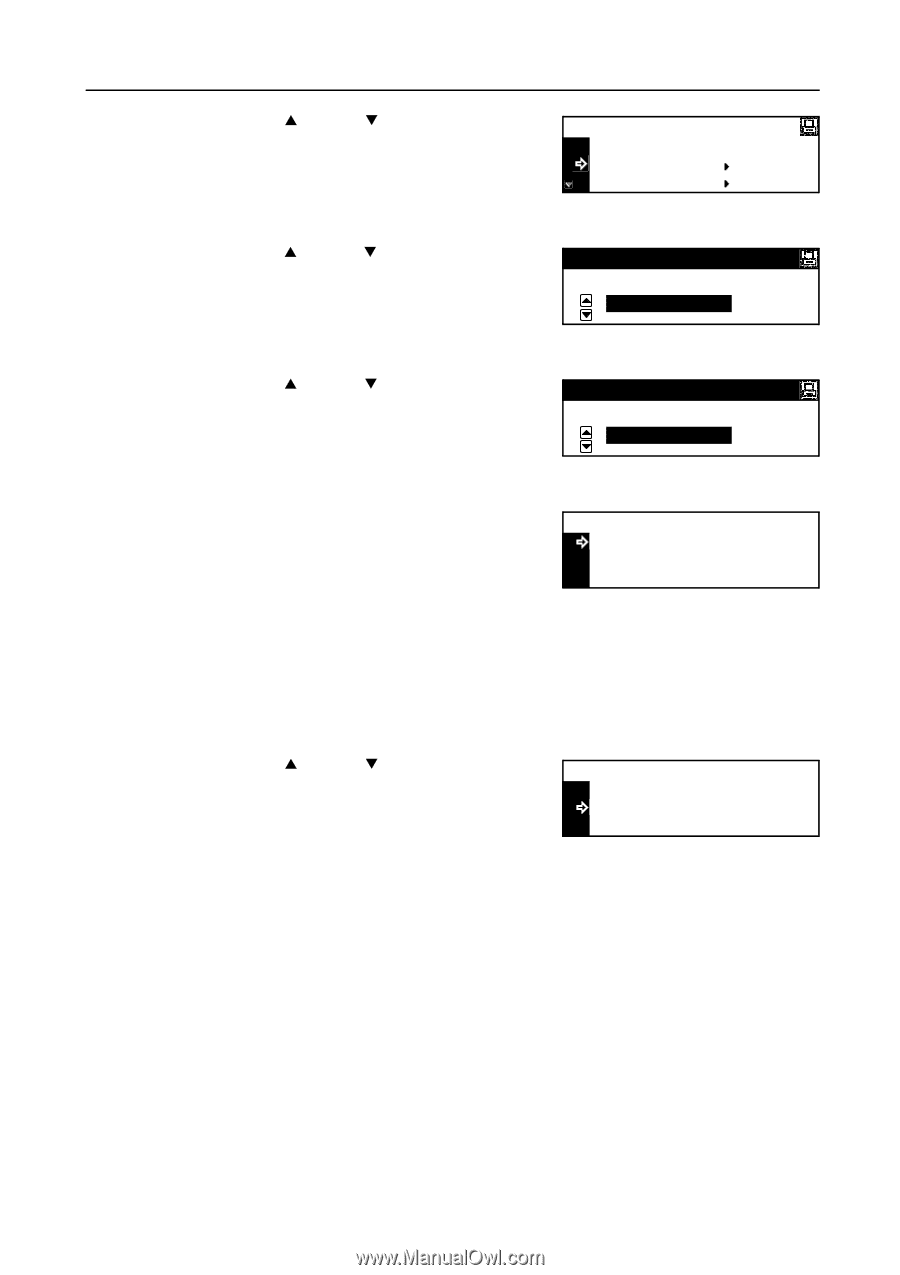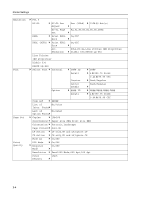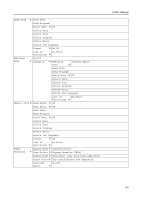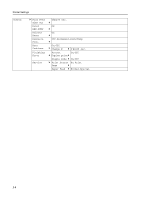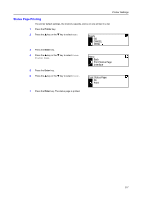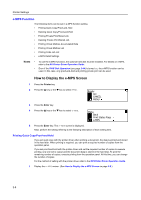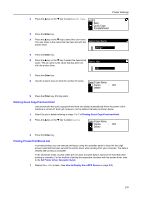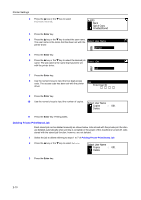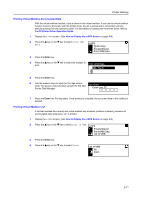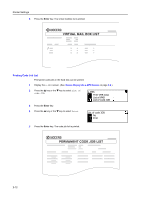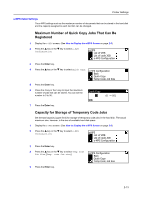Kyocera KM-2050 1650/2050/2550 Operation Guide (Advanced) - Page 49
Deleting Quick Copy/Proof-and-Hold, Printing Private Print/Stored Job, Quick Copy, e-MPS
 |
View all Kyocera KM-2050 manuals
Add to My Manuals
Save this manual to your list of manuals |
Page 49 highlights
Printer Settings 2 Press the S key or the T key to select Quick Copy. e-MPS Back Quick Copy Private/Stored 3 Press the Enter key. 4 Press the S key or the T key to select the user name. The user name is the name that has been set with the Select User Name printer driver. george 5 Press the Enter key. 6 Press the S key or the T key to select the desired job name. The job name is the name that has been set Select JOB with the printer driver. List 7 Press the Enter key. 8 Use the numeric keys to input the number of copies. Select User Name Copies : 001 Delete 9 Press the Enter key. Printing starts. Deleting Quick Copy/Proof-and-Hold Jobs stored with the quick copy/proof-and-hold are deleted automatically when the power of this machine is turned off. Each job, however, can be deleted manually as shown below. 1 Select the job to delete referring to steps 1 to 7 of Printing Quick Copy/Proof-and-Hold. 2 Press the S key or the T key to select Delete. Select User Name Copies : 001 Delete 3 Press the Enter key. Printing Private Print/Stored Job In private printing, you can execute printing by using the operation panel to input the four-digit access code that has been set with the printer driver when printing from your computer. The data is cleared after printing is complete. In the stored job mode, access codes are not used, and print data is stored in the hard disk after printing is complete. For the method of setting the respective functions with the printer driver, refer to the KX Printer Driver Operation Guide. 1 Display the e-MPS screen. (See How to Display the e-MPS Screen on page 2-8.) 2-9