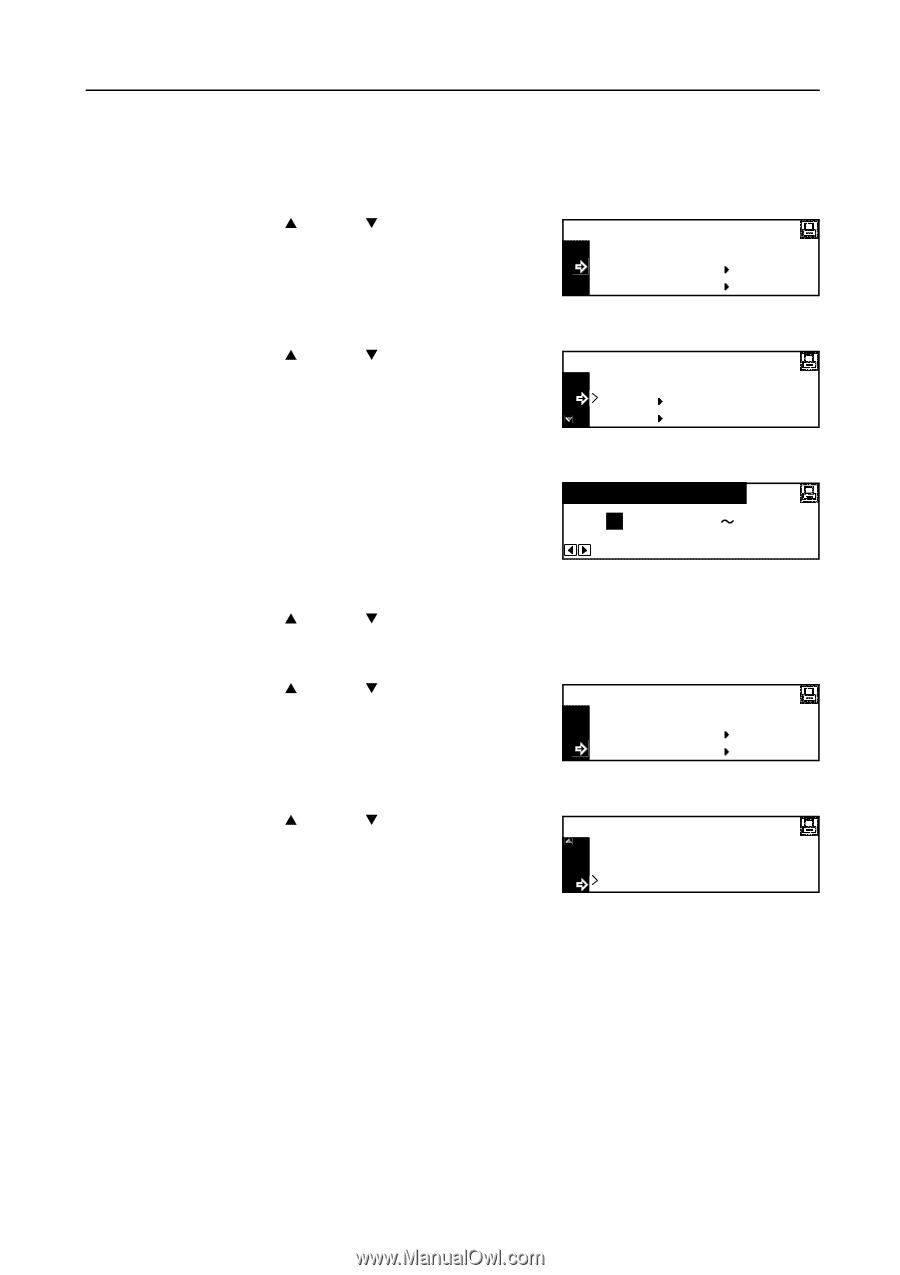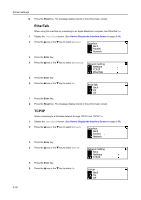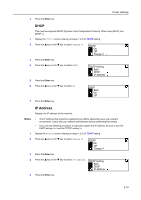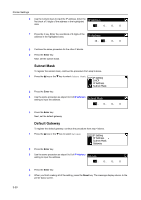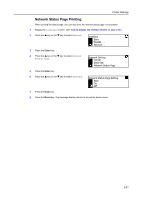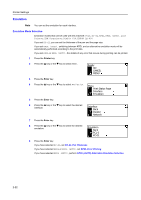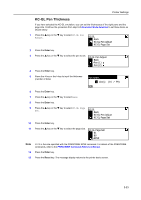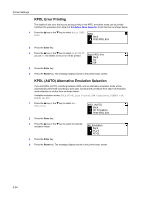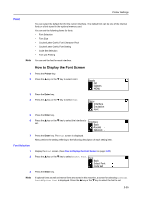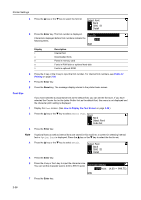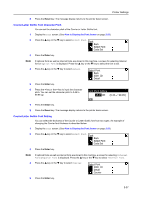Kyocera KM-2050 1650/2050/2550 Operation Guide (Advanced) - Page 63
KC-GL Pen Thickness, Emulation Mode Selection, PRESCRIBE Command Reference Manual
 |
View all Kyocera KM-2050 manuals
Add to My Manuals
Save this manual to your list of manuals |
Page 63 highlights
Printer Settings KC-GL Pen Thickness If you have selected the KC-GL emulation, you can set the thicknesses of the eight pens and the page size. Continue the procedure from step 9 of Emulation Mode Selection to set these items as shown below. 1 Press the S key or the T key to select KC-GL Pen Adjust. KC-GL Back KC-GL Pen Adjust KC-GL Page Set 2 Press the Enter key. 3 Press the S key or the T key to select the pen to set. KC-GL Pen Adjust Back Pen (1) Pen (2) 4 Press the Enter key. 5 Press the < key or the > key to input the thickness (number of dots). Pen Width 1 dot(s) (01 99) 6 Press the Enter key. 7 Press the S key or the T key to select Back. 8 Press the Enter key. 9 Press the S key or the T key to select KC-GL Page Set. KC-GL Back KC-GL Pen Adjust KC-GL Page Set 10 Press the Enter key. 11 Press the S key or the T key to select the page size. KC-GL Page Set B1 B0 SPSZ Note SPSZ is the size specified with the PRESCRIBE SPSZ command. For details of the PRESCRIBE commands, refer to the PRESCRIBE Command Reference Manual. 12 Press the Enter key. 13 Press the Reset key. The message display returns to the printer basic screen. 2-23