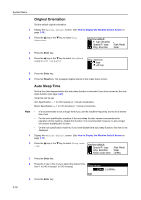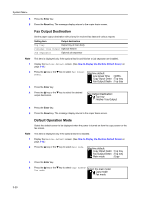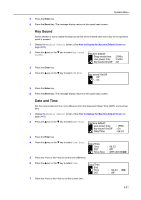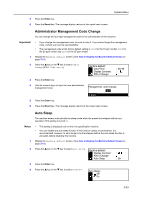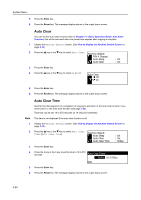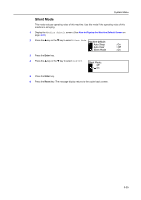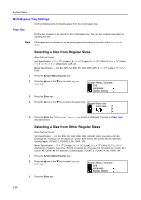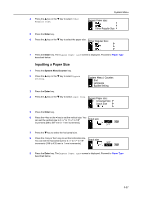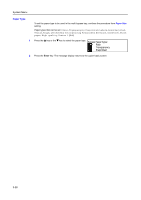Kyocera KM-2050 1650/2050/2550 Operation Guide (Advanced) - Page 119
Administrator Management Code Change, Auto Sleep, Important, Notes - default pin
 |
View all Kyocera KM-2050 manuals
Add to My Manuals
Save this manual to your list of manuals |
Page 119 highlights
System Menu 5 Press the Enter key. 6 Press the Reset key. The message display returns to the copier basic screen. Administrator Management Code Change You can change the four-digit management code for the administrator of this machine. Important! • If you change the management code, be sure to note it. If you should forget the management code, contact your service representative. • The management code at the factory default setting is 1600 for the 16 ppm model, 2000 for the 20 ppm model, and 2500 for the 25 ppm model. 1 Display the Machine default screen. (See How to Display the Machine Default Screen on page 3-12.) 2 Press the S key or the T key to select PIN # Change [MGMT Code entry]. Machine default: Date/Time Display Contrast PIN # Change : 08:48 : 3 Press the Enter key. 4 Use the numeric keys to input the new administrator management code. Management code change: 1600 # keys 5 Press the Enter key. 6 Press the Reset key. The message display returns to the copier basic screen. Auto Sleep The machine enters automatically the sleep mode when the preset time elapses without any operation if this setting is turned On. Notes • This setting is displayed only on the inch specification machine. • You can disable the auto sleep function if this function causes inconvenience. It is recommended, however, to set a longer time that elapses before the auto sleep function is activated, before disabling this function. 1 Display the Machine default screen. (See How to Display the Machine Default Screen on page 3-12.) 2 Press the S key or the T key to select Auto Sleep. Machine default: Display Contrast PIN # Change Auto Sleep : : On 3 Press the Enter key. 4 Press the S key or the T key to select On or Off. Auto Sleep: Off * On 3-23