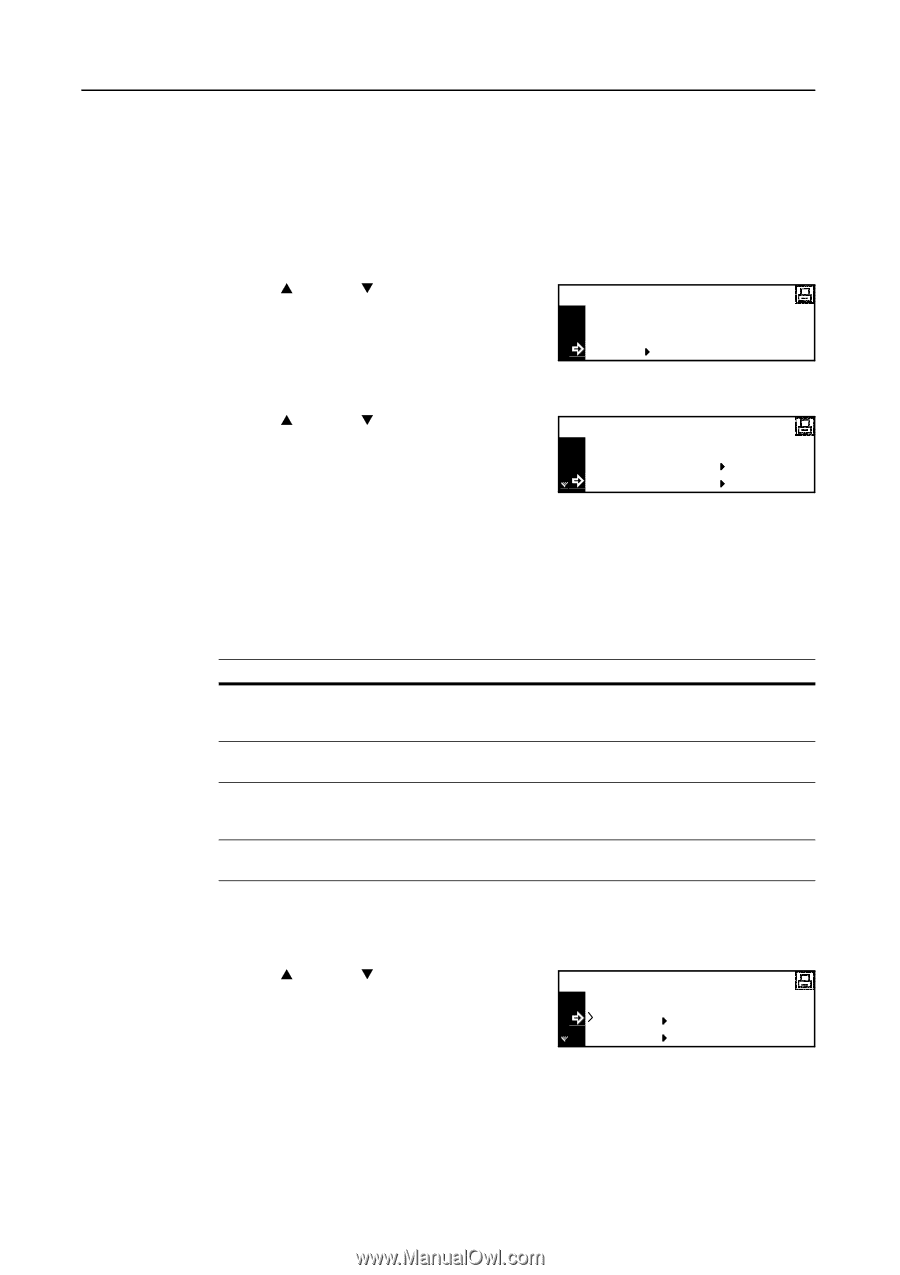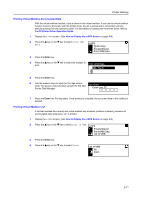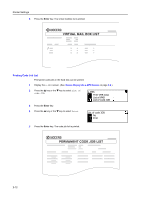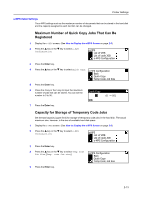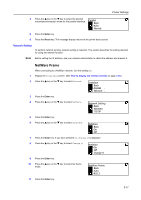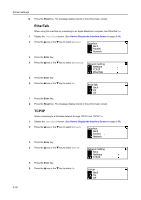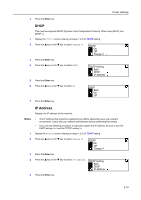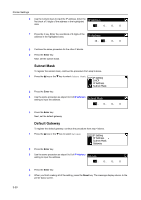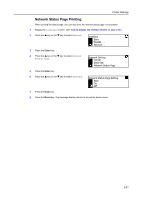Kyocera KM-2050 1650/2050/2550 Operation Guide (Advanced) - Page 56
Interface, Parallel Interface
 |
View all Kyocera KM-2050 manuals
Add to My Manuals
Save this manual to your list of manuals |
Page 56 highlights
Printer Settings Interface This machine is equipped with a parallel interface, USB interface, and network interface as standard components. How to Display the Interface Screen 1 Press the Printer key. 2 Press the S key or the T key to select MENU. Ready GO CANCEL MENU 3 Press the Enter key. 4 Press the S key or the T key to select Interface. Menu Back Print Status Page Interface 5 Press the Enter key. The Interface screen is displayed. Next, perform the setting referring to the following description of each setting item. Parallel Interface The parallel interface of this machine supports a bi-directional/high-speed mode. The transmission/reception modes that can be set from the operation panel of this machine are shown below. Mode Auto Normal High speed Nibble (high) Description The printer automatically changes its communication mode according to the connected computer. Normally, you should leave this setting unchanged. The printer uses the standard communication method prescribed for Centronics interfaces. This mode enables faster data transmission between the printer and the computer. (Select this mode if printing problems occur when the printer is connected to a workstation.) High speed data communication is used in compliance with the IEEE 1284 standard. Note Use a parallel interface cable that complies with the IEEE 1284 standard. 1 Display the Interface screen. (See How to Display the Interface Screen on page 2-16.) 2 Press the S key or the T key to select Parallel. Interface Back Parallel Network 3 Press the Enter key. 2-16