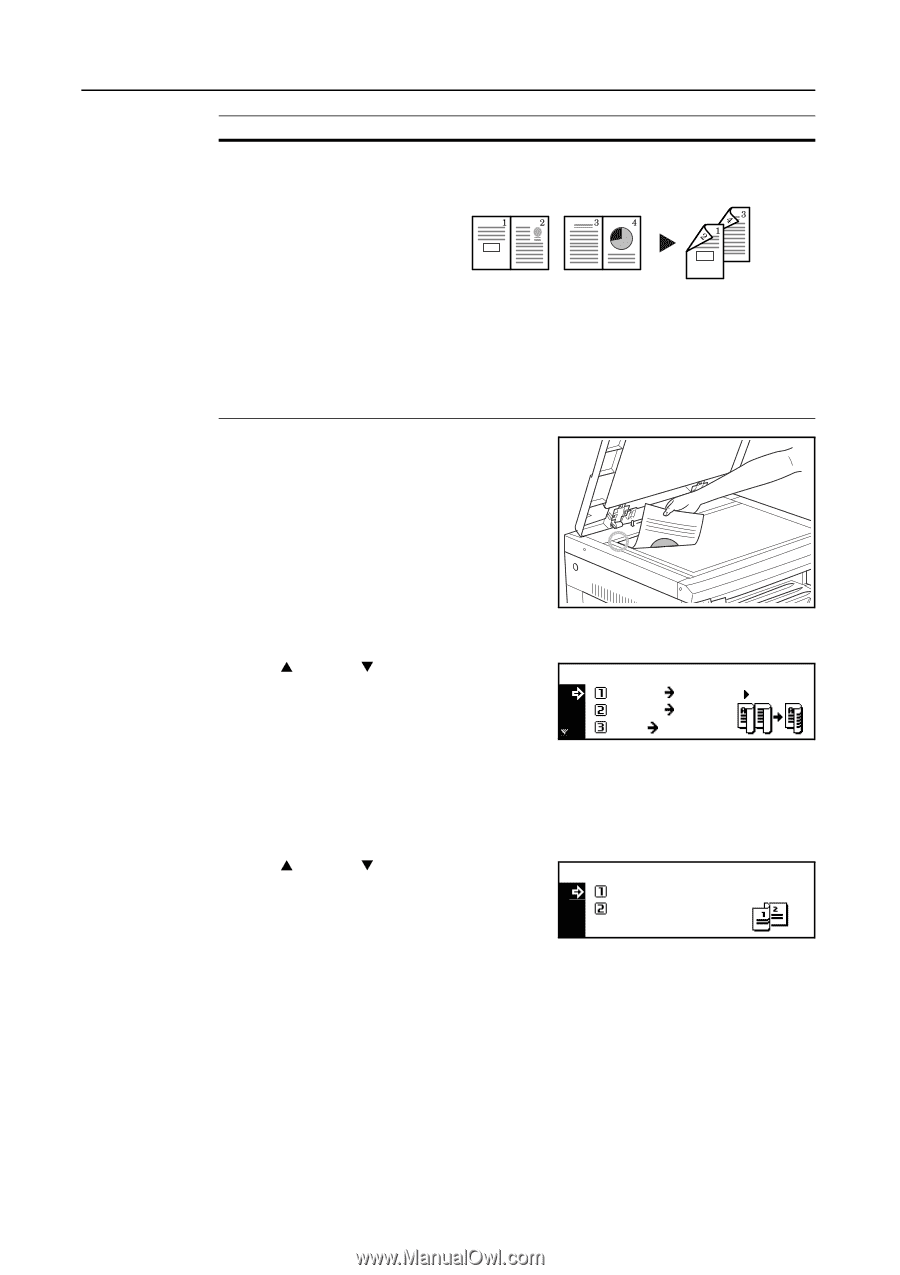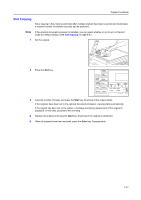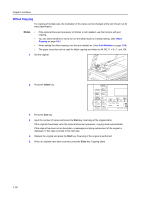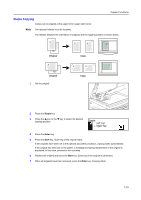Kyocera KM-2050 1650/2050/2550 Operation Guide (Advanced) - Page 22
sided, Duplex/Split Saddle Stitch Direction, Left side, Top side, Enter, Start, Description
 |
View all Kyocera KM-2050 manuals
Add to My Manuals
Save this manual to your list of manuals |
Page 22 highlights
Copier Functions Mode Book->2-sided (2-sided copying from double-page spread originals) Description A double-page spread original of magazines, books, etc. can be copied onto both sides of copy paper by pressing the Start key one time. 1 Set the original. Original Copy Note The original sizes that can be used are A3, B4, A4R, B5R, A5R, 11 × 17" (Ledger), 8 1/2 × 11" (Letter), and 8K. The paper sizes are limited to 11 × 8 1/2" and 16K in the inch specifications and A4, B5, and 16K in the metric specifications. The paper size can be changed and the zoom ratio adjusted to fit the size of the paper. 1-14 2 Press the Duplex/Split Page key. 3 Press the S key or the T key to select the desired duplex copy mode from 1 sided->2 sided [1-sided->2-sided], 2 sided->2 sided [2-sided->2-sided], and Book->2-sided. Duplex/Split Page: 1 sided 2 sided 2 sided 2 sided Book 2-sided 4 Press the Enter key. If you have selected 1 sided->2 sided [1-sided->2-sided], proceed to the next step. If you have selected 2 sided->2 sided [2-sided->2-sided], or Book->2-sided, proceed to step 7. 5 Press the S key or the T key to select the desired finished stitch side. Saddle Stitch Direction: Left side Top side 6 Press the Enter key. 7 Press the Start key. Scanning of the original starts. If the originals have been set in the optional document processor, copying starts automatically. If the original has been set on the platen, a message prompting replacement of the original is displayed. In this case, proceed to the next step. 8 Replace the original and press the Start key. Scanning of the original is performed. 9 When all originals have been scanned, press the Enter key. Copying starts.