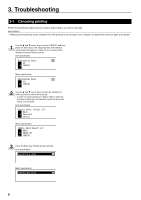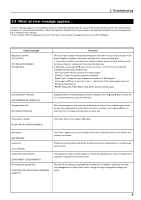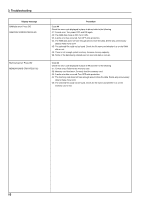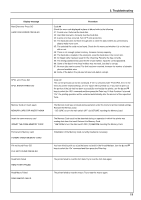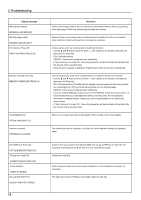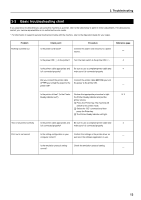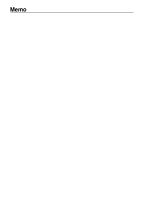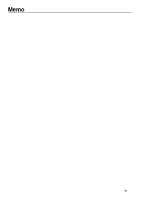Kyocera KM-C830D Printing System (P) Operation Guide (Setup Edition) - Page 17
Opt. Rom Error Press Go
 |
View all Kyocera KM-C830D manuals
Add to My Manuals
Save this manual to your list of manuals |
Page 17 highlights
3. Troubleshooting Display message Warning low memory WARNING LOW MEMORY Warning image adapt WARNING IMAGE ADAPT Print Overrun Press GO PRINT OVERRUN PRESS GO Memory Overflow Press GO MEMORY OVERFLOW PRESS GO Virtual Mailbox Full VIRTUAL MAILBOX FULL Interface occupied INTERFACE OCCUPIED Opt. ROM error Press GO OPT. ROM ERROR PRESS GO Format error Hard Disk FORMAT ERROR HARD DISK Check chad box CHECK CHAD BOX Face-Up Tray Path Error FACEUP TRAY PATH ERROR 12 Procedure There is not enough memory. You can check how much printer memory there is by printing out a status page. Delete any unnecessary font data and macros. Because there is not enough memory, printing cannot be performed at the set resolution. Either add more memory to the printer or change the resolution. A data overrun error has occurred due to insufficient memory. • Use the M and N keys to move the arrow e until it points to the desired command and then press the Enter key. GO: Continues printing. CANCEL: Cancels the printing operation completely. • If "Auto Continue" is turned "On", the printing operation will be restarted automatically after the amount of time specified there. • Once this error message is displayed, "Page Protect" will be turned "On" automatically. The current print job could not be completed due to insufficient memory in the printer. • Use the M and N keys to move the arrow e until it points to the desired command and then press the Enter key. GO: Continues printing. The data that has already been processed will be printed out and the remaining portion of the print job will be printed onto the following page. CANCEL: Cancels the printing operation completely. • If you are using a RAM disk, reduce the size of the RAM disk. If this error occurs often, it is recommended that you install additional memory into the printer. For more detailed information on adding memory, contact your service representative or an authorized service center. • If "Auto Continue" is turned "On", the printing operation will be restarted automatically after the amount of time specified there. There is not enough area in the virtual mailbox. Print out data in the virtual mailbox. The selected interface is currently is use. Wait for a while and then attempt the operation again. A write error has occurred in the optional ROM. Use the M and N keys to select the "On" command and then press the Enter key. The error state will be erased. Initialize the hard disk. Either the punch waste box is not correctly installed or it is full. Reposition or empty it as necessary. The side tray is closed. Printing is not possible. Open the side tray.