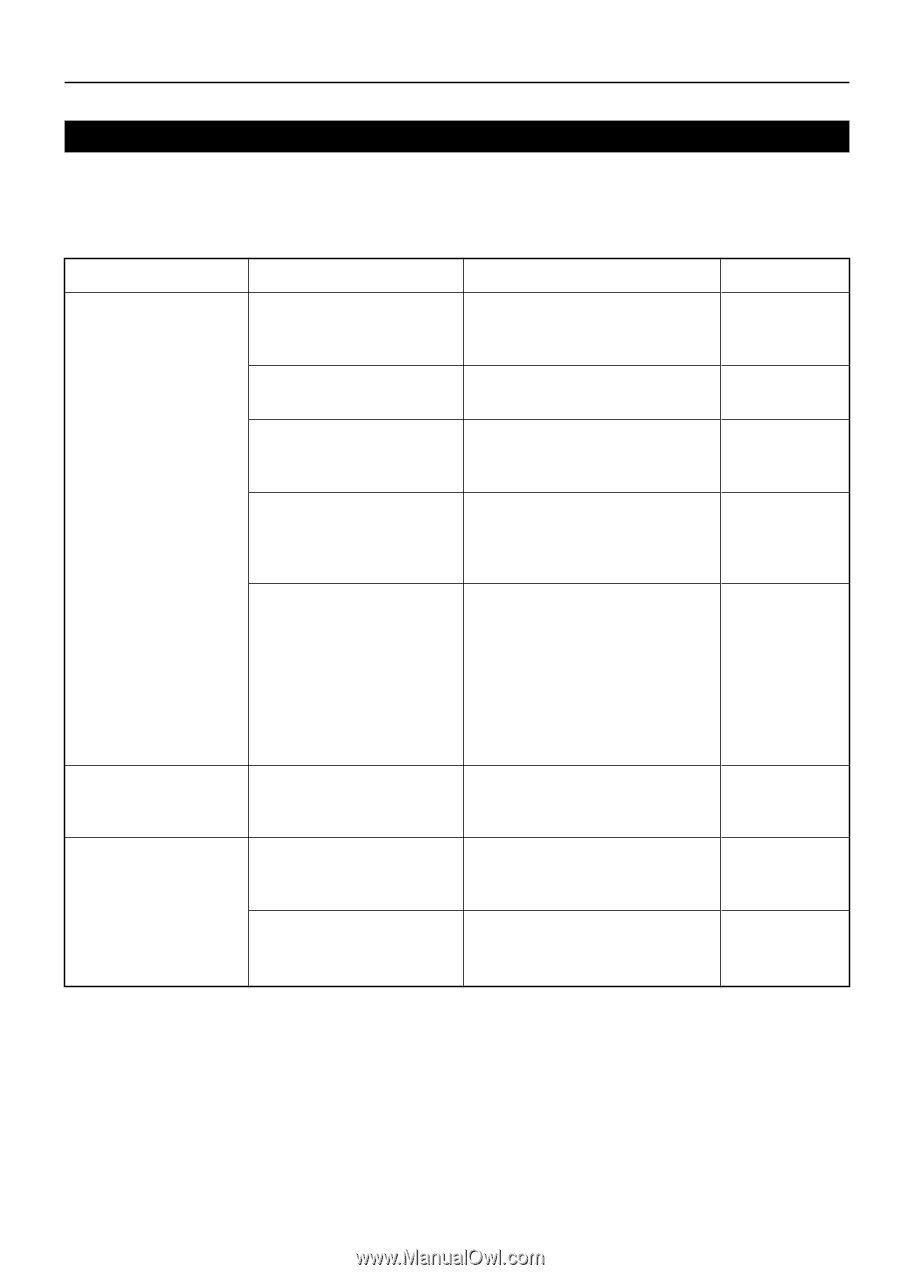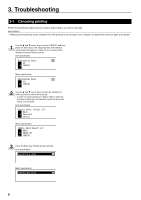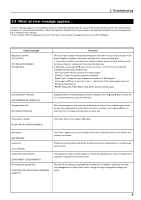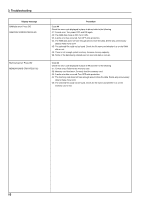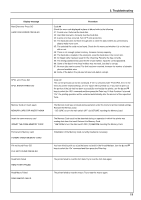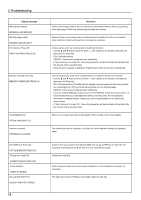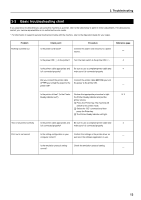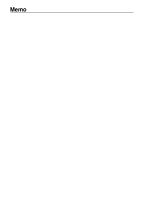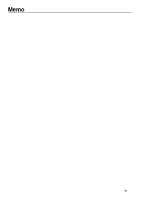Kyocera KM-C830D Printing System (P) Operation Guide (Setup Edition) - Page 18
Basic troubleshooting chart
 |
View all Kyocera KM-C830D manuals
Add to My Manuals
Save this manual to your list of manuals |
Page 18 highlights
3. Troubleshooting 3-3 Basic troubleshooting chart If you experience trouble while you are using this machine as a printer, refer to the table below to perform minor adjustments. If trouble persists, contact your service representative or an authorized service center. * For information in regard to general mechanical trouble with the machine, refer to the Operation Guide for your copier. Problem Nothing is printed out Check point Is the power cord loose? Procedure Connect the power cord securely to a power source. Reference page - Is the power ON ( | ) to the printer? Turn the main switch to the printer ON ( | ). 4 Is the printer cable appropriate and Be sure to use a compliant printer cable and 4 is it connected properly? make sure it is connected properly. Did you connect the printer cable Connect the printer cable BEFORE you turn AFTER you turned the power to the the power to the printer ON. - printer ON? Is the printer off-line? (Is the Printer Perform the appropriate procedure to light 2, 3 Ready indicator out?) the Printer Ready indicator and put the printer on-line. 1 Press the Printer key. The machine will switch to the printer mode. 2 Select the "GO" command and then press the Enter key. 3 The Printer Ready indicator will light. Text is not printed correctly Is the printer cable appropriate and Be sure to use a compliant printer cable and 4 is it connected properly? make sure it is connected properly. Print out is not correct Is the setting configuration in your Confirm the settings in the printer driver as - computer correct? well as in the software application in use. Is the emulation protocol setting Check the emulation protocol setting. - correct? 13