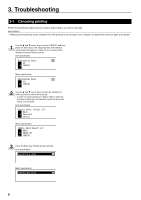Kyocera KM-C830D Printing System (P) Operation Guide (Setup Edition) - Page 8
Printer Ready indicator
 |
View all Kyocera KM-C830D manuals
Add to My Manuals
Save this manual to your list of manuals |
Page 8 highlights
1 Printer key Press this key when you want to switch to the printer mode. 2 Copier key Press this key when you want to switch to the copier mode. 3 Enter key Press this key when you want to register a setting. 4 M (Cursor) key Press this key when you want to scroll up among the various functions, settings, etc. 5 N (Cursor) key Press this key when you want to scroll down among the various functions, settings, etc. 6 O (Cursor left) key Press this key when you want to scroll left during a setting procedure. 7 P (Cursor right) key Press this key when you want to scroll right during a setting procedure. 8 Numeric keys Press these keys when you want to enter a desired value directly. 9 Stop/Clear key Press this key when you want to cancel a setting midway through it. 0 Message display Indicates the status of the printer as well as other settings. ! Printer Ready indicator Indicates the status of the printer. Lit: Printing is possible. (The printer is on-line.) Blinking: A recoverable error has occurred or the printer is starting up (during self-diagnosis). Out: The printer is off-line. @ Printer Data indicator Indicates the status of data reception in the printer. Lit: Data is being processed or memory is being accessed. Blinking: The printer is receiving data. # Printer Attention indicator Indicates a printing error. When this indicator is lit or blinking, press the Printer key and check the message that appears in the message display. Lit: A printing error has occurred. (Refer to "3-2 When an error messages appears..." on page 9 and resolve the problem. Blinking: The printer is starting up, or requires operator attention such as formatting of the Memory Card, etc. G The message display in the printer mode To enter the printer mode, press the Printer key. The message display will change to the corresponding display for the printer mode. $ "GO" command Select this command when you want to start printing, as well as when you want to initiate the operation for form feed. This command is also used to switch the printer on- and off-line. When the printer is on-line, the Printer Ready indicator will be lit. % "CANCEL" command Select this command when you want to stop printing or you want to clear an error message. ^ "MENU" command Select this command when you want to change the printer default settings. 1. Preparations 3