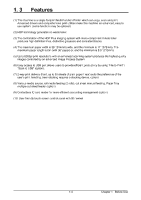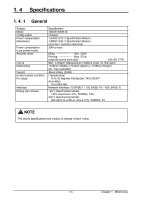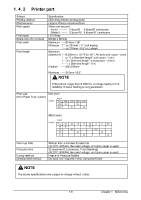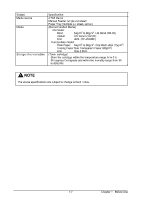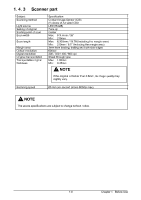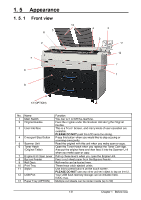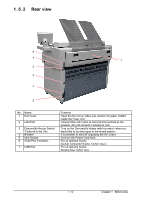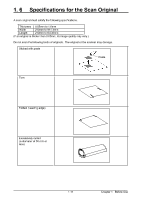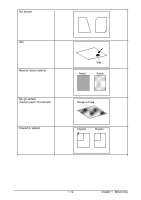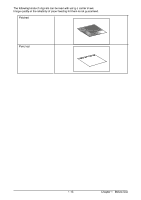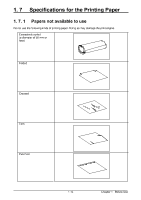Kyocera TASKalfa 4820w TASKalfa 4820w Operation Guide - Page 14
Kyocera TASKalfa 4820w Manual
 |
View all Kyocera TASKalfa 4820w manuals
Add to My Manuals
Save this manual to your list of manuals |
Page 14 highlights
1. 5 1. 5. 1 Appearance Front view 10 6 5 4 3 2 2 11 12 7 7 8 1 9 13 (OPTION) No. 1 2 3 4 5 6 Name Main Switch Original Guides User Interface Emergent Stop Button Scanner Unit Toner Hatch (Original Table) Engine Unit Open Lever Bypass Feeder Roll Deck Print Tray Stylus USB Port Paper Tray (OPTION) 7 8 9 10 11 12 13 Function You can turn on/off this machine. Feed the original under the Scanner Unit along the Original Guides. This is a Touch Screen, and many kinds of user operation are available. PLEASE DO NOT push the LCD area too strong. Press this button when you would like to stop copying or scanning emergently. Read the original with this unit when you make scan or copy. Open the Toner Hatch when you replace the Toner Cartridge. Also put the original here and then feed it into the Scanner Unit when you make scan or copy. Pull up these levers when you open the Engine Unit. Feed a cut sheet paper from the Bypass Feeder. Roll media can be loaded here. These trays catch ejected prints. Use this to press buttons on the touch screen. PLEASE DO NOT use any other pointed object to tap on the UI. Your USB flash memory storage can be installed here. 5VDC max. Multiple cut sheets can be stored inside (up to 50) 1-9 Chapter 1 Before Use