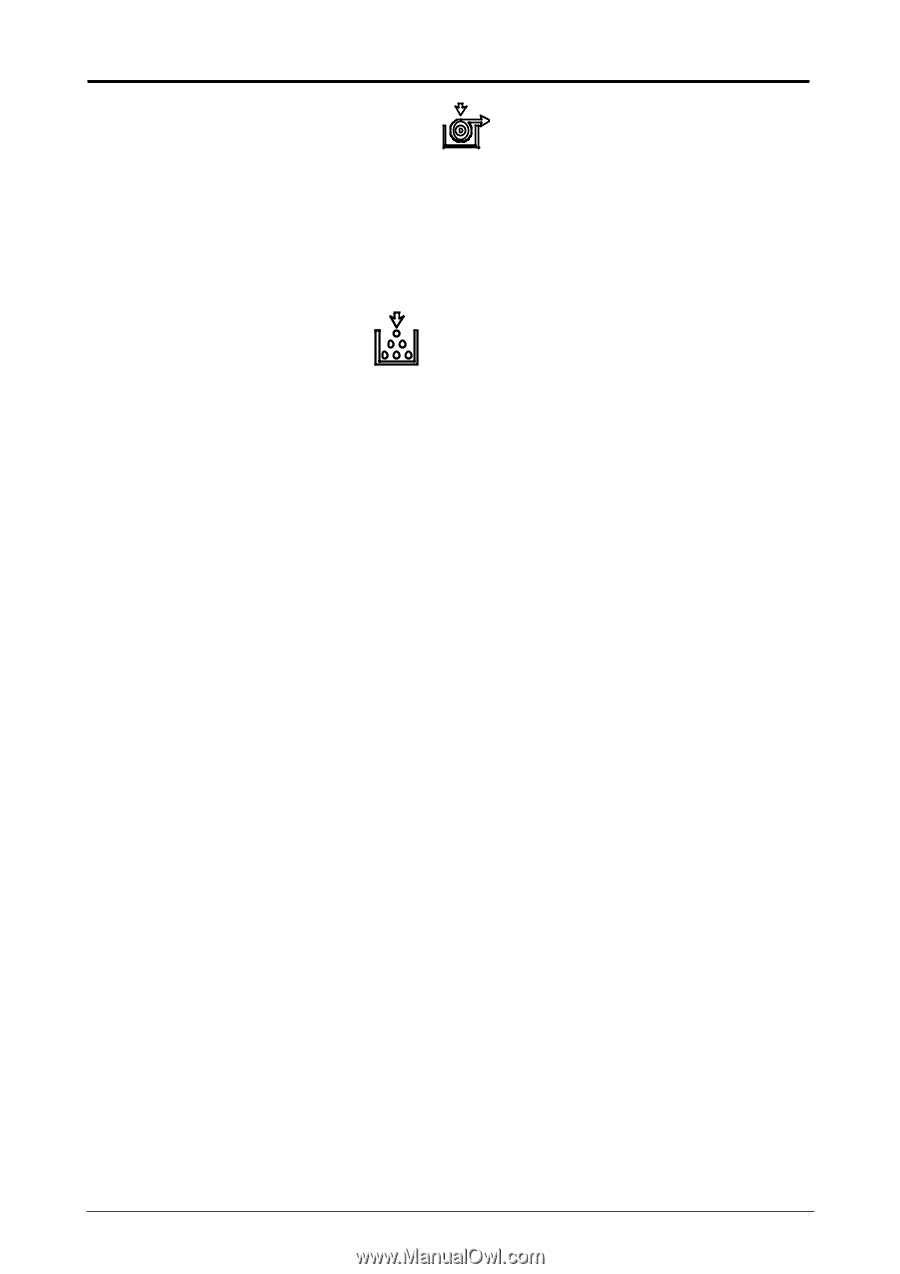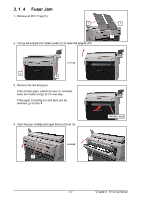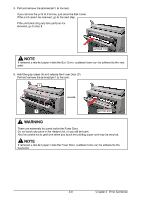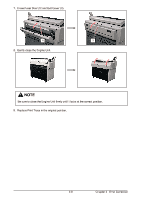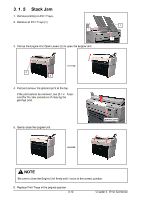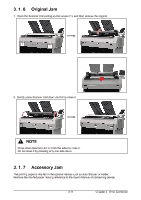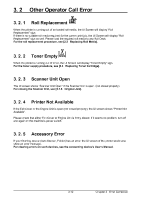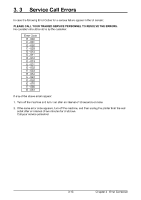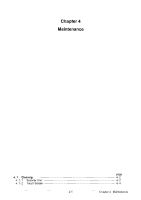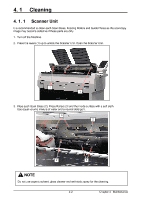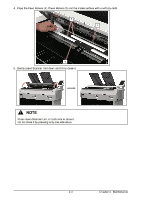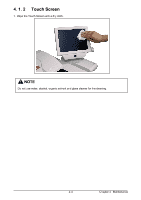Kyocera TASKalfa 4820w TASKalfa 4820w Operation Guide - Page 53
Kyocera TASKalfa 4820w Manual
 |
View all Kyocera TASKalfa 4820w manuals
Add to My Manuals
Save this manual to your list of manuals |
Page 53 highlights
3. 2 3. 2. 1 Other Operator Call Error Roll Replacement When the printer is running out of an loaded roll media, the UI Screen will display "Roll Replacement" sign. If there is no suitable roll media required for the current print job, the UI Screen will display "Roll Replacement" sign as well. Please load the required roll media to any Roll Deck. For the roll replacement procedure, see [2.3 Replacing Roll Media]. 3. 2. 2 Toner Empty When the printer is running out of toner, the UI Screen will display "Toner Empty" sign. For the toner supply procedure, see [2.4 Replacing Toner Cartridge]. 3. 2. 3 Scanner Unit Open The UI screen shows "Scanner Unit Open" if the Scanner Unit is open. (not closed properly) For closing the Scanner Unit, see [3.1.6 Original Jam]. 3. 2. 4 Printer Not Available If the Exit Cover or the Engine Unit is open (not closed properly), the UI screen shows "Printer Not Available". Please check that either Exit Cover or Engine Unit is firmly closed. If it seems no problem, turn off and again on the machine's power switch. 3. 2. 5 Accessory Error If your finishing device (Auto Stacker, Folder) has an error, the UI screen of the printer would also show an error message. For clearing errors on such devices, see the concerning device's User's Manual. 3-12 Chapter 3 Error Correction