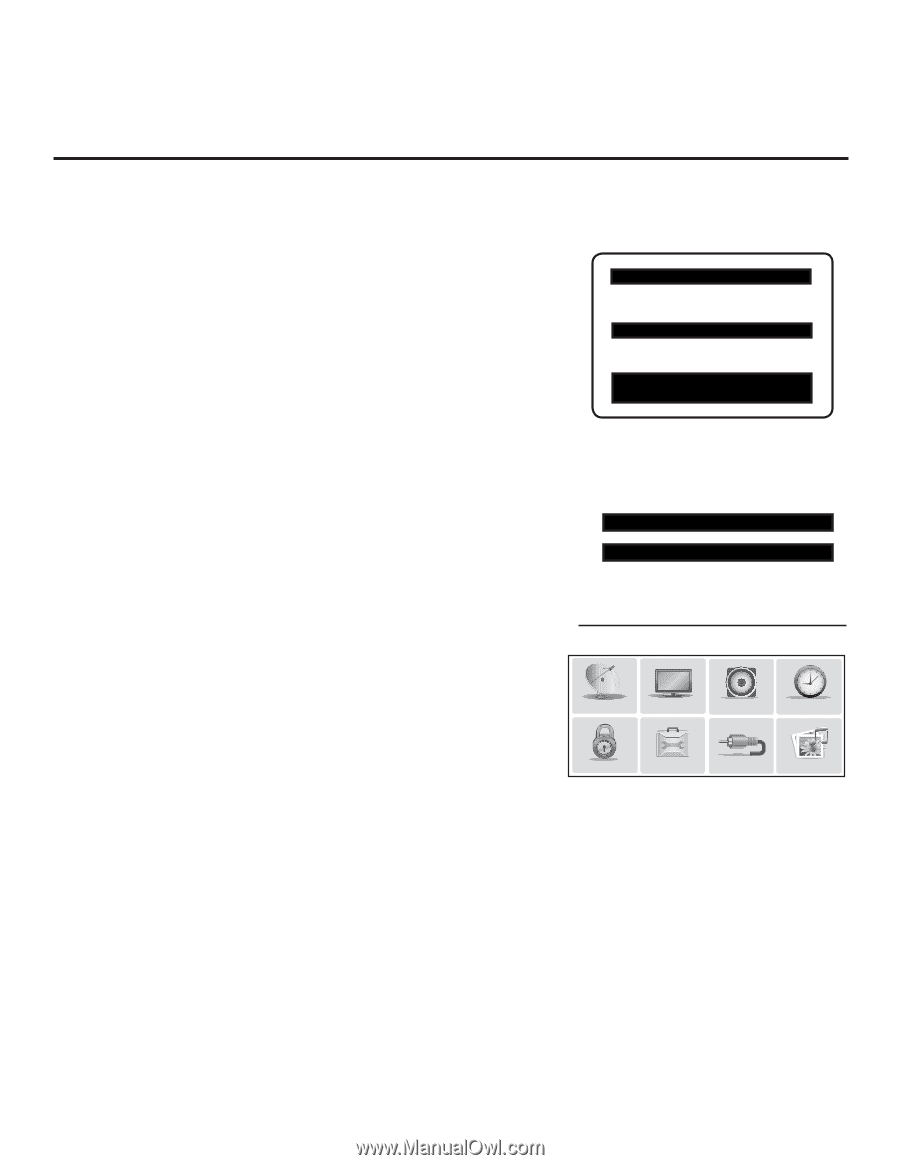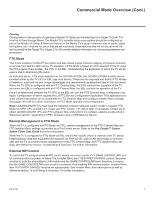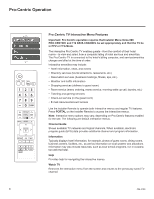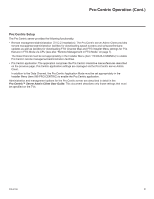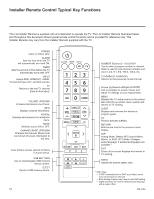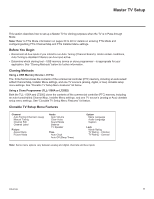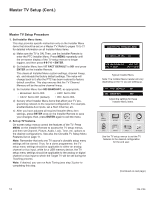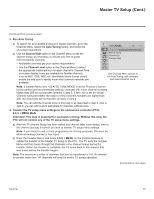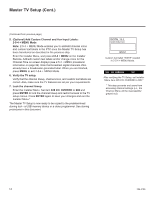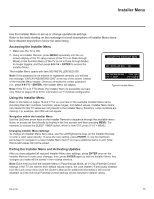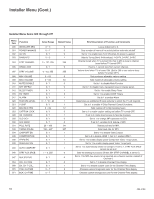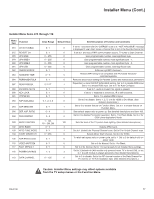LG 26LD320H Setup Guide - Page 12
Master TV Setup Cont.
 |
View all LG 26LD320H manuals
Add to My Manuals
Save this manual to your list of manuals |
Page 12 highlights
Master TV Setup (Cont.) Master TV Setup Procedure 1. Set Installer Menu items. This step provides specific instruction only on the Installer Menu items that should be set on a Master TV. Refer to pages 15 to 21 for detailed information on all Installer Menu items. a) Make sure the TV is ON. Then, use the Installer Remote to enter the PTC Installer Menu: Press MENU repeatedly until the on-screen display of the TV setup menus no longer toggles, and then press 9-8-7-6 + ENTER. b) Set Installer Menu item 117 FACT DEFAULT to 001 and press ENTER on the Installer Remote. This clears all Installer Menu custom settings, channel lineup, etc. and reloads the factory default settings. The value will change back to 0 after the PTC has been restored to factory default condition. This step ensures that the TV Channel Memory will be the active channel lineup. c) Set Installer Menu item 003 BAND/AFC, as appropriate. • Broadcast: Set to 000. • HRC: Set to 002. • CATV: Set to 001 (default). • IRC: Set to 003. d) Set any other Installer Menu items that affect your TV programming network to the required configuration. For example, enable/disable Aux inputs, set a Start Channel, etc. e) After you have adjusted all required Installer Menu item settings, press ENTER once on the Installer Remote to save your changes; then, press ENTER again to exit the menu. 2. Set up TV features. On-screen setup menus control the features of the TV. Press MENU on the Installer Remote to access the TV setup menus, and then set Channel, Picture, Audio, Lock, Time, etc. options to the desired configurations. See also the Clonable TV Setup Menu Features list on page 11. Note: Remember that only one TV source's clonable setup menu settings will be cloned. Thus, for a clone programmer, the TV setup menu settings should be applicable to either an analog channel or Aux input, while for a USB memory device, the TV setup menu settings should be applicable to the analog or digital channel or Aux input to which the Target TV will be set during the Teaching process. Note: If desired, you can run Auto Tuning (see step 3) prior to completing this step. xxLD340H PTC INSTALLER MENU 000 INSTALLER SEQ 000 UPN 000-000-000-000 ASIC 20E7 PTC V1.00.001 CPU V3.25.00 Typical Installer Menu Note: The Installer Menu header will vary depending on the TV you are setting up. 117 FACT DEFAULT 001 003 BAND/AFC 00X Adjust the settings for these Installer Menu items. CHANNEL PICTURE AUDIO TIME LOCK OPTION INPUT MY MEDIA Use the TV setup menus to set the TV features to the desired configuration for the end user. (Continued on next page) 12 206-4186