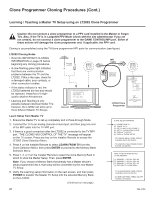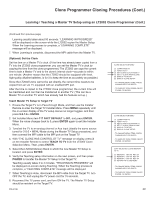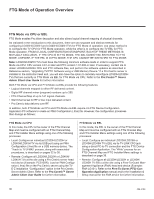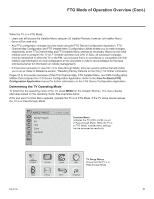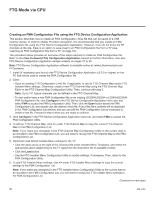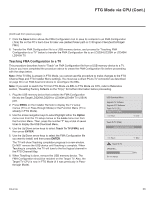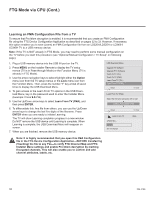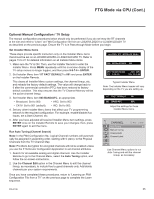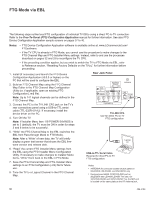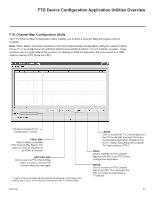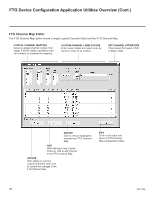LG 26LD320H Setup Guide - Page 33
FTG Mode via CPU Cont.
 |
View all LG 26LD320H manuals
Add to My Manuals
Save this manual to your list of manuals |
Page 33 highlights
FTG Mode via CPU (Cont.) (Continued from previous page) 7. Click the Save button above the FMA Configuration List to save its contents to an FMA Configuration (.fma) file on the PC's hard drive for later use (default folder path is C:\Program Files\Zenith\Widget\ FMA). 8. Transfer the FMA Configuration file to a USB memory device, and proceed to "Teaching FMA Configuration to a TV" below to transfer the FMA Configuration file to an LD320H/LD325H or LD340H/ LD345H TV. Teaching FMA Configuration to a TV This procedure describes how to "Teach" an FMA Configuration file from a USB memory device to a TV. Ensure you have completed the procedure above to create the FMA Configuration file before proceeding with the steps below. Note: If the TV EBL is already in FTG Mode, you cannot use this procedure to make changes to the FTG Channel Map and FTG Installer Menu settings. You must use a direct PC-to-TV connection as described on page 36 or an FMA head end device to reconfigure the EBL. Note: If you wish to switch the TV from FTG Mode via EBL to FTG Mode via CPU, refer to Reference section, "Resetting Factory Defaults on the TV(s)," for further information before proceeding. 1. Plug the USB memory device that contains the FMA Configuration file into the Target LD320H/LD325H or LD340H/LD345H TV USB IN port. 2. Press MENU on the Installer Remote to display the TV setup menus (TV is in Pass-through Mode) or the Function Menu (TV is already in FTG Mode). 3. Use the arrow navigation keys to select/highlight either the Option menu icon from the TV setup menus or the Lock menu icon from the Function Menu. Then, press the number "7" key a total of seven times to display the USB Download Menu. 4. Use the Up/Down arrow keys to select Teach To TV (FMA), and then press ENTER. 5. Use the Up/Down arrow keys to select the FMA Configuration file you want to install, and then press ENTER. The TV will show Teaching completion progress in a new window. Do NOT remove the USB device until Teaching is complete. When Teaching is complete, the TV will tune to the first logical channel in the FTG Channel Map. 6. When Teaching is done, remove the USB memory device. The FMA Configuration should be resident on the Target TV. Also, the Target TV CPU is now in FTG Mode (if it was previously in Passthrough Mode). USB Download Menu Upgrade TV Software Upgrade PTC Software Teach To TV (TLL) Teach To TV (FMA) Return Enter Teach To TV (FMA) xx0BAL-PLAT200001.FMA Return ! Teach To TV UPDATING... Do not unplug! Enter 50% 206-4186 33