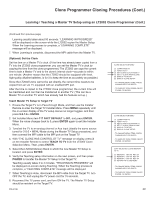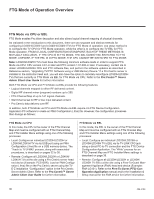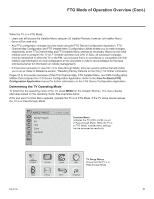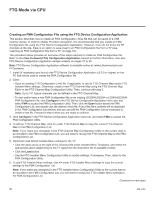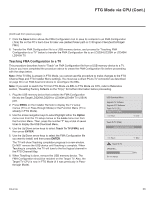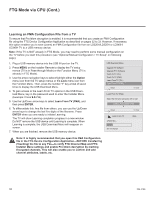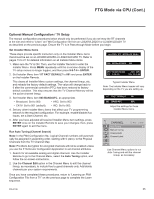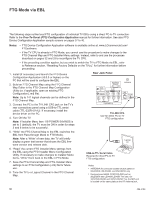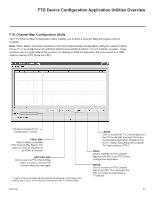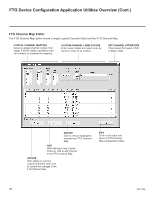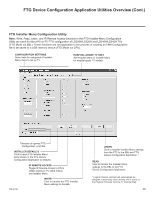LG 26LD320H Setup Guide - Page 34
Learning an FMA Configuration File from a TV
 |
View all LG 26LD320H manuals
Add to My Manuals
Save this manual to your list of manuals |
Page 34 highlights
FTG Mode via CPU (Cont.) Learning an FMA Configuration File from a TV To ensure that Pro:Idiom decryption is enabled, it is recommended that you create an FMA Configuration file using the FTG Device Configuration Application as described on pages 32 to 33. However, if necessary, this option enables you to save (Learn) an FMA Configuration file from an LD320H/LD325H or LD340H/ LD345H TV to a USB memory device. Note: If the TV is NOT already in FTG Mode, you may need to perform some manual configuration on the TV before you start this procedure (see "Optional Manual Configuration / TV Setup" on following page). 1. Plug a USB memory device into the USB IN port on the TV. 2. Press MENU on the Installer Remote to display the TV setup menus (TV is in Pass-through Mode) or the Function Menu (TV is already in FTG Mode). 3. Use the arrow navigation keys to select/highlight either the Option menu icon from the TV setup menus or the Lock menu icon from the Function Menu. Then, press the number "7" key a total of seven times to display the USB Download Menu. 4. To gain access to the Learn From TV options in the USB Download Menu, key in the password used to enter the Installer Menu (Example: Press 9-8-7-6). 5. Use the Up/Down arrow keys to select Learn From TV (FMA), and then press ENTER. 6. To differentiate this .fma file from others, you can use the Up/Down arrow keys to change the last five digits of the filename. Press ENTER when you are ready to initiate Learning. The TV will show Learning completion progress in a new window. Do NOT remove the USB device until Learning is complete. When Learning is complete, the USB Download Menu will reappear on screen. 7. When you are finished, remove the USB memory device. USB Download Menu Upgrade TV Software Upgrade PTC Software Teach To TV (TLL) Teach To TV (FMA) Learn From TV (TLL) Learn From TV (FMA) Return Enter Learn From TV (FMA) Select the file name and press OK to start xx0BAL-PLAT200001.FMA ► ► Return Enter ! Learn From TV UPDATING... 25% Do not unplug! Note: It is highly recommended that you open this FMA Configuration file in the FTG Device Configuration Application-BEFORE transferring (Teaching) the file to any TVs-to verify FTG Channel Map and FTG Installer Menu settings and enable Pro:Idiom decryption by marking Encrypted channels. This will also enable you to confirm and add channel attributes, labels, etc. 34 206-4186