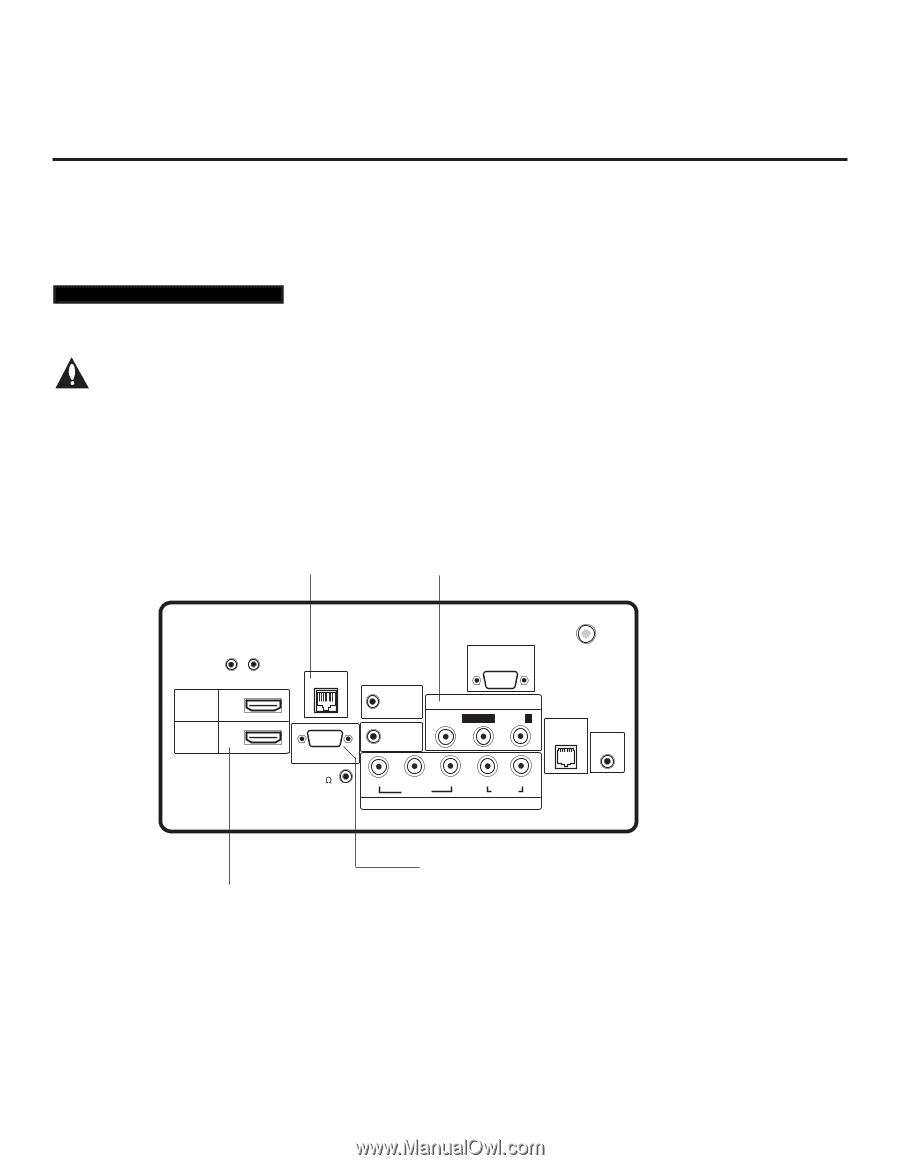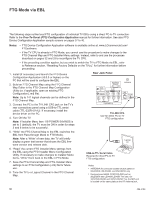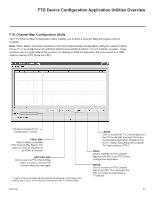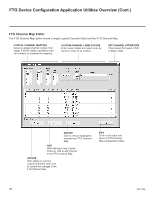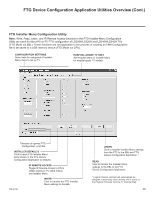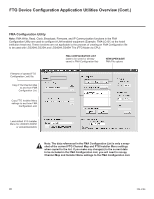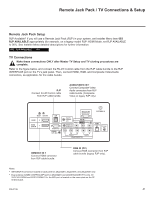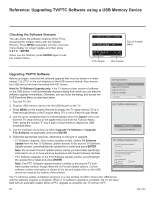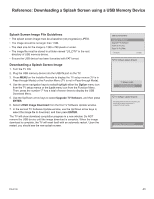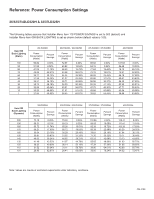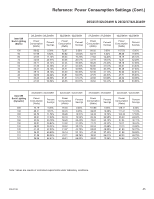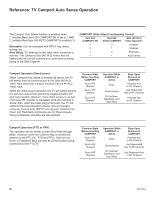LG 26LD320H Setup Guide - Page 41
Remote Jack Pack / TV Connections & Setup
 |
View all LG 26LD320H manuals
Add to My Manuals
Save this manual to your list of manuals |
Page 41 highlights
Remote Jack Pack / TV Connections & Setup Remote Jack Pack Setup RJP Available? If you will use a Remote Jack Pack (RJP) in your system, set Installer Menu item 093 RJP AVAILABLE appropriately (for example, on a legacy model RJP: HDMI Mode, set RJP AVAILABLE to 001). See Installer Menu detailed descriptions for further information. 093 RJP AVAILABLE 001 TV Connections Make these connections ONLY after Master TV Setup and TV cloning procedures are complete. Refer to the figure below, and connect the RJ-45 Control cable from the RJP cable bundle to the RJP INTERFACE port on the TV's jack panel. Then, connect HDMI, RGB, and Composite Video/Audio connectors, as applicable, for the cable bundle. RJP Connect RJ-45 Control cable from RJP cable bundle. AUDIO/VIDEO IN 1 Connect Composite Video/ Audio connectors from RJP cable bundle. (Composite Video on legacy RJP only.) RESET UPDATE HDMI 2 .......... HDMI /DVI IN 1 .......... RJP RGB IN (PC) SPEAKER OUT (8 ) REMOTE CONTROL OUT AUDIO IN (RGB/DVI) RS-232C IN (SERVICE ONLY) ......... AV IN 1 VIDEO L/MONO-AUDIO-R ANTENNA IN GAME CONTROL/ MPI TV-LINK CFG Y PB PR VIDEO L R AUDIO COMPONENT IN HDMI/DVI IN 1 Connect HDMI connector from RJP cable bundle. RGB IN (PC) Connect RGB connector from RJP cable bundle (legacy RJP only). Notes: • ANTENNA IN connector located on jack panel on 26LD320H, 26LD340H, and 26LD345H only. • Dual-purpose GAME CONTROL/MPI port on 26LD320H and LD340H/LD345H TVs only. On 32/37/42LD320H and 32/37LD325H TVs, the MPI port is located on the same plate as the RF Antenna jack. 206-4186 41