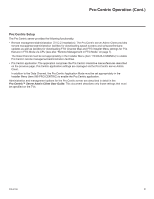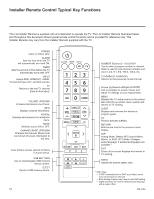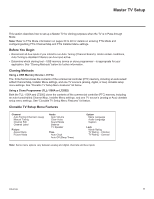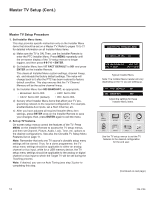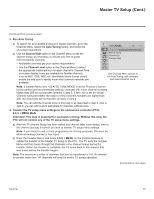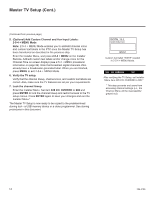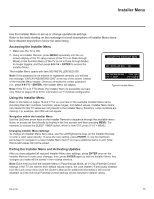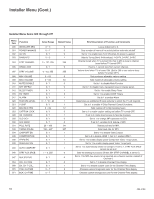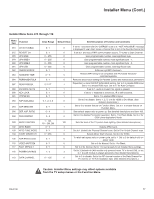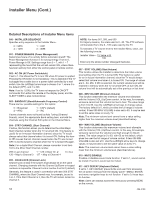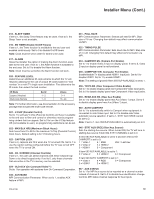LG 26LD320H Setup Guide - Page 14
Optional Add Custom Channel and Aux Input Labels, 5-4 + MENU Mode, Verify the TV setup., Lock
 |
View all LG 26LD320H manuals
Add to My Manuals
Save this manual to your list of manuals |
Page 14 highlights
Master TV Setup (Cont.) (Continued from previous page) 5. (Optional) Add Custom Channel and Aux Input Labels: 2-5-4 + MENU Mode Note: 2-5-4 + MENU Mode enables you to add/edit channel icons and custom text labels in the PTC once the Master TV Setup has been transferred as described in the previous step. Enter the Installer Menu, and press 2-5-4 + MENU on the Installer Remote. Add/edit custom text labels and/or change icons for the Channel-Time on-screen displays (see 2-5-4 + MENU procedural information on page 22). Note that broadcast digital channels often already have a broadcaster generated label. When you are finished, press MENU to exit 2-5-4 + MENU Mode. 6. Verify the TV setup. Verify that the channel lineup, channel icons, and custom text labels are correct. Also, make sure the TV features are set per your requirements. 7. Lock the channel lineup. Enter the Installer Menu. Set item 028 CH. OVERIDE to 000 and press ENTER to lock the channel lineup and restrict access to the TV setup menus. Press ENTER again to save your changes and exit the Installer Menu.* The Master TV Setup is now ready to be copied to the predetermined cloning tool-a USB memory device or a clone programmer. See cloning procedures in this document. DIGITAL 19-3 MONO STEREO SAP WXYZ Custom text label "WXYZ" created in 2-5-4 + MENU Mode. 028 CH. OVERIDE 000 After verifying the TV Setup, set Installer Menu item 028 CH. OVERIDE to 000.* * This step prevents end users from accessing channel settings (i.e., the Channel Menu will be inaccessible/ grayed out). 14 206-4186