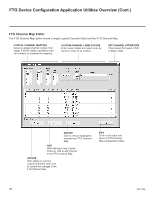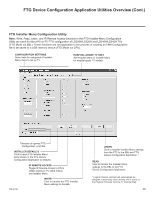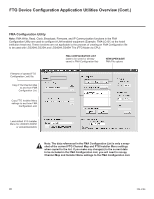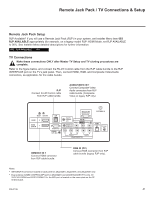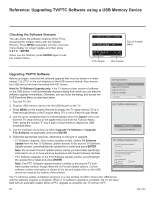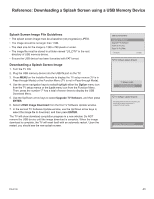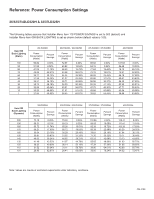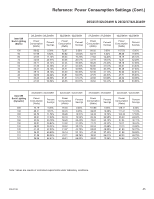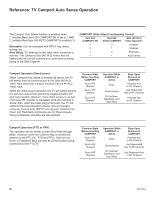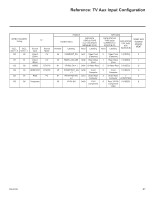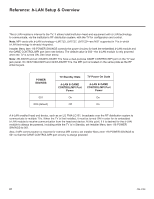LG 26LD320H Setup Guide - Page 43
Reference: Downloading a Splash Screen using a USB Memory Device
 |
View all LG 26LD320H manuals
Add to My Manuals
Save this manual to your list of manuals |
Page 43 highlights
Reference: Downloading a Splash Screen using a USB Memory Device Splash Screen Image File Guidelines • The splash screen image must be a baseline (not progressive) JPEG. • The image should be no larger than 1 MB. • The ideal size for the image is 1366 x 768 pixels or under. • The image file must be stored in a folder named "LG_DTV" in the root directory of USB memory device. • Ensure the USB device has been formatted with FAT format. Downloading a Splash Screen Image 1. Turn the TV ON. 2. Plug the USB memory device into the USB IN port on the TV. 3. Press MENU on the Installer Remote to display the TV setup menus (TV is in Pass-through Mode) or the Function Menu (TV is not in Pass-through Mode). 4. Use the arrow navigation keys to select/highlight either the Option menu icon from the TV setup menus or the Lock menu icon from the Function Menu. Then, press the number "7" key a total of seven times to display the USB Download Menu. 5. Use the Up/Down arrow keys to select Upgrade TV SoftwaTrVeS,oaftwnadretUhpednatep(rEexpsesrt) ENTER. 6. Select LOGO Image Download from the first TV Software Update window. 7. In the second TV Software Update window, use the Up/Down arrow keys to select the image file to download, and then press ENTER. The TV will show download completion progress in a new window. Do NOT remove the USB device until the image download is complete. WheTnV SthoftewairemUapdgatee download is complete, the TV will reset itself with an automatic resLtOaGrOt.ImUagpeoDonwntlhoaed restart, you should see the new splash screen. TV Software Update (Expert) TV Software Update LOGO Image Download TV Software Update (Expert) USB Download Menu Upgrade TV Software Upgrade PTCTVSSooftftwwaarree Update Teach To TV (TLL) Teach To TLVO(GFOMIAm)age Download Return Enter TV Software Update (Expert) TV Software Update LOGO Image Download TV S The followin Select the fi or press EX Splash I TV S [ Current EPK : 03. The follow Select the or press E EPK : 03. [ Forced U Ext. LOG xxLD34 TV Software Update (Expert) The following software files are found in the memory card. Select the file you want to download to this TV or press EXIT to cancel the update. Upg [ Current TXT : 03 The follo Splash Image 1366 X 768 ProCentric TV Software Update (Expert) [ Current TV Software Version Information ] EPK : 03.03.00 The following software files are found in the memory card. Select the file you want to download to this TV or press EXIT to cancel the update. EPK : 03.05.00 [ Forced Update Option ] Ext. MICOM LOGO Image SPI Boot xxLD340H_v1_00_RevNo1000_USB xxLD34 206-4186 Upgrade PTC Software [ Current PTC Software Version Information ] TXT : 03.03.00 43 The following software files are found in the memory card.