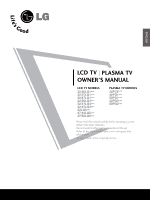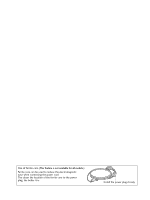LG 42LB5RT Owner's Manual
LG 42LB5RT Manual
 |
View all LG 42LB5RT manuals
Add to My Manuals
Save this manual to your list of manuals |
LG 42LB5RT manual content summary:
- LG 42LB5RT | Owner's Manual - Page 1
ENGLISH LCD TV PLASMA TV OWNER'S MANUAL LCD TV MODELS 22/26LG1*** 32/37LG1*** 42/47LG1*** 22/26LG3*** 32/37LG3*** 42/47LG3*** 32LG5*** 37/42LG5*** 47/52LG5*** PLASMA TV MODELS 32PC5*** 42PG1*** 50PG1*** 42PG2*** 50PG2*** Please read this manual carefully before operating your set. Retain it for - LG 42LB5RT | Owner's Manual - Page 2
Use of ferrite core (This feature is not available for all models.) Ferrite core can be used to reduce the electromagnetic wave when connecting the power cord. The closer the location of the ferrite core to the power plug, the better it is. Install the power plug closely. - LG 42LB5RT | Owner's Manual - Page 3
dealer where you purchased the product. Owner's Manual Owner's manual Owner's Manual Batteries TV POWER INPUT STB DVD Q. MENU MENU OK to P.12) (42PG1***, 42PG2***:4EA) This feature is not available for all models. LCD TV models x 4 x 4 (Only 26/32/42LG1***, 26/32/37/42LG3***, 32/37 - LG 42LB5RT | Owner's Manual - Page 4
Setup for PC Mode 36 WATCHING TV / PROGRAMME CONTROL Remote Control Key Functions 40 Turning on the TV 48 Programme Selection 48 Volume Adjustment Tone Control(Cool/Medium/Warm)67 Manual Picture Adjustment - Picture Mode-User Option 68 - Colour Tone - User Option 69 - Picture Improvement - LG 42LB5RT | Owner's Manual - Page 5
Sound Settings - Sound Mode 80 Sound Setting Adjustment - User Mode 81 Balance 82 TV Speakers On/Off Setup 83 Selecting Audio Out 84 I/II FASTEXT 93 Special Teletext Functions 94 APPENDIX Troubleshooting 95 Maintenance 97 Product Specifications 98 Programming the Remote Control 102 IR - LG 42LB5RT | Owner's Manual - Page 6
OK Remote Control Sensor Power/Standby Indicator • illuminates red in standby mode. • illuminates green when the TV is switched on. - + P POWER INPUT MENU OK PLASMA TV Models: 42/50PG2*** VOLUME PROGRAMME MENU OK - + P Remote Control Sensor POWER Power/Standby Indicator • illuminates - LG 42LB5RT | Owner's Manual - Page 7
PREPARATION PLASMA TV Models: 32PC5*** Remote Control Sensor INPUT MENU OK VOL Power/Standby Indicator • illuminates red in standby mode. • illuminates green when the TV is switched on. PR INPUT MENU INPUT MENU OK OK VOL VOL PR POWER INPUT MENU OK VOLUME PR PROGRAMME 5 - LG 42LB5RT | Owner's Manual - Page 8
INPUT MENU OK VOL PR PREPARATION POWER Remote Control Sensor Power/Standby Indicator • illuminates red in standby mode. • illuminates blue when the TV is switched on. LCD TV Models : 26/32/37/42/47LG1***, 26/32/37/42/47LG3***, 32/37/42/47/52LG5*** P PROGRAMME + VOLUME - POWER Remote Control - LG 42LB5RT | Owner's Manual - Page 9
on an AC power. The voltage is indicated on the Specifications page. Never attempt to operate the TV on DC power. 2 HDMI Input Connect a HDMI signal to HDMI IN. Or DVI(VIDEO)signal to HDMI/DVI port with DVI to HDMI cable. 3 RGB/Audio Input Connect the monitor output from a PC to the appropriate - LG 42LB5RT | Owner's Manual - Page 10
/DVI port with DVI to HDMI cable. 6 RGB/Audio Input Connect the monitor output from a PC to the appropriate input port. 7 Antenna Input Connect RF antenna (UHF) to this jack. 8 Power Cord Socket This TV operates on an AC power. The voltage is indicated on the Specifications page. Never attempt to - LG 42LB5RT | Owner's Manual - Page 11
on an AC power. The voltage is indicated on the Specifications page. Never attempt to operate the TV on DC power. 2 HDMI Input Connect a HDMI signal to HDMI IN. Or DVI(VIDEO)signal to HDMI/DVI port with DVI to HDMI cable. 5 Audio/Video Input (AV IN 1) Connect audio/video output from an external - LG 42LB5RT | Owner's Manual - Page 12
RS-232C IN (CONTROL&SERVICE) LR Y PB PR L R VIDEO AUDIO COMPONENT IN 5 6 7 89 1 Power Cord Socket This TV operates on an AC power. The voltage is indicated on the Specifications page. Never attempt to operate the TV on DC power. 2 HDMI Input Connect a HDMI signal to HDMI IN. Or DVI(VIDEO - LG 42LB5RT | Owner's Manual - Page 13
PREPARATION STAND INSTALLATION LCD TV Models: 26/32/37/42LG1***, 26/32/37/42LG3***, 32/37/42LG5*** I Image shown may differ from your TV I When assembling the desk type stand, check whether the bolt is fully tightened. (If not tightened fully, thep roduct can tilt forward after the product - LG 42LB5RT | Owner's Manual - Page 14
or damaging the product. Use only an attached screw. Stand 1-Screw (provided as parts of the product) Desk ! WARNING G To prevent TV from falling over, the TV should be securely attached to the floor/wall per installation instructions. Tipping, shaking, or rocking the machine may cause injury. 12 - LG 42LB5RT | Owner's Manual - Page 15
OVER. A You should purchase necessary components to fix the TV to the wall on the market. A Position the TV close to the wall to avoid the possibility of it falling when pushed. A The instructions shown below are a safer way to set up the TV, which is to fix it to the wall, avoiding the - LG 42LB5RT | Owner's Manual - Page 16
PREPARATION PREPARATION BACK COVER FOR WIRE ARRANGEMENT I Here shown may be somewhat different from your TV. PLASMA TV Models 42/50PG1*** 42/50PG2*** 1 Connect the cables as necessary. 1 Connect the cables as necessary. To connect additional equipment, see the External Equipment Setup section - LG 42LB5RT | Owner's Manual - Page 17
Only 32PC5*** Arrange the cables as shown picture. PREPARATION LCD TV Models 1 Connect the cables as necessary. To connect additional equipment, see the External Equipment Setup section of the manual. 2 Open the CABLE MANAGEMENT CLIP as shown and manage the cables. 3 Fit the CABLE MANAGEMENT CLIP - LG 42LB5RT | Owner's Manual - Page 18
connect additional equipment, see the External Equipment Setup section of the manual. 2 Install the CABLE MANAGEMENT CLIP as shown. CABLE MANAGEMENT use the CABLE MANAGEMENT CLIP to lift the TV. - If the TV is dropped, you may be injured or the TV may be damaged. POWER CORD ARRANGEMENT (Only 32PC5 - LG 42LB5RT | Owner's Manual - Page 19
for all models. After installing the TV, you can adjust the TV manually to the left or right direction Security System, refer to the user's guide provided with the Kensington Security effect on the monitor's performance. c. Avoid touching the LCD screen or holding your finger(s) against it for long - LG 42LB5RT | Owner's Manual - Page 20
. 4 inches 4 inches 4 inches 4 inches WALL MOUNT: HORIZONTAL INSTALLATION For adequate ventilation allow a clearance of 4" (10cm) all around the TV. We recommend that you use a wall mounting bracket of LG brand when mounting the TV to a wall. 4 inches 4 inches 4 inches 4 inches 4 inches 18 - LG 42LB5RT | Owner's Manual - Page 21
wall-mounted unit, use the protection cover for desk-type stand installation. Plasma TV Models or Insert the PROTECTION COVER into the TV until clicking sound. LCD TV Model or Only 22LG3*** 1 Loose the bolts from TV. 2 Bend the HINGE BODY and pull it backward. 3 Insert the PROTECTION COVER into - LG 42LB5RT | Owner's Manual - Page 22
AUDIO OUT R AUDIO L/MONO VIDEO RGB IN R AUDIO L/MONO VIDEO HDMI/DVI IN HDMI IN 1 COMPONENT IN VIDEO AUDIO 1 RS-232C IN (CONTROL & SERVICE) AUDIO IN (RGB/DVI) 2 AV OUT AV IN 2 RGB IN (PC) 1 2 HDMI/DVI IN HDMI IN ANTENNA IN Multi-family Dwellings/Apartments (Connect to wall antenna - LG 42LB5RT | Owner's Manual - Page 23
to the COMPONENT IN AUDIO jacks on the TV. 3 Turn on the digital set-top box. (Refer to the owner's manual for the digital set-top box.) 4 1 2 1 HDMI/DVI IN 2 HDMI IN RS-232C IN (CONTROL&SERVICE) AUDIO IN (RGB/DVI) RGB IN (PC) 1 2 1 2 1 2 HHDDMMI DI/DVVI ININ HDMI IN 1 VIDEO - LG 42LB5RT | Owner's Manual - Page 24
*O*NE*NT IN VIDEO AUDIO 1 2 1 HDMI/DVI IN 2 HDMI IN RS-232C IN (CONTROL&SERVICE) AUDIO IN (RGB/DVI) RGB IN (PC) AV OUT A AN 1 1 ! NOTE G TV can receive the video and audio signal simultaneously with using a HDMI cable. G If the digital set-top box supports Auto HDMI function, the output - LG 42LB5RT | Owner's Manual - Page 25
ANTENNA IN COMPONENT IN VIDEO AUDIO 1 2 1 HDMI/DVI IN 2 HDMI IN RS-232C IN (CONTROL&SERVICE) AUDIO IN (RGB/DVI) RGB IN (PC) AV OUT AV IN ANTENNA IN 1 Connect the DVI output of the digital set-top box to the HDMI/DVI IN 1 jack on the TV. 2 Connect the audio output of the digital - LG 42LB5RT | Owner's Manual - Page 26
2 input source(Except 22LG3***). 5 Refer to the DVD player's manual for operating instructions. Component Input ports To achieve better picture quality, connect a DVD player to the component input ports as shown below. Component ports on the TV Y PB PR Video output ports on DVD player Y PB - LG 42LB5RT | Owner's Manual - Page 27
the AUDIO input jacks on the TV. 3 Turn on the DVD player, insert a DVD. 4 Select A V 2 input source using the INPUT button on the remote control. VIDEO S-VIDEO L R ANT IN OUTPUT SWITCH ANT OUT 1 2 5 Refer to the DVD player's manual for operating instructions. AV IN 2 Only 22LG3*** AV IN - LG 42LB5RT | Owner's Manual - Page 28
IN Only 32PCVID5EO*** AUDIO 1 2 1 HDMI/DVI IN 2 HDMI IN RS-232C IN (CONTROL&SERVICE RGB IN (PC) 1 HDMI DVI IN HDMI IN ! NOTE VIDEO L/MONO AUDIO R G The TV can receive video and audio signals simultaneously when using a HDMI cable. G If the DVD player supports Auto HDMI function, the output - LG 42LB5RT | Owner's Manual - Page 29
period the fixed images on the sides of the screen may remain visible. Connecting with a RF cable HDMI DVI IN HDMI IN 1 Connect the ANT OUT socket of the VCR to the ANTENNA I N socket on the TV. VIDEO L/MONO AUDIO R VIDEO L AUDIO R 2 Connect the antenna cable to the ANT IN socket of the - LG 42LB5RT | Owner's Manual - Page 30
S-VIDEO VIDEO L OUTPUT SWITCH R 1ANT IN HDMI/DVI IN ANT OUT 2 HDMI IN RGB IN (PC) S-VIDEO VIDEO L TV and VCR. Match the jack colours (Video = yellow, Audio Left = white, and Audio Right = red) 2 Insert a video tape into the VCR and press PLAY on the VCR. (Refer to the VCR owner's manual - LG 42LB5RT | Owner's Manual - Page 31
2 Connect the audio outputs of the VCR to the AUDIO input jacks on the TV. VIDEO S-VIDEO L R ANT IN OUTPUT SWITCH 1 ANT OUT 3 Insert a tape into the VCR and press PLAY on the VCR. (Refer to the VCR owner's manual.) 4 Select AV2(or A V(Only 22LG3***)) input source using the INPUT button on the - LG 42LB5RT | Owner's Manual - Page 32
EXTERNAL EQUIPMENT SETUP HEADPHONE SETUP(Only 22LG3***) When connecting with a Headphone cable 1 Insert the headphone plug to the headphone socket of the set. You can listen to the sound through the headphone. To H/P adjust the head-phone volume, press the F / G button. If you press the MUTE - LG 42LB5RT | Owner's Manual - Page 33
1 Connect the AUDIO/VIDEO jacks between TV and external equipment. Match the jack . AV IN 2 Refer to external equipment operating guide. Camcorder Video Game Set VIDEO L R 1 Only CONTROL&SERVICE) AUDIO IN (RGB/DVI) 1 AV OUT AV IN R AUDIO L/MONO VIDEO 2 1 1 2 HDMI/DVI IN HDMI IN - LG 42LB5RT | Owner's Manual - Page 34
COMPONENT IN See the Operating Manual of the second TV or monitoVrIDEO AUDIO 2 1 for further details regarding that device's input settings. 2 RS-232C IN (CONTROL&SERVICE) AUDIO IN (RGB/DVI) ! NOTE 1 HDMI/DVI IN 2 HDMI IN RGB IN (PC) 1 G Component, RGB, HDMI input sources cannot be used - LG 42LB5RT | Owner's Manual - Page 35
automatically to the TV's settings. Connecting with a D-sub 15 pin cable Only 32PC5*** HDMI DVI IN HDMI IN RGB(PC) AUDIO (RGB/DVI) VIDEO L/MONO AUDIO R VIDEO L AUDIO R RGB IN Only 22LG3*** 1 COMPONENT IN RS-232C IN VIDEO AUDIO (CONTROL&SERVICE) HHDDMMI DI/DVVI ININ HDMI IN 1 RGB - LG 42LB5RT | Owner's Manual - Page 36
PC to the Audio input on the TV.(Audio cables are not included with the TV). G If you use too long an RGB-PC cable, there may be interference on the screen. We recommend using under 5m of the cable. This provides the best picture quality. Supported Display Resolution Only 22LG3*** RGB-PC - LG 42LB5RT | Owner's Manual - Page 37
Supported Display Resolution Plasma TV 004 59.87 59.799 Only 50PG1***, 50PG2*** Only 32PC5*** HDMI-DTV mode Resolution 720x480 Horizontal Frequency(kHz) 31.47 31.50 .94 60.00 50.00 59.94 60 50 24 30 LCD TV models (Except 22LG3***) RGB-PC mode Resolution Horizontal Vertical Frequency(kHz - LG 42LB5RT | Owner's Manual - Page 38
needs to be adjusted again after Auto adjustment in RGB (PC), you can adjust the Manual Config.. Screen Auto cCoonnffiigg.. Manual Config. XGA Mode Reset G To Set 5 Press the MENU button to return to normal TV viewing. Press the RETURN or MENU(Only 22LG3***) button to move to the previous menu - LG 42LB5RT | Owner's Manual - Page 39
picture phase manually. It's not available to use Phase, Clock function in COMPONENT (480i/480p/576i/576p/720p/1080i/1080p), HDMI (480p/576p to return to normal TV viewing. Press the RETURN or MENU(Only 22LG3***) button to move to the previous menu screen. Screen Auto config. Manual Config. XGA Mode - LG 42LB5RT | Owner's Manual - Page 40
the desired XGA/VGA resolution. 5 Press the MENU button to return to normal TV viewing. Press the RETURN button to move to the previous menu screen. 1 Picture Reset SSccrreeeenn G To Set Screen Auto Config. Manual Config. XGA Mode Reset 2 G 1024x768 1280x768 1360x768 1366x768 * - LG 42LB5RT | Owner's Manual - Page 41
to select R e s e t. 4 Press the button. 5 Press the MENU button to return to normal TV viewing. Press the RETURN or MENU(Only 22LG3***) button to move to the previous menu screen. Picture Picture Mode SSccrreeeenn G To Set 2 Screen Auto config. Manual Config. XGA Mode Reset G To Set 34 39 - LG 42LB5RT | Owner's Manual - Page 42
KEY FUNCTIONS (Only 22LG3***) When using the remote control, aim it at the remote control sensor on the TV. POWER Switches the set on from standby or off to standby. TV Returns to the TV viewing from any mode. Switches the set on from standby. INPUT If you press the button once, the - LG 42LB5RT | Owner's Manual - Page 43
) or Programme edit. TELETEXT These buttons are used for teletext. RATIO BUTTONS For further details, see the 'Teletext' section. WATCHING TV / PROGRAMME CONTROL Installing Batteries I Open the battery compartment cover on the back side and install the batteries matching correct polarity (+with - LG 42LB5RT | Owner's Manual - Page 44
viewing from any menu. See a list of AV devices connected to TV. When you toggle this button, the Simplink menu appears at the screen. RETURN Allows the user to move return one step in an interactive application or other user interaction function. PIP Switches the sub picture PIP, DW mode. AV MODE - LG 42LB5RT | Owner's Manual - Page 45
WATCHING TV / PROGRAMME CONTROL TV POWER INPUT STB DVD Q. MENU MENU OK RETURN PIP AV MODE FAV P MUTE 123 456 789 LIST 0 Q.VIEW THUMBSTICK Allows you to navigate the on- - LG 42LB5RT | Owner's Manual - Page 46
viewing from any menu. See a list of AV devices connected to TV. When you toggle this button, the Simplink menu appears at the screen. RETURN Allows the user to move return one step in an interactive application or other user interaction function. PIP Switches the sub picture PIP, DW mode. AV MODE - LG 42LB5RT | Owner's Manual - Page 47
WATCHING TV / PROGRAMME CONTROL RATIO POWER INPUT SOUND Q. MENU MENU PICTURE OK RETURN PIP AV MODE FAV P MUTE 123 456 789 LIST 0 Q.VIEW TIME SIZE UPDATE REVEAL - LG 42LB5RT | Owner's Manual - Page 48
previously viewed programme. MENU Selects a menu. Clears all on-screen displays and returns to TV viewing from any menu. RETURN Allows the user to move return one step in an interactive application or other user interaction function. Q. MENU Select the desired quick menu source. AV MODE It helps - LG 42LB5RT | Owner's Manual - Page 49
WATCHING TV / PROGRAMME CONTROL INPUT POWER 1 4 7 LIST MENU 2 3 5 6 8 9 0 Q.VIEW Q.MENU OK RETURN AV MODE FAV VOL * MUTE P PR A G E i 1 ? TEXT PIP 1 TELETEXT These buttons are used for teletext. - LG 42LB5RT | Owner's Manual - Page 50
remote control and the TV will switch on. Initializing Guide If the OSD (On Screen Display) is displayed on the screen after turning on the TV, you can adjust , and is the TV's default mode. d. "In-Store" mode is the optimal setting for store environments. If a user modifies image quality data - LG 42LB5RT | Owner's Manual - Page 51
Your TV's OSD (On Screen Display) may differ slightly from that shown in this manual. Q.Menu (Quick Menu) is a menu of features which users might On Sport Picture Mode Sport Sound Mode Sport Sound Mode Sport * LCD TV models only Multi Audio L+R Multi Audio L+R programme Edit To Set - LG 42LB5RT | Owner's Manual - Page 52
PROGRAMME CONTROL ON SCREEN MENUS SELECTION AND ADJUSTMENT Your TV's OSD (On Screen Display) may differ slightly from that shown in this manual. The OSD mainly use pictures for the PLASMA TV models. 1 Press the MENU button and then / button to display each menu. 2 Press the button and then / button - LG 42LB5RT | Owner's Manual - Page 53
Auto Tuning. 3 Press the button and then / button to select System. Setup Auto Tuning Manual Tuning Programme Edit Favourite Programme 4 Press the / button to select a TV system menu; BG: PAL B/G, SECAM B/G (Europe / East Europe / Asia / NewZealand / M.East / Africa / Australia) 1 I : PAL - LG 42LB5RT | Owner's Manual - Page 54
in whatever order you desire. 1 Press the MENU button and then the Setup menu. / button to select WATCHING TV / PROGRAMME CONTROL 2 Press the button and then / button to select Manual Tuning. 3 Press the button and then / button to select Storage. 4 Press the / button or NUMBER buttons to - LG 42LB5RT | Owner's Manual - Page 55
Edit Favourite Programme G To Set 5 Press the O K button to store it. 6 Press the MENU button to return to normal TV viewing. Press the RETURN or MENU(Only 22LG3***) button to move to the previous menu screen. Manual Tuning Storage System Band Channel Fine Search Name Booster 2 G F/G 345 53 - LG 42LB5RT | Owner's Manual - Page 56
the second character, and so on. 6 Press the O K button to store it. 7 Press the MENU button to return to normal TV viewing. Press the RETURN or MENU(Only 22LG3***) button to move to the previous menu screen. Manual Tuning Storage System Band Channel Fine Search Name Booster 54 2 G C 05 3456 - LG 42LB5RT | Owner's Manual - Page 57
to select O n or O f f. 5 Press the MENU button to return to normal TV viewing. Press the RETURN or MENU(Only 22LG3***) button to move to the previous menu screen. Setup Auto Tuning Manual Tuning Programme Edit Favourite Programme 1 Setup Auto Tuning MMaannuuaallTTuunniinngg Programme Edit - LG 42LB5RT | Owner's Manual - Page 58
this function. A Skipping a programme number Setup Auto Tuning Manual Tuning PPrrooggrraammmmeeEEddiitt Favourite Programme G To Set 1.Select a programme you will be unable to select it using the / button during normal TV viewing. If you wish to select the skipped programme, directly enter the - LG 42LB5RT | Owner's Manual - Page 59
programme, repeat steps 4 to 5. You can store up to 8 programmes. 1 Setup Auto Tuning Manual Tuning Programme Edit FFaavvoouurriitteePPrrooggrraammmmee G 2345 7 Press the MENU button to return to normal TV viewing. Press the RETURN or MENU(Only 22LG3***) button to move to the previous - LG 42LB5RT | Owner's Manual - Page 60
there is no station name assigned. A Selecting a programme in the programme list Select a programme with the / / / button. Then press the O K button. The TV switches to the chosen programme number. A Paging through a programme list There are 10 programme table pages in which contain 100 pro grammes - LG 42LB5RT | Owner's Manual - Page 61
display through HDMI cable without additional cables and settings. If you do not require the SIMPLINK menu, select "Off". WATCHING TV / PROGRAMME Saving Set ID Factory Reset 4 Press the MENU button to return to normal TV viewing. 1 Press the RETURN button to move to the previous menu screen - LG 42LB5RT | Owner's Manual - Page 62
automatically to turn on mode, after the Player with Simplink function start to reproduce through connection HDMI. * A device, which is connected to the TV through a HDMI cable but does not support SIMPLINK, does not provide this function. SIMPLINK Menu Press the / / / button and then OK button to - LG 42LB5RT | Owner's Manual - Page 63
Method Power Saving Set ID Factory Reset 1 3 Press the button and then / button to select O n or O f f. 4 Press the MENU button to return to normal TV viewing. Press the RETURN or MENU(Only 22LG3***) button to move to the previous menu screen. Option Language SIMPLINK Key Lock ISM Method Power - LG 42LB5RT | Owner's Manual - Page 64
/ PROGRAMME CONTROL WATCHING TV / PROGRAMME CONTROL AV MODE (Except 22LG3***) You can select the optimal images and sounds when connecting AV devices to external input mode, the picture and image which you initially set will be selected. 2 Press the RETURN button to return to normal TV viewing. 62 - LG 42LB5RT | Owner's Manual - Page 65
the same time. One source will be large, and the other source will show a smaller inset image. PIP function is available in the Component, RGB, HDMI mode. (For Full HD, it can support TV, AV1, AV2 mode.) Watching PIP/Double Window PIP PIP PIP Input PIP PR PIP Size PIP Position F PIP - LG 42LB5RT | Owner's Manual - Page 66
***). Just Scan works in the following mode: Component (720p/1080i/1080p), HDMI (720p/1080i/1080p) If a fixed image is displayed on the screen the left and right hand of the screen. 16:9 • Original When your TV receives a wide screen signal it will automatically change to the picture format to - LG 42LB5RT | Owner's Manual - Page 67
horizontally extended and vertically cropped. The picture adopting a compromise between alteration and screen converage. Zoom2 DE ! NOTE G You can only select 4:3,16:9 (Wide) in Component, HDMI, RGB(PC) mode. G In HDMI/Component (over 720p)mode, Just Scan(Except 22LG3***) is available. 65 - LG 42LB5RT | Owner's Manual - Page 68
CONTROL PRESET PICTURE SETTINGS Picture Mode-Preset Picture Mode adjusts the TV for the best picture appearance. Select the preset value in Sport Game User1 User2 4 Press the MENU button to return to normal TV viewing. Press the RETURN or MENU(Only 22LG3***) button to 23 move to the previous - LG 42LB5RT | Owner's Manual - Page 69
and then / button to select Colour Temperature. 3 Press the button and then / button to select either Cool, Medium, Warm or User. 4 Press the MENU button to return to normal TV viewing. Press the RETURN or MENU(Only 22LG3***) button to move to the previous menu screen. Picture Picture Mode Colour - LG 42LB5RT | Owner's Manual - Page 70
MANUAL PICTURE ADJUSTMENT Picture Mode-User Option Backlight Contrast Brightness Colour Sharpness Tint To control the brightness of the screen, adjust the brightness of LCD / button to select the desired picture option (Backlight(LCD TV Only), Contrast, Brightness, Colour, Sharpness and Tint). - LG 42LB5RT | Owner's Manual - Page 71
Picture Picture Mode CCoolloouurr TTeemmppeerraattuurree XD Advanced Aspect Ratio Picture Reset Screen G Cool Medium Warm User User Red Green Blue ++3300 G 0 0 23 6 Press the MENU button to return to normal TV viewing. Press the RETURN or MENU(Only 22LG3***) button to move to the previous - LG 42LB5RT | Owner's Manual - Page 72
CONTROL - PICTURE IMPROVEMENT TECHNOLOGY XD is LG electronic's unique picture improving technology to display CONTROL 3 Press the button and then / button to select Auto or Manual. 4 Press the MENU button to return to normal TV viewing. Press the RETURN or MENU(Only 22LG3***) button to move to - LG 42LB5RT | Owner's Manual - Page 73
/ button to select Gamma. 4 Press the button and then / button to select Low, Medium or High. 5 Press the MENU button to return to normal TV viewing. Press the RETURN or MENU(Only 22LG3***) button to move to the previous menu screen. Picture Picture Mode Colour Temperature XD Advanced Aspect Ratio - LG 42LB5RT | Owner's Manual - Page 74
quality for viewing films. This feature operates only in Analog TV, AV, S-video and Component 480i/576i mode. 1 Press button to select O n or O f f. 5 Press the MENU button to return to normal TV viewing. Press the RETURN or MENU(Only 22LG3***) button to move to the previous menu screen. Picture - LG 42LB5RT | Owner's Manual - Page 75
mode: RF(NTSC-M), AV, S-Video(NTSC-M, NTSC 4.43), COMPONENT or HDMI. PICTURE CONTROL 1 Press the MENU button and then / button to select the of the screen gets brighter. 5 Press the MENU button to return to normal TV viewing. Press the RETURN or MENU(Only 22LG3***) button to move to the - LG 42LB5RT | Owner's Manual - Page 76
CONTROL ADVANCED - Eye Care (Except Plasma TV models, 22LG3***) This feature is not then / button to select O n or O f f . 5 Press the MENU button to return to normal TV viewing. Press the RETURN button to move to the previous menu screen. Picture Picture Mode Colour Temperature XD Advanced Aspect - LG 42LB5RT | Owner's Manual - Page 77
and then / button to select Picture Reset. 3 Press the button to initialize the adjusted value. 4 Press the MENU button to return to normal TV viewing. Press the RETURN or MENU(Only 22LG3***) button to move to the previous menu screen. Picture Picture Mode Colour Temperature XD Advanced Aspect - LG 42LB5RT | Owner's Manual - Page 78
either Normal, White Wash, Orbiter or Inversion. If you do not need this function, set Normal. 4 Press the MENU button to return to normal TV viewing. Press the RETURN button to move to the previous menu screen. Option Language SIMPLINK Key Lock IISSMM MMeetthhoodd Power Saving Set ID Factory Reset - LG 42LB5RT | Owner's Manual - Page 79
you adjust the brightness of moving LED when power is turned on. 1 Press the MENU button and then / button to select the Option menu. LCD TV models Option Language SIMPLINK Key Lock Set ID Power Indicator Factory Reset 23 2 Press the button and then / button to select 1 Power Indicator. Option - LG 42LB5RT | Owner's Manual - Page 80
options to their original factory preset values. This function deletes all TV programmes. PICTURE CONTROL 1 Press the MENU button and then / select Y e s or N o. 4 Press the MENU button to return to normal TV viewing. Press the RETURN or MENU(Only 22LG3***) button to move to the previous menu - LG 42LB5RT | Owner's Manual - Page 81
you change programmes. SOUND & LANGUAGE CONTROL 1 Press the MENU button and then / button to select the Audio menu. Audio Sound Mode Auto Volume Balance 0 TV Speaker Audio Out 2 Press the button and then / button to select Auto Volume. 3 Press the button and then / button to select O n or - LG 42LB5RT | Owner's Manual - Page 82
button and then / button to select S R S TSXT(Except 22LG3***), Clear Voice(Except 22LG3***), Standard, Music, Cinema, Sport, Game or User. 4 Press the MENU button to return to normal TV viewing. Press the RETURN or MENU(Only 22LG3***) button to move to the previous menu screen. 1 G SRS TSXT Clear - LG 42LB5RT | Owner's Manual - Page 83
Press the button and then / button to select User. 4 Press the button. Audio Sound Mode Auto Volume Balance TV Speaker Audio Out 5 Select a frequency band by with the / button. 6 Press the MENU button to return to normal TV viewing. Press the RETURN or MENU(Only 22LG3***) button to move to the - LG 42LB5RT | Owner's Manual - Page 84
MENU button and then / button to select the Audio menu. 2 Press the button and then / button to select B a l a n c e. Audio Sound Mode Auto Volume Balance 0 TV Speaker Audio Out 1 3 Press the button and then / button to make desired adjustment. 4 Press the MENU button to return to normal - LG 42LB5RT | Owner's Manual - Page 85
(Except 22LG3***) You can adjust the internal speaker status. In TV, AV, COMPONENT, RGB[PC] and HDMI mode, internal speaker audio can be operational even though there is no video signal. If you wish to use an external hi-fi system, turn off the TV internal speakers. 1 Press the MENU button and then - LG 42LB5RT | Owner's Manual - Page 86
to select Audio Out. 3 Press the button and then / button to select Monitor Out or Variable Out. 4 Press the MENU button to return to normal TV viewing. Press the RETURN button to move to the previous menu screen. Audio Sound Mode Auto Volume Balance - LG 42LB5RT | Owner's Manual - Page 87
I/II Stereo/Dual Reception When a programme is selected, the sound information for the station appears with the programme number and station name. 1 Press the Q.MENU button and then / button to select the Multi Audio menu. 2 Press the / button to select the sound output. Broadcast Mono Stereo Dual - LG 42LB5RT | Owner's Manual - Page 88
CONTROL SOUND & LANGUAGE CONTROL NICAM Reception If the TV is equipped with a receiver for NICAM reception, NICAM DUAL I+II or F M MONO. Speaker Sound Output Selection In AV, Component, RGB and HDMI mode, you can select output sound for the left and right loudspeakers. Select the sound output. L+R: - LG 42LB5RT | Owner's Manual - Page 89
select Language. 3 Press the button and then use / / / button to select your desired language. 4 Press the O K button 5 Press the MENU button to return to normal TV viewing. Press the RETURN or MENU(Only 22LG3***) button to move to the previous menu screen. 87 - LG 42LB5RT | Owner's Manual - Page 90
off timer function. If current time setting is erased by a power failure or the TV is unplugged, reset the clock. TIME SETTING 1 Press the MENU button and then Sleep Timer Auto Sleep 5 Press the MENU button to return to normal TV viewing. Press the RETURN or MENU(Only 22LG3***) button to move to - LG 42LB5RT | Owner's Manual - Page 91
overrides the On timer function if both are set to the same time. The TV must be in standby mode for the On timer to work. 1 Press the adjust volume level at switch-on. 6 Press the MENU button to return to normal TV viewing. Press the RETURN or MENU(Only 22LG3***) button to move to the previous - LG 42LB5RT | Owner's Manual - Page 92
and then / button to select Sleep Timer. 3 Press the button and then / button to set the minute. 4 Press the MENU button to return to normal TV viewing. Press the RETURN or MENU(Only 22LG3***) button to move to the previous menu screen. Time Clock Off Time On Time Sleep Timer Auto - LG 42LB5RT | Owner's Manual - Page 93
AUTO SHUT-OFF SETTING If the TV set is switched on and there is no input signal, the button and then / button to select O n or O f f. 4 Press the MENU button to return to normal TV viewing. Press the RETURN or MENU(Only 22LG3***) button to move to the previous menu screen. Time Clock Off Time On - LG 42LB5RT | Owner's Manual - Page 94
available in all countries. Teletext is a free service broadcast by most TV stations which gives up-to-the-minute information on news, weather, television programmes, share prices and many other topics. The teletext decoder of this TV can support the SIMPLE, TOP and FASTEXT systems. SIMPLE (standard - LG 42LB5RT | Owner's Manual - Page 95
TOP TEXT The user guide displays four fields-red, green, yellow and blue at the bottom of the screen. The yellow field denotes the next group and the blue field - LG 42LB5RT | Owner's Manual - Page 96
. Press this button again to enlarge the bottom half of the page. Press this button again to return to the normal display. A UPDATE Displays the TV picture on the screen while waiting for a new teletext page. The display will appear at the top left hand corner of the screen. When the - LG 42LB5RT | Owner's Manual - Page 97
contact your ly after switching on service center, if the picture has not appeared after five minutes. APPENDIX No or poor colour or poor picture I Adjust Colour in menu option. I Allow a sufficient distance between the TV and the VCR. I Try another channel. The problem may be with the broadcast - LG 42LB5RT | Owner's Manual - Page 98
is switched on or off and does not indicate a fault with the TV. No sound when connecting HDMI or USB I Check HDMI cable over version 1.3. I Check USB cable over version 2.0. *This feature is not available for all models. There is a problem in PC mode. (Only PC mode applied) The signal is out of - LG 42LB5RT | Owner's Manual - Page 99
Careful and regular cleaning can prolong the life of your new TV. Caution: Be sure to swith the power off and unplug not to use a wet cloth. Extended Absence CAUTION G If you expect to leave your TV dormant for prolonged periods (such as a holiday), unplug the power cord to protect against possible - LG 42LB5RT | Owner's Manual - Page 100
~ S47 75 Ω Operating Temperature Environment condition Operating Humidity Storage Temperature Storage Humidity 0 ~ 40°C / 32 ~ 104°F Less than 80% -20 ~ 60°C / -4 ~ 140°F Less than 85% I The specifications shown above may be changed without prior notice for quality improvement. APPENDIX 98 - LG 42LB5RT | Owner's Manual - Page 101
: E2 ~ E12, UHF: E21 ~ E69, CATV: S1 ~ S20, HYPER: S21 ~ S47 75 Ω 0 ~ 40°C / 32 ~ 104°F Less than 80% -20 ~ 60°C / -4 ~ 140°F Less than 85% I The specifications shown above may be changed without prior notice for quality improvement. APPENDIX 99 - LG 42LB5RT | Owner's Manual - Page 102
~ S47 75 Ω Operating Temperature Environment condition Operating Humidity Storage Temperature Storage Humidity 0 ~ 40°C / 32 ~ 104°F Less than 80% -20 ~ 60°C / -4 ~ 140°F Less than 85% I The specifications shown above may be changed without prior notice for quality improvement. APPENDIX 100 - LG 42LB5RT | Owner's Manual - Page 103
: E2 ~ E12, UHF: E21 ~ E69, CATV: S1 ~ S20, HYPER: S21 ~ S47 75 Ω 0 ~ 40°C / 32 ~ 104°F Less than 80% -20 ~ 60°C / -4 ~ 140°F Less than 85% I The specifications shown above may be changed without prior notice for quality improvement. APPENDIX 101 - LG 42LB5RT | Owner's Manual - Page 104
APPENDIX PROGRAMMING THE REMOTE CONTROL (This feature is not available for all models.) The remote control is a multi brand or universal remote. It can be programmed to operate most remote controlled devices from other manufacturers. Note that the remote control may not control all models from other - LG 42LB5RT | Owner's Manual - Page 105
022 DENON 020 014 GE 005 006 HARMAN KARDON 027 JVC 012 LG 001 010 016 025 MAGNAVOX 013 MARANTZ 024 MITSUBISHI NAD ONKYO PANASONIC SAMSUNG 123 SATELLITE SERVICE CO 028 035 047 057 085 Samart(TH) 156 SCIENTIFIC ATLANTA 032 138 SONY 103 STARCAST 041 SUPER GUIDE 020 124 125 - LG 42LB5RT | Owner's Manual - Page 106
APPENDIX IR CODES 1. How to Connect A Connect your wired remote control to the Remote Control port on the TV. 2. Remote Control IR Codes A Output waveform Single pulse, modulated with 37.917KHz signal at 455KHz Tc T1 Carrier frequency FCAR = 1/TC = fOSC/12 Duty ratio = - LG 42LB5RT | Owner's Manual - Page 107
SLEEP R/C Button MODE R/C Button MIX R/C Button TIME R/C Button REVEAL R/C Button UPDATE R/C Button SIZE R/C Button HOLD R/C Button INDEX R/C Button TV R/C Button Code (Hexa) Function Note 01 P (or E ) R/C Button 30 AV MODE R/C Button 09 MUTE R/C Button 53 LIST - LG 42LB5RT | Owner's Manual - Page 108
APPENDIX (Only 32PC5***) Code (Hexa) 0B 08 60 43 5B 07 06 40 41 44 72 71 63 61 02 03 00 Function INPUT POWER PIP MENU RETURN F G D E OK RED GREEN YELLOW BLUE VOL + VOL PR + Note R/C Button R/C Button (Power On/Off) R/C Button R/C Button R/C Button R/C Button R/C Button R/C Button R/C Button R/C - LG 42LB5RT | Owner's Manual - Page 109
's functions externally. Connect the serial port of the control device to the RS-232C jack on the TV back panel. RS-232C connection cables are not supplied with the TV. RS-232C Setup HDMI IN RS-232C IN (CONTROL) Type of Connector; D-Sub 9-Pin Male No. Pin Name 1 No connection 2 RXD (Receive - LG 42LB5RT | Owner's Manual - Page 110
3 GND 5 DTR 4 DSR 6 RTS 7 CTS 8 3 TXD 2 RXD 5 GND 6 DSR 4 DTR 8 CTS 7 RTS D-Sub 9 D-Sub 9 3-Wire Configurations(Not standard) PC TV RXD 2 TXD 3 GND 5 DTR 4 DSR 6 RTS 7 CTS 8 3 TXD 2 RXD 5 GND 6 DTR 4 DSR 7 RTS 8 CTS D-Sub 9 D-Sub 9 Set ID - LG 42LB5RT | Owner's Manual - Page 111
read status of comand. [Cr] : Carriage Return ASCII code '0x0D' [ ] : ASCII code 'space (0x20)' OK Acknowledgement [Command2][ ][Set ID][ ][OK][Data][x] The TV transmits ACK (acknowledgement) based on this format when receiving normal data. At this time, if the data is data read mode, it indicates - LG 42LB5RT | Owner's Manual - Page 112
on sequence, It should be described like "Note: In this model, TV will send the Acknowledge after power on processing completion. There might be a ][x] * Using the RGB-PC, Component or HDMI input, you select either 16:9 or 4:3 screen aspect ratio. * In HDMI/Component (over 720p)mode,J Just Scan is - LG 42LB5RT | Owner's Manual - Page 113
also adjust Colour Temperature in the Picture menu. Transmission [k][u][ ][Set ID][ ][Data][Cr] Data 00: Medium 01: Cool 02: Warm 03: User Acknowledgement [u][ ][Set ID][ ][OK/NG][Data][x] APPENDIX 17. Red Adjustment (Command: k v) To adjust red in colour temperature. Transmission [k][v][ ][Set ID - LG 42LB5RT | Owner's Manual - Page 114
be set at a time. Acknowledgement [p][ ][Set ID][ ][OK/NG][Data][x] 22. Low Power(Power Saving) (Command: j q) (Only plasma Tv models) To reduce the power consumption of the TV. Transmission [j][q][ ][Set ID][ ][Data][ ][Cr] Data Min: 00 ~ Max: 04 Data Min: 00 ~ Max: 01 (only 32PC5***) (*transmit - LG 42LB5RT | Owner's Manual - Page 115
Input select (Command: x b) (Main Picture Input) To select input source for TV Transmission [x][b][ ][Set ID][ ][Data][Cr] Data: Structure MSB LSB 0000 000 0100 0110 1001 Input Number Data Analog AV Component RGB-PC HDMI Input Number 0000 0001 0010 001 1 Data Input1 Input2 Input3 Input4 Acknowledgement - LG 42LB5RT | Owner's Manual - Page 116
Number 0000 0001 0010 001 1 Data Input1 Input2 Input3 Input4 Acknowledgement [y][ ][Set ID][ ][OK/NG][Data][x] 30. Control Back Light (Command: m g) (LCD TV only) To Cont rol t he back light. Transmission [m][g][ ][Set ID][ ][Data][Cr] Data : data Min: 00 ~ Max: 64 ( * transmit by Hexadecimal - LG 42LB5RT | Owner's Manual - Page 117
- LG 42LB5RT | Owner's Manual - Page 118
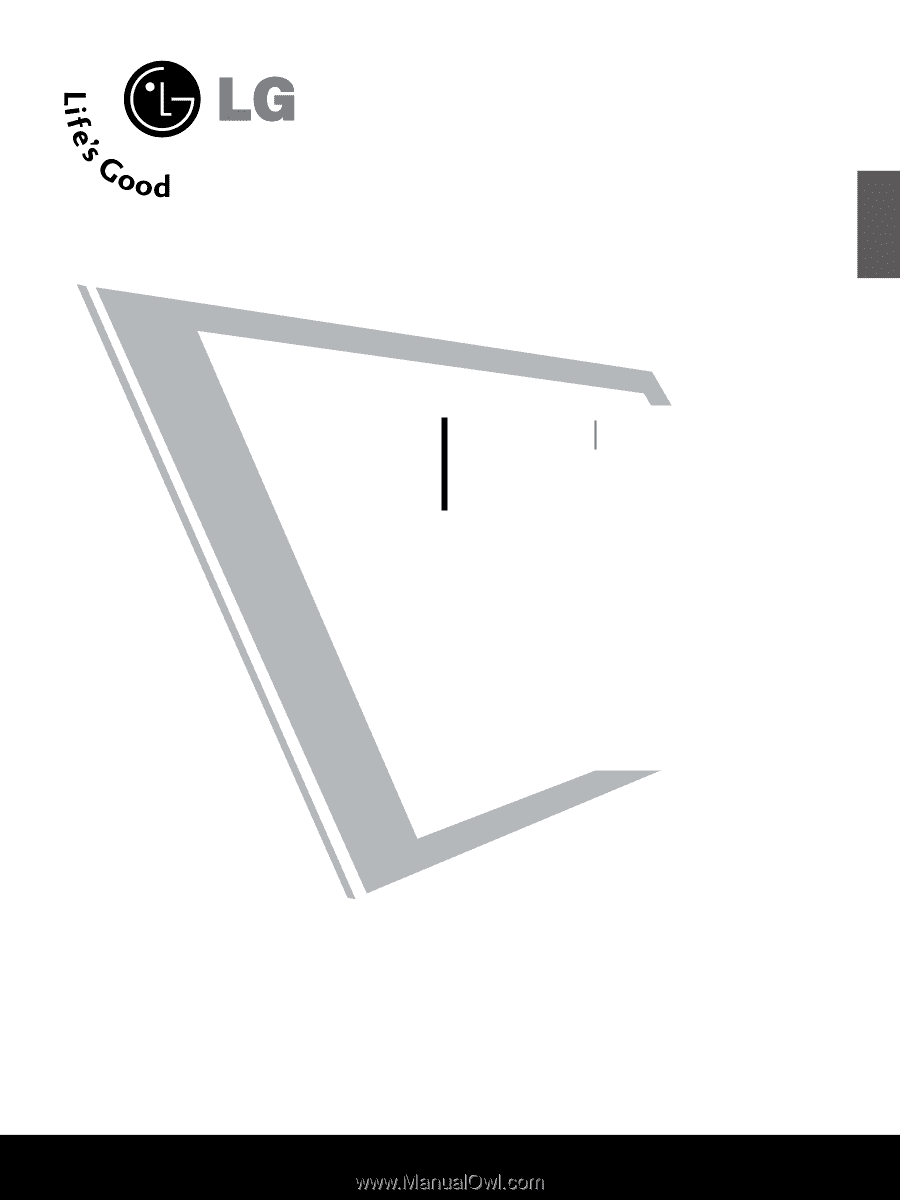
LCD TV
PLASMA TV
OWNER’S MANUAL
LCD TV MODELS
22/26LG1
***
32/37LG1
***
42/47LG1
***
22/26LG3
***
32/37LG3
***
42/47LG3
***
32LG5
***
37/42LG5
***
47/52LG5
***
PLASMA TV MODELS
32PC5***
42PG1
***
50PG1
***
42PG2
***
50PG2
***
Please read this manual carefully before operating your set.
Retain it for future reference.
Record model number and serial number of the set.
Refer to the label on the back cover and quote this
information.
To your dealer when requiring service.
ENGLISH