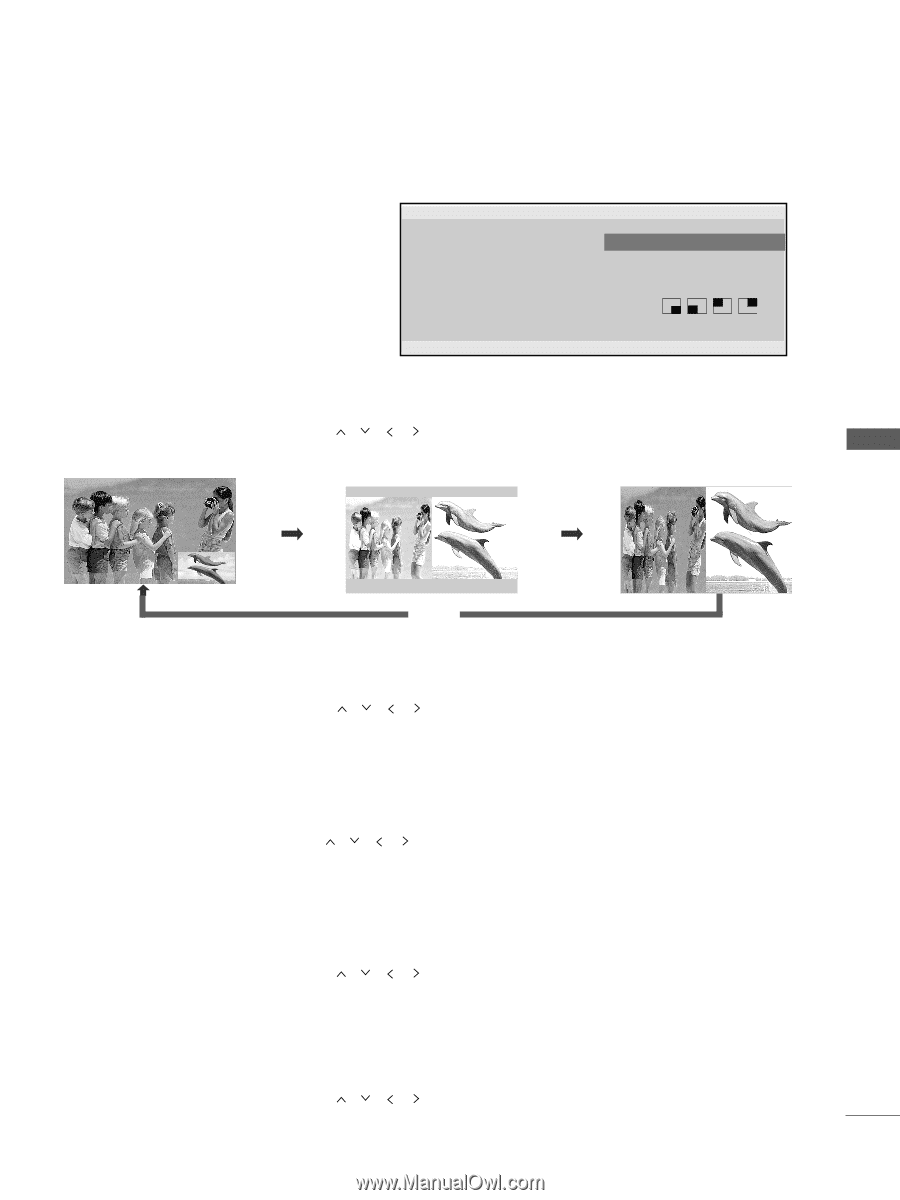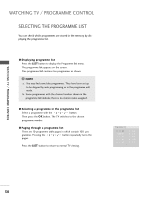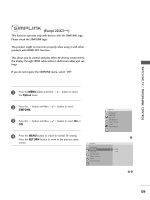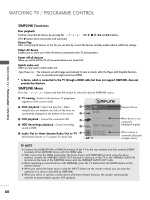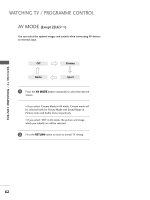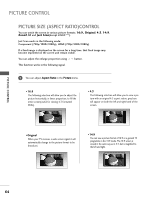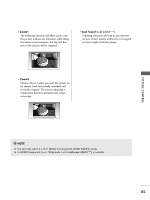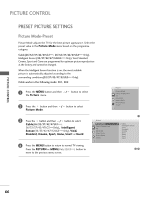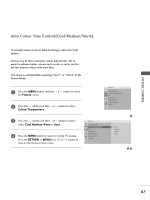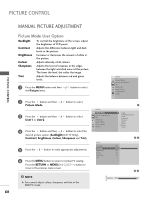LG 42LB5RT Owner's Manual - Page 65
Picture Control, Watching Pip(picture-in-picture)
 |
View all LG 42LB5RT manuals
Add to My Manuals
Save this manual to your list of manuals |
Page 65 highlights
PICTURE CONTROL WATCHING PIP(PICTURE-IN-PICTURE) (Except 22LG3***) PIP lets you view 2 different inputs (sources) on your TV screen at the same time. One source will be large, and the other source will show a smaller inset image. PIP function is available in the Component, RGB, HDMI mode. (For Full HD, it can support TV, AV1, AV2 mode.) Watching PIP/Double Window PIP PIP PIP Input PIP PR PIP Size PIP Position F PIP G TV C 07 7 Small DEF G RETURN Press the P I P button and then press the / / / button to change the PIP options as shown below. PIP Mode DW1 Mode DW2 Mode PICTURE CONTROL PIP Off Programme Selection for Sub Picture Press the P I P button and then press the / / / button to select a programme for the sub picture. The selected programme number is displayed just below the programme number of main picture. Input Source Selection for Sub Picture Press the PIP button and then press the / / / button to select the PIP Input source for the sub picture. (Sub picture can be selected only TV, AV1, AV2) Sub Picture Size Adjustment (PIP mode only) Press the P I P button and then press the / / / button to adjust the sub picture size. Moving the Sub Picture (PIP mode only) Press the P I P button and then press the / / / button to adjust the sub picture position. 63