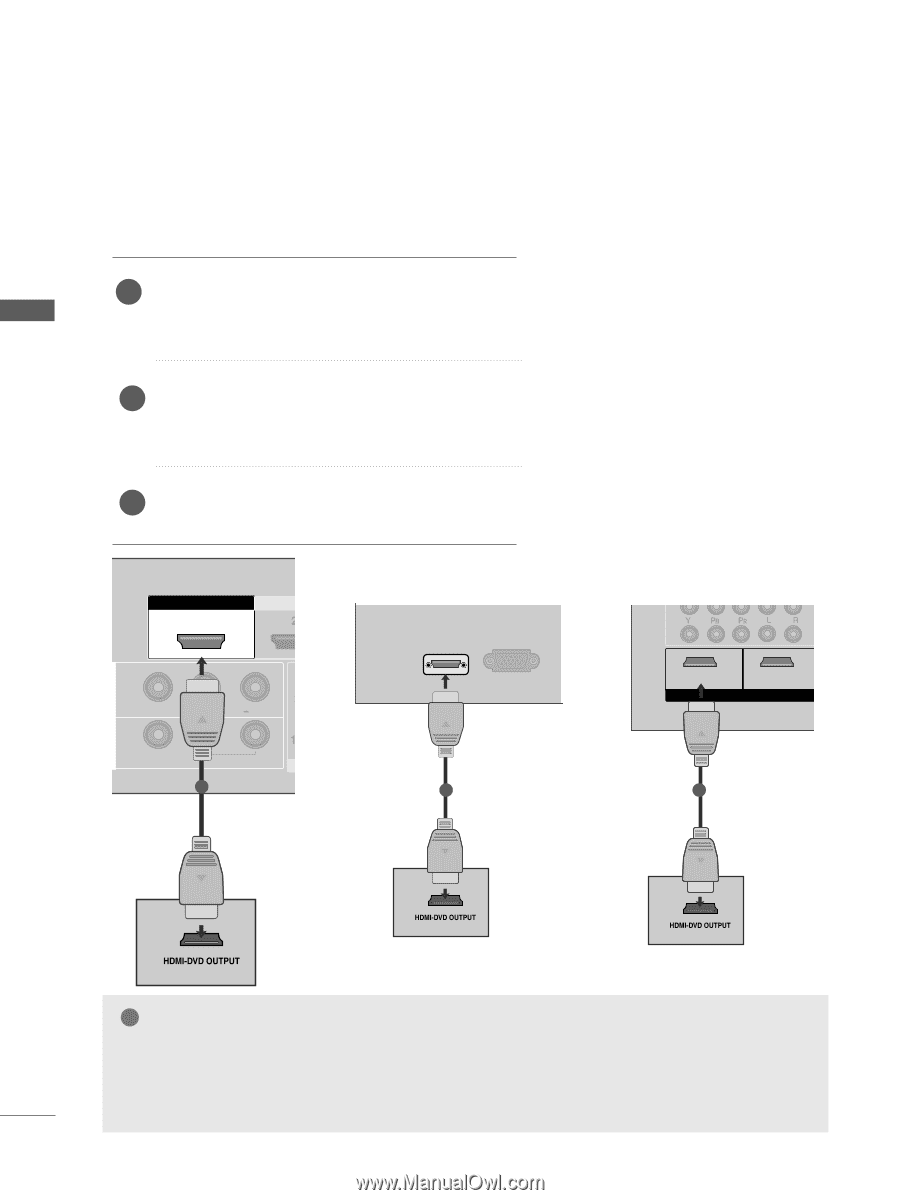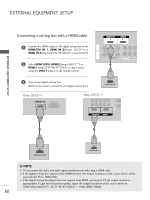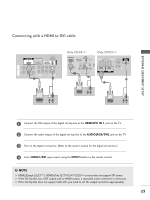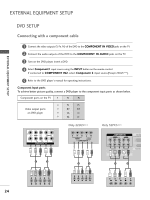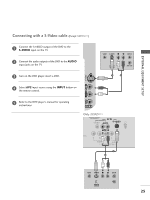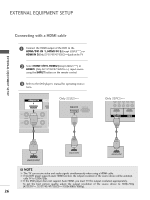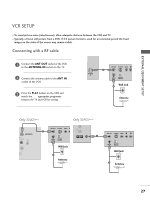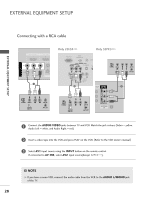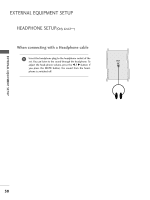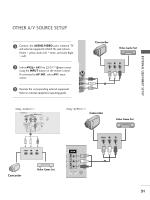LG 42LB5RT Owner's Manual - Page 28
Connecting with a HDMI cable
 |
View all LG 42LB5RT manuals
Add to My Manuals
Save this manual to your list of manuals |
Page 28 highlights
EXTERNAL EQUIPMENT SETUP EXTERNAL EQUIPMENT SETUP Connecting with a HDMI cable 1 Connect the HDMI output of the DVD to the HDMI/DVI IN 1, HDMI IN 2(Except 22LG3***) or HDMI IN 3(Only 32/37/42/47/52LG5***) jack on the TV. 2 Select HDMI1/DVI, HDMI2(Except 22LG3***) or HDMI3 (Only 32/ 37/42/47/52LG5***) input source using the INPUT button on the remote control. 3 Refer to the DVD player's manual for operating instruc- tions. HHDDMMI DI/DVVI ININ 1 HHDDMMII IINN 2 Only 22LG3*** HDMI/DVI IN RGB(PC) IN IN 1 VIDEO L/MONO AUDIO R OUT VARIABLE AUDIO OUT 1 1 COMPONENT IN VIDEO AUDIO 1 2 1 HDMI/DVI IN 2 HDMI IN RS-232C IN (CONTROL&SERVICE) RGB IN (PC) AV IN 2 COMPONENT IN Only 32PCVID5EO*** AUDIO 1 2 1 HDMI/DVI IN 2 HDMI IN RS-232C IN (CONTROL&SERVICE RGB IN (PC) 1 HDMI DVI IN HDMI IN ! NOTE VIDEO L/MONO AUDIO R G The TV can receive video and audio signals simultaneously when using a HDMI cable. G If the DVD player supports Auto HDMI function, the output resolution of the source device will VbAReIABLaEAuUDtIoOOmUTati- cally TV to 1280x720p. G If the DVD player does not support Auto HDMI, you must TV the output resolution appropriately. To get the best picture quality, adjust the output resolution of the source device to 1280x720p (42LG31F**, 32/37/42/47/52LG5***:1920x1080i/1080p). 26