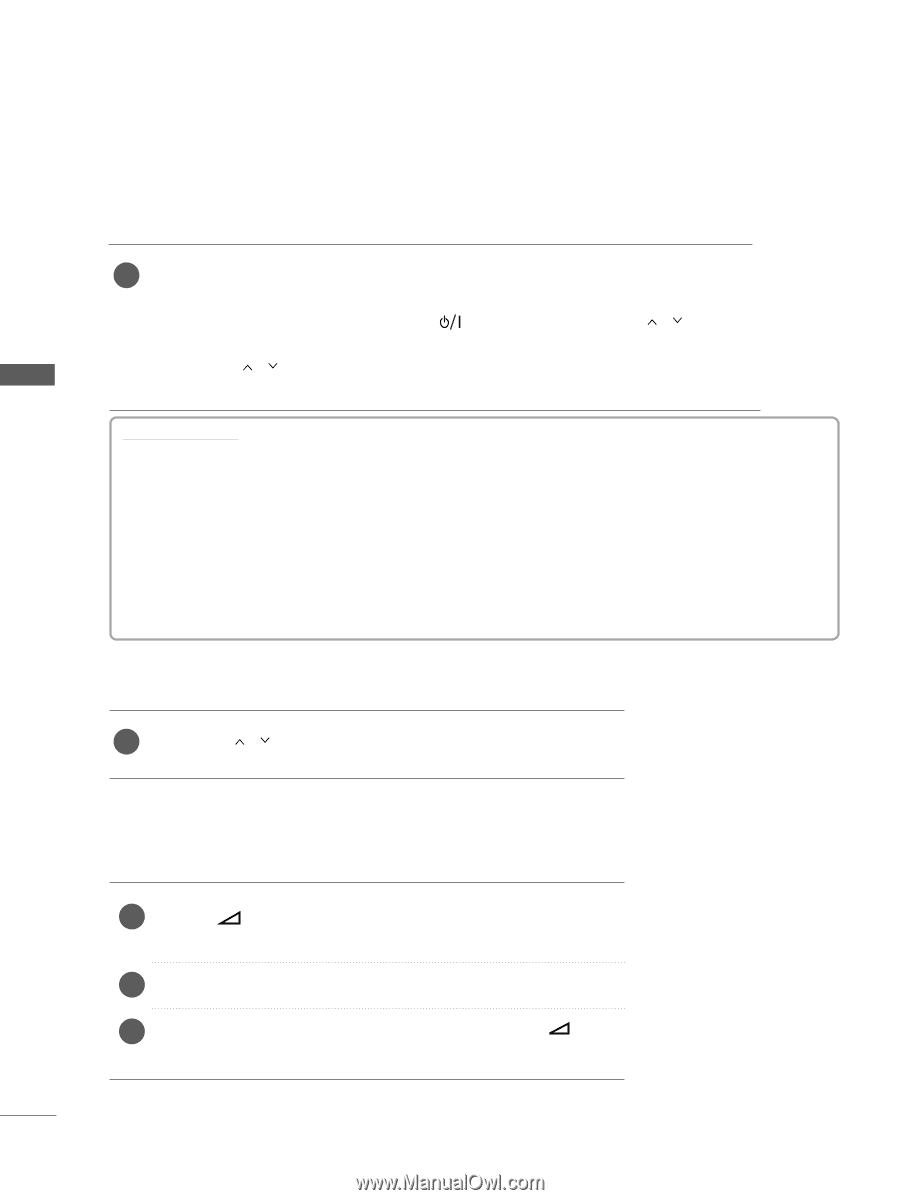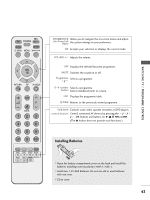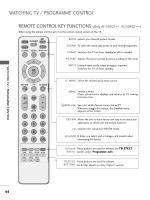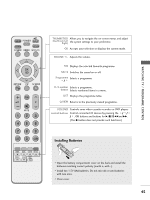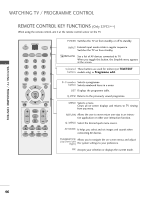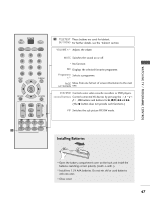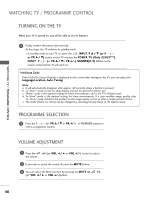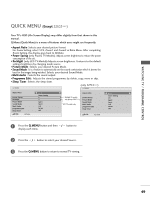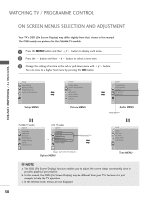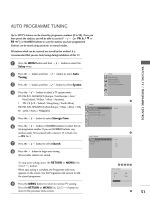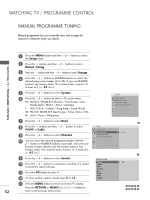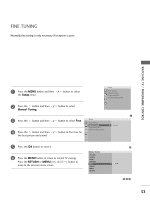LG 42LB5RT Owner's Manual - Page 50
Turning On The Tv, Programme Selection, Volume Adjustment
 |
View all LG 42LB5RT manuals
Add to My Manuals
Save this manual to your list of manuals |
Page 50 highlights
WATCHING TV / PROGRAMME CONTROL WATCHING TV / PROGRAMME CONTROL TURNING ON THE TV When your TV is turned on, you will be able to use its features. 1 Firstly, connect the power cord correctly. At this stage, the TV switches to standby mode. I In standby mode to turn TV on, press the , INPUT, P D / E (or P / o r P R D / E) button on the TV or press the POWER, TV (Only 22LG3***), INPUT, P / (or P R D / Eor P R +/-), NUMBER( 0~9 ) buttons on the remote control and the TV will switch on. Initializing Guide If the OSD (On Screen Display) is displayed on the screen after turning on the TV, you can adjust the Language,Location, Auto Tuning. Note: a. It will automatically disappear after approx. 40 seconds unless a button is pressed. b. "In -Store" mode is only for shop display and not for general customer use. c. "Home" mode is the optimal setting for home environments, and is the TV's default mode. d. "In-Store" mode is the optimal setting for store environments. If a user modifies image quality data, "In- Store" mode initializes the product to the image quality set by us after a certain period of time. e. The mode (Home, In- Store) can be changed by executing Factory Reset in the Option menu. PROGRAMME SELECTION 1 Press the P / (or P R D / E or P R + / -) or NUMBER buttons to select a programme number. VOLUME ADJUSTMENT 1 Press the + / -(or VOL F / G or VOL + / -) button to adjust the volume. 2 If you wish to switch the sound off, press the MUTE button. 3 You can cancel the Mute function by pressing the MUTE or +/- (or VOL F / G or VOL + / -)button. 48