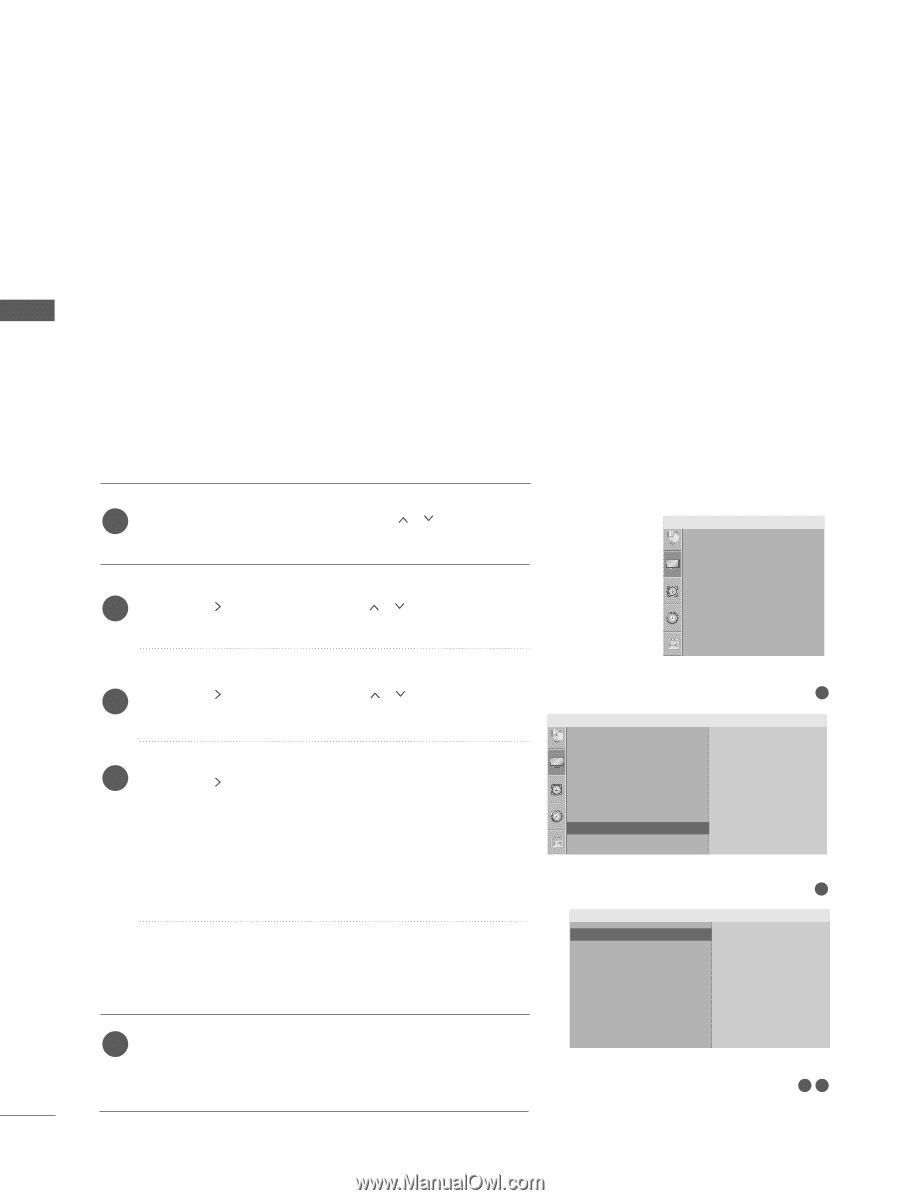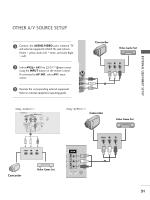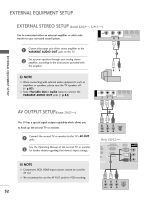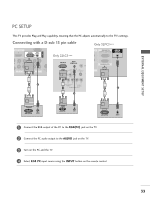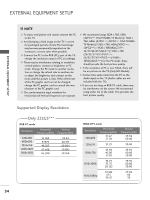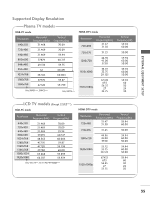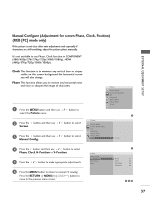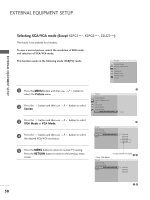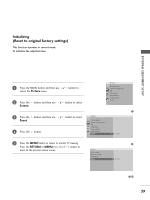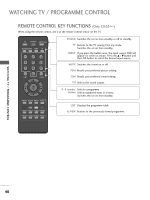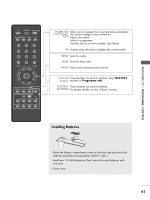LG 42LB5RT Owner's Manual - Page 38
Screen Setup for PC mode, Auto Con RGB [PC] mode only
 |
View all LG 42LB5RT manuals
Add to My Manuals
Save this manual to your list of manuals |
Page 38 highlights
EXTERNAL EQUIPMENT SETUP Screen Setup for PC mode Auto Configure (RGB [PC] mode only) Automatically adjusts picture position and minimizes image instability. After adjustment, if the image is still not correct, your TV is functioning properly but needs further adjustment. Auto configure This function is for automatic adjustment of the screen position, clock, and phase. The displayed image will be unstable for a few seconds while the auto configuration is in progress. EXTERNAL EQUIPMENT SETUP 1 Press the MENU button and then use / button to select the Picture menu. 2 Press the button and then use / button to select S c r e e n. Picture Picture Mode Colour Temperature XD Advanced Aspect Ratio Picture Reset Screen 3 Press the button and then use Auto Config.. / button to select Picture 1 4 Press the button to start Auto Config.. • When Auto config. has finished, OK will be shown on screen. Picture Mode Colour Temperature XD Advanced Aspect Ratio Picture Reset SSccrreeeenn G To Set • If the position of the image is still not correct, try Auto adjustment again. 2 • If picture needs to be adjusted again after Auto adjustment in RGB (PC), you can adjust the Manual Config.. Screen Auto cCoonnffiigg.. Manual Config. XGA Mode Reset G To Set 5 Press the MENU button to return to normal TV viewing. Press the RETURN or MENU(Only 22LG3***) button to move to the previous menu screen. 34 36