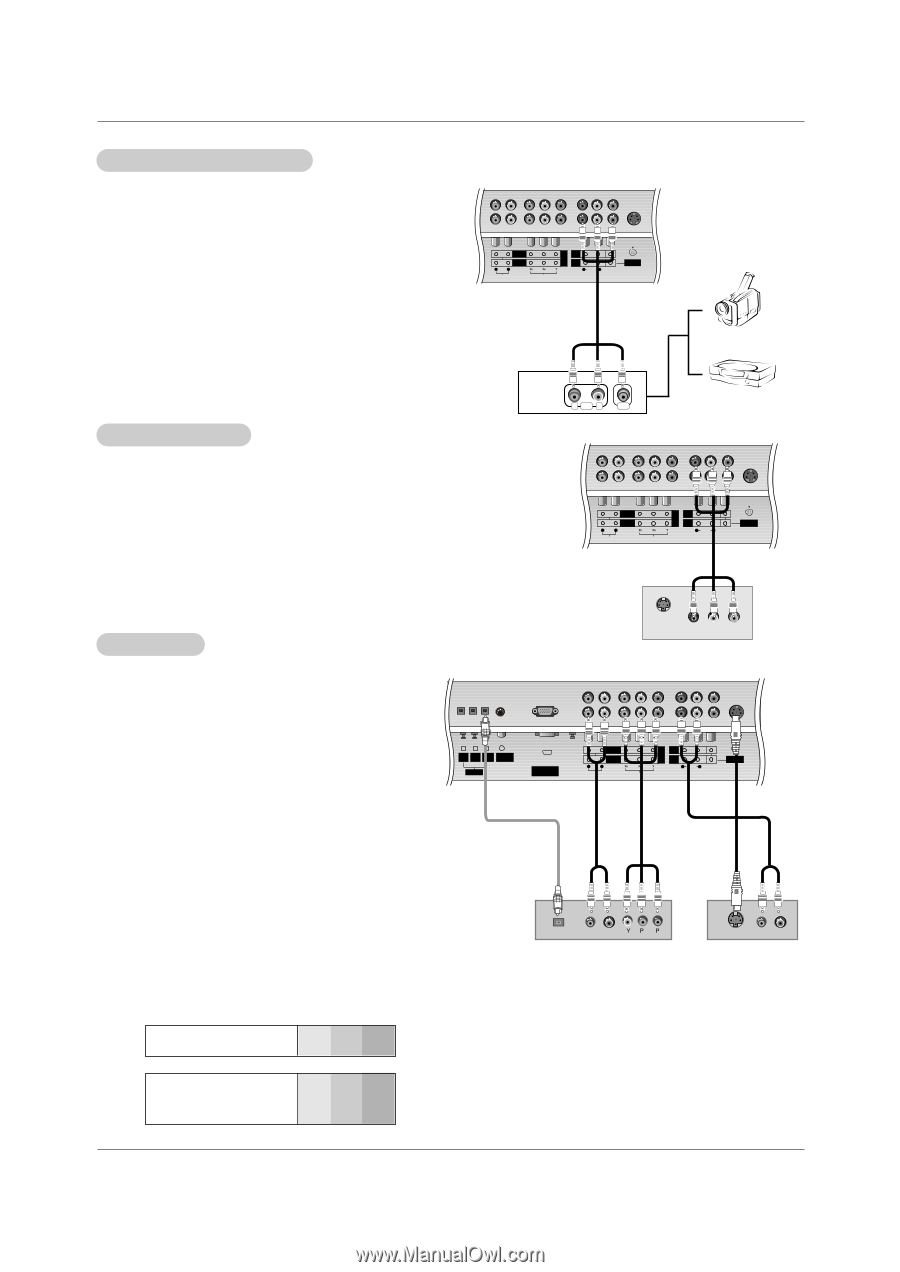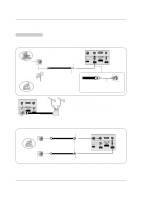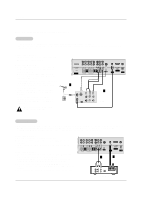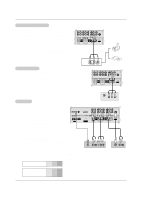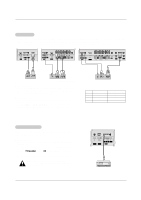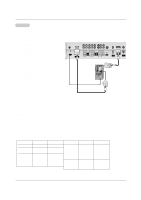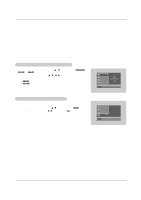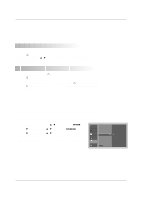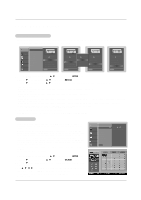LG DU-37LZ30 Owners Manual - Page 13
External, A/V Source Setup, DVD Setup, Monitor Out Setup - tv
 |
View all LG DU-37LZ30 manuals
Add to My Manuals
Save this manual to your list of manuals |
Page 13 highlights
Installation External A/V Source Setup How to connect Connect the audio and video cables from the external equipment's output jacks to the TV input jacks, as shown in the figure. When connecting the TV to external equipment, match the jack colors (Video = yellow, Audio Left = white, and Audio Right = red). COMPONENT 2 COMPONENT 1 R L DVD /DTV INPUT MONITOR OUTPUT A/V INPUT1 (MONO) R AUDIO L VIDEO AUDIO INPUT VIDEO INPUT S-VIDEO How to use 1. Select the input source with using the TV/VIDEO button on the remote control. (If connected to A/V INPUT 1, select Video 1 input source). 2. Operate the corresponding external equipment. Refer to external equipment operating guide. R AUDIO L VIDEO Monitor Out Setup The TV has a special signal output capability which allows you to hook up a second TV or monitor. Camcorder Video Game Set Connect the second TV or monitor to the TV's MONITOR OUTPUT. See the Operating Manual of the second TV or monitor for further details regarding that device's input settings. NOTE • Component, RGB-PC/RGB-DTV, DVI-PC/DVI-DTV, DTV input sources cannot be used for Monitor out. DVD Setup COMPONENT 2 COMPONENT 1 R L DVD /DTV INPUT MONITOR OUTPUT A/V INPUT1 (MONO) R AUDIO L VIDEO AUDIO INPUT VIDEO INPUT S-VIDEO S-VIDEO IN (R) AUDIO (L) VIDEO How to connect 1. Connect the DVD video outputs (Y, PB, PR) to the COM- PONENT (Y, PB, PR) INPUT jacks on the TV and connect the DVD audio outputs to the AUDIO INPUT jacks on the TV, as shown in the figure. 2. If your DVD only has an S-Video output jack, connect this to the S-VIDEO input on the TV and connect the DVD audio outputs to the AUDIO INPUT jacks on the TV, as shown in the figure. NOTE: If your DVD player does not have component video output, use S-Video. How to use 1. Turn on the DVD player, insert a DVD. 2. Use the TV/VIDEO or COMP/RGB/DVI button on the remote control to select Component 1 or Component 2. (If connected to S-VIDEO, select the Video 1 or Video 2 external input source.) 3. Refer to the DVD player's manual for operating instructions. DVI COMPONENT1 PC/DVI OUTPUT INPUT INPUT AUDIO INPUT DIGITAL AUDIO (OPTICAL) RGB INPUT (PC/DTV INPUT) COMPONENT 2 COMPONENT 1 R L DVD /DTV INPUT MONITOR OUTPUT A/V INPUT1 (MONO) R AUDIO L VIDEO AUDIO INPUT VIDEO INPUT S-VIDEO or DIGITAL AUDIO OPTICAL (R) AUDIO (L) or B R DVD S-VIDEO (R) AUDIO (L) • Component Input ports To get better picture quality, connect a DVD player to the component input ports as shown below. Component ports on the TV Y PB PR NOTES • Digital Audio will not work for Component 2 input source. • Digital Audio operation has priority if Digital Audio and AUDIO L/R are connected at the same time. Video output ports on DVD player Y Pb Pr Y B-Y R-Y Y Cb Cr Y PB PR 13