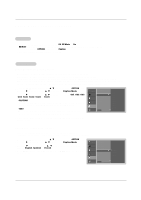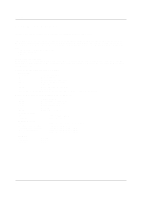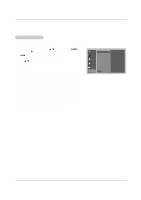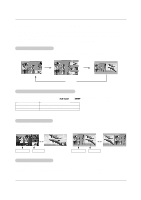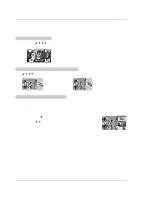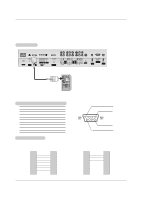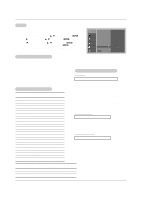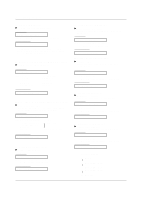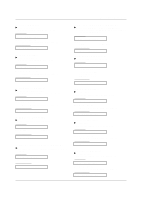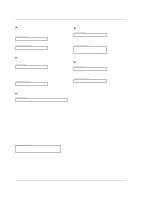LG DU-37LZ30 Owners Manual - Page 33
Moving the PIP, sub picture, Adjusting Main and Sub Picture Sizes for, win Picture, Picture-out-of-
 |
View all LG DU-37LZ30 manuals
Add to My Manuals
Save this manual to your list of manuals |
Page 33 highlights
Moving the PIP sub picture In PIP mode, press the D / E / F / G button to move the sub picture to a different location on the screen. Operation Adjusting Main and Sub Picture Sizes for Twin Picture Use the D / E / F / G button to change main and sub picture sizes in Twin Picture mode. i.e) If the maximal adjusted screen is 16:9, the large screen appears the gray part at both the up and down sides. If the maximal adjusted screen is 4:3, the large screen is filled with entire screen vertically as shown. POP (Picture-out-of-Picture: Channel Scan) - Use POP to search the programs of all the memorized channels one-by-one on the 3 PIP screen display, (while the main picture source remains the current channel). The pictures of all the programmed channels are searched with the 3 POP screen. - Note: Run EZ Scan channel search before using POP mode. 1. Press the PIP button to activate the POP mode while in PIP mode. • Channel selection: Use F button to enlarge the selected channel being searched on the PIP screen to shift it for viewing on the Main screen. • PIP selection: Use D / E button to select one of 3 PIP screen pictures in POP mode. • Input source selection for PIP: Use PIP INPUT button or Sub Input option on the SETUP menu to select an input source for the sub picture (You can't select DTV for main and sub picture simultaneously). You can only select the Analog and DTV signal for sub input source in POP mode. 2. Press the EXIT button to cancel POP mode. FD E TV 2-0 TV 4-0 TV 6-0 33