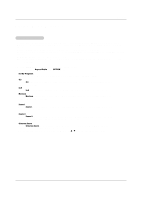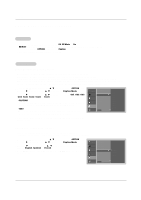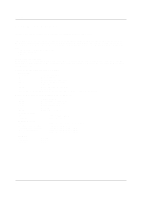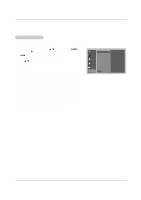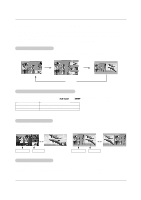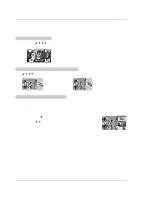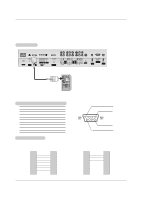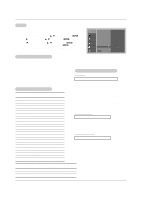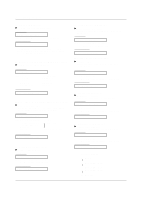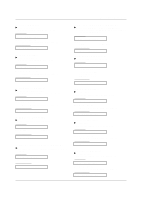LG DU-37LZ30 Owners Manual - Page 32
Picture-In-Picture / POP, win Picture
 |
View all LG DU-37LZ30 manuals
Add to My Manuals
Save this manual to your list of manuals |
Page 32 highlights
Operation PIP (Picture-In-Picture) / POP / Twin Picture - PIP lets you view 2 different inputs (sources) on your TV screen at the same time. One source will be large, and the other source will show a smaller inset image. - Twin Picture mode splits the screen into 2, allowing 2 picture sources to be shown on the TV screen at the same time. Each source is given half the screen. - If you set the block/rating for Lock menu options in PIP/Twin Picture mode, "Rating Blocked" doesn't display on screen. Watching PIP/POP/Twin Picture Press the PIP button to access the sub picture. Each press of PIP changes the PIP options as shown below. PIP Mode POP Mode FD E TV 2-0 TV 4-0 Twin Picture Mode TV 6-0 PIP Off Selecting an Input Signal Source for PIP/Twin Picture Use the PIP INPUT button to select the input source for the sub picture. Each press of PIP INPUT button changes the PIP source. You can also select sources for the Sub Input in the SETUP menu. Main Picture Source DTV Signal Analog Signal Available Sub Picture Sources Analog, Video 1, and Video 2 DTV, Analog, Video 1, and Video 2 Swapping the PIP/Twin Picture Use the SWAP button to switch the main and sub pictures. • Component 1, Component 2, RGB-PC (or RGB-DTV), DVI-DTV (or DVI-PC) input sources for the main picture can't be used to swap the main and sub pictures. Main Picture Sub Picture Main Picture Sub Picture TV Program selection for PIP 1. Press the PIP button. 2. Select the Analog or DTV option on the Sub input menu or with the PIP INPUT button. Use the PIPCH+ / PIPCH- button to select a channel for the sub picture. 32