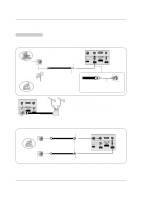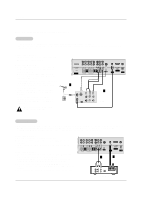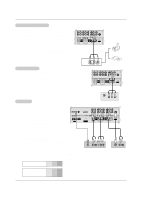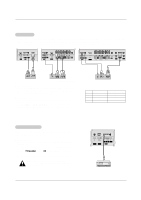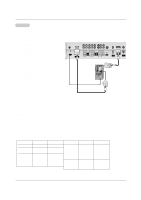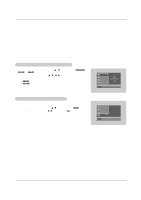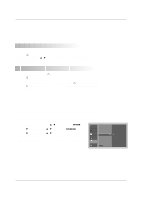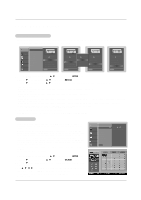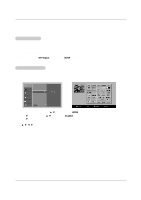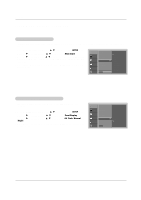LG DU-37LZ30 Owners Manual - Page 15
How to connect, How to use, Monitor Display Specifications RGB-PC / DVI-PC Mode
 |
View all LG DU-37LZ30 manuals
Add to My Manuals
Save this manual to your list of manuals |
Page 15 highlights
Installation PC Setup - This TV provides Plug and Play capability, meaning that the PC adjusts automatically to the TV's settings. The TV sends configuration information (EDID) to the PC using the Video Electronics Standard Association (VESA) Display Data Channel (DDC) protocol. - The TV perceives 640x480, 60Hz as DTV 480p based on the PC graphic card. card, change the screen scanning rate for the graphic card accordingly. How to connect 1. To get the best picture quality, adjust the PC graphics card to 1024x768, 60Hz. 2. Use the TV's RGB INPUT or DVI (Digital Visual Interface) INPUT port for video connections, depending on your PC connector. • If the graphic card on the PC does not output analog and digital RGB simultaneously, connect only one of either RGB INPUT or DVI INPUT to display the PC on the TV. • If the graphic card on the PC does output analog and digital RGB simultaneously, set the TV to either RGB or DVI; (the other mode is set to Plug and Play automatically by the TV.) 3. Then, make the corresponding audio connections. If using a sound card, adjust the PC sound as required. PC/DVI AUDIO INPUT RGB INPUT (PC/DTV INPUT) COMPONENT 2 COMPONENT 1 R L DVD /DTV INPUT MONITOR OUTPUT A/V INPUT1 (MONO) R AUDIO L VIDEO AUDIO INPUT VIDEO INPUT S-VIDEO Antenna1 DVI INPUT (PC/DTV INPUT) Antenna 2 How to use 1. Turn on the PC and the TV. 2. Turn on the display by pressing the POWER button on the TV's remote control. 3. Select RGB-PC or DVI-PC input source in main input option of SETUP menu. (Refer to P.20) 4. Check the image on your TV. There may be noise associated with the resolution, vertical pattern, contrast or bright- ness in PC mode. If noise is present, change the PC mode to another resolution, change the refresh rate to another rate or adjust the brightness and contrast on the menu until the picture is clear. If the refresh rate of the PC graphic card can not be changed, change the PC graphic card or consult the manufacturer of the PC graphic card. NOTES: • Depending on the graphics card, DOS mode may not work if you use a DVI-I cable. • Avoid keeping a fixed image on the TV's screen for a long period of time. The fixed image may become permanently imprinted on the screen. Use the Orbiter screen saver when possible. • The synchronization input form for Horizontal and Vertical frequencies is separate. Monitor Display Specifications (RGB-PC / DVI-PC Mode) Resolution 640x350 720x400 640x480 Horizontal Vertical Frequency(KHz) Frequency(Hz) 31.468 70.09 31.469 70.08 37.927 85.03 31.469 59.94 37.861 72.80 37.500 75.00 43.269 85.00 Resolution 800x600 1024x768 Horizontal Vertical Frequency(KHz) Frequency(Hz) 35.156 56.25 37.879 60.31 48.077 72.18 46.875 75.00 53.674 85.06 48.363 60.00 56.476 70.06 60.023 75.02 15