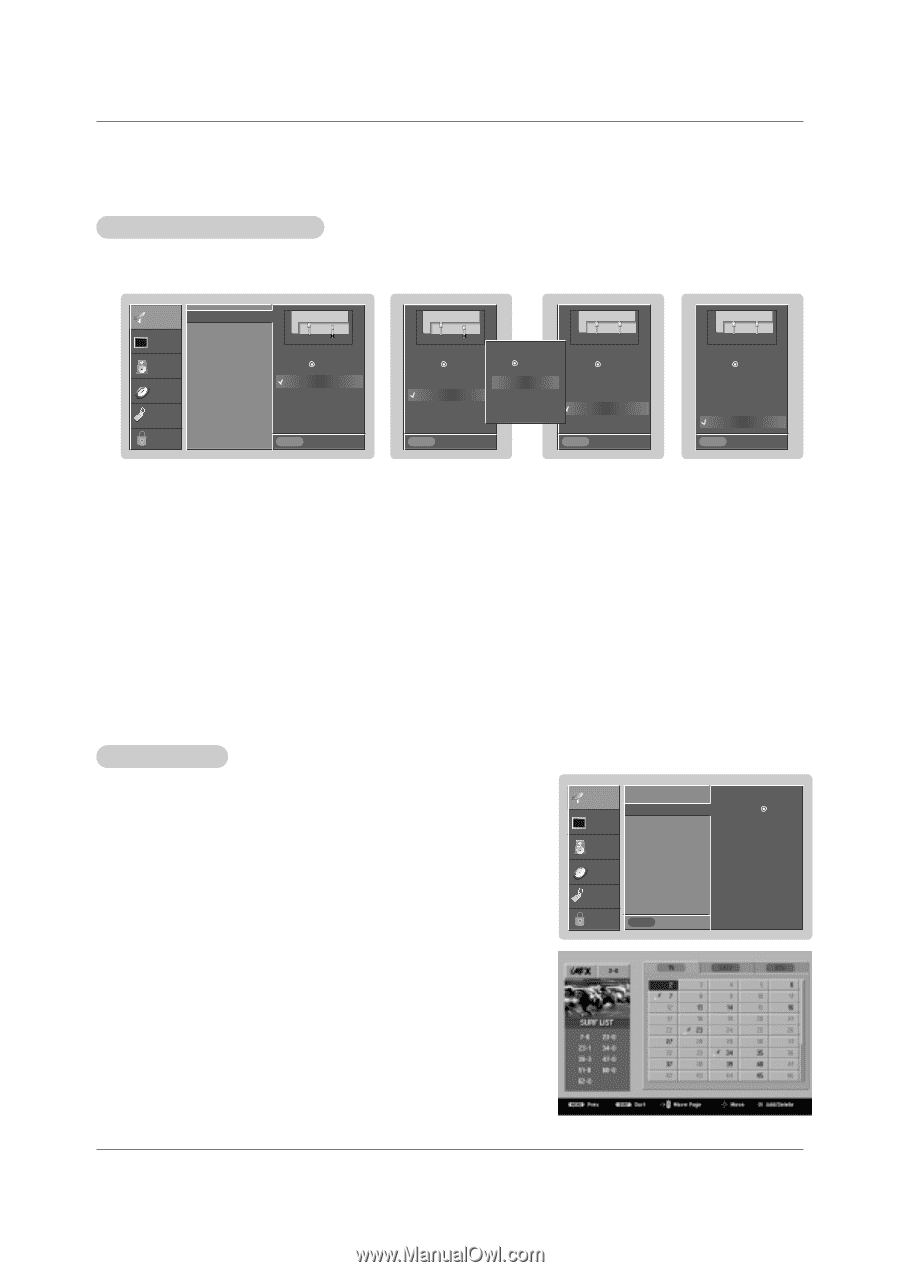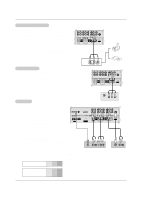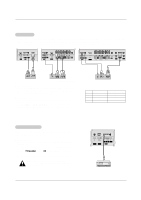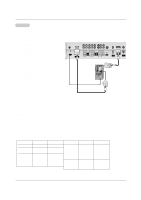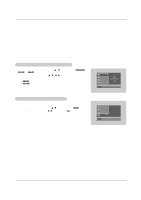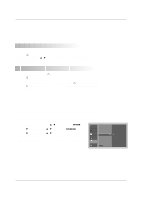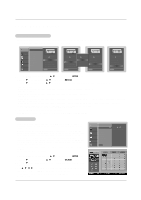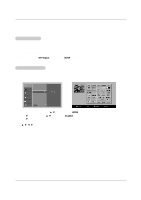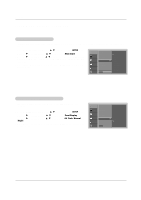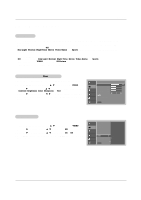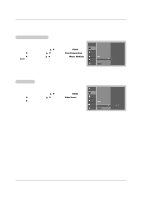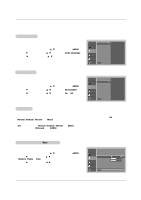LG DU-37LZ30 Owners Manual - Page 18
Setup Menu Options - display settings
 |
View all LG DU-37LZ30 manuals
Add to My Manuals
Save this manual to your list of manuals |
Page 18 highlights
Operation Setup Menu Options EZ Scan (Channel Search) - Automatically finds all channels available through antenna or cable inputs, and stores them in memory on the channel list. - Run EZ Scan again after any Antenna/Cable connection changes. SETUP VIDEO AUDIO TIME OPTION EZ Scan Ch.Edit DTV Signal Ch. Label Main Input Sub Input Front Display SET ID LOCK ANT 1 ANT 2 Air Select antenna input, press Analog/DTV Air Analog/DTV Cable Analog+DTV Air(ANT2) Analog+DTV Cable(ANT2) MENU Prev. ANT 1 ANT 2 ANT 1 ANT 2 Cable Select antenna input, press Select DTV cable band, press Analog/DTV Air Analog/DTV Cable Analog+DTV Air(ANT2) Analog+DTV Cable(ANT2) 1. STD 2. HRC 3. IRC Cable Air Select antenna input, press Analog/DTV Air Analog/DTV Cable Analog+DTV Air(ANT2) Analog+DTV Cable(ANT2) MENU Prev. MENU Prev. ANT 1 ANT 2 Air Cable Select antenna input, press Analog/DTV Air Analog/DTV Cable Analog+DTV Air(ANT2) Analog+DTV Cable(ANT2) MENU Prev. 1. Press the MENU button and then use D / E button to select the SETUP menu. 2. Press the G button and then use D / E button to select EZ Scan. 3. Press the G button and then use D / E button to select antenna input (Based on your connections to antenna 1-2). • Analog/DTV Air: Watching the Over-the-air, cable, and digital over-the-air signals via antenna 1 input port • Analog/DTV Cable: Watching the Over-the-air, cable, and digital cable signals via antenna 1 input port • Analog+DTV Air (ANT2): Watching the Over-the-air, and cable signal via antenna 1 input port and the digital over-the-air signal via antenna 2 input port • Analog/DTV Cable (ANT2): Watching the Over-the-air, and cable signa lvia antenna 1 input port and the digital cable signal via antenna 2 input port * Cable Service Band Note: Select STD=Standard, HRC=HRC Band, or IRC=IRC Band. (For further band information, contact your cable service provider.) 4. Press the ENTER button to begin the channel search. Allow EZ Scan to complete the channel search cycle for TV, CATV, and DTV/CADTV. Channel Edit - Create two different types of channel lists in memory: "Custom list" and "Surf" (Favorite) channel list" from the default channel list created from the EZ Scan channel search. - A custom list can be created by toggling each channel on or off with ENTER button. Once a channel is highlighted, you will be able to see whether the channel is currently added or deleted by referring to the small window at the top-left corner of the screen. You can create your own Surfchannel list with up to 10 channels. It appears at the bottom-left corner of the screen. Use the SURF button on the remote control when a channel is highlighted, to add or delete the channel from the Surf channel list. - You can create your SURF channel list from the channel list memorized from EZ Scan. - CATV is available for 1-125 channel. 1. Press the MENU button and then use D / E button to select the SETUP menu. 2. Press the G button and then use D / E button to select Ch. Edit. 3. Press the G button. You will now see a screen filled with channel numbers and a preview picture. 4. Use D / E / F / Gbutton to select a channel and then use the ENTER button to add or delete it. Press SURF to add the channel to the Surf List. 5. Press EXIT button to return to TV viewing or press MENU button to return to the previous menu. SETUP VIDEO AUDIO TIME OPTION EZ Scan Ch.Edit DTV Signal Ch. Label Main Input Sub Input Front Display SET ID LOCK MENU Prev. G Selection ( G or ) leads you to the channel edit screen. 18