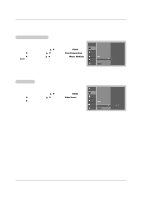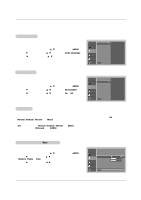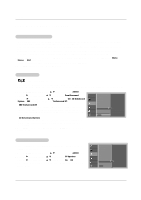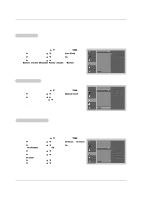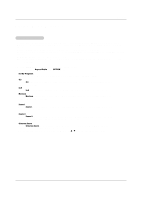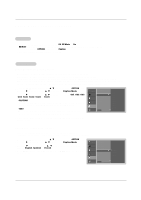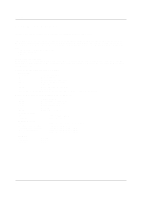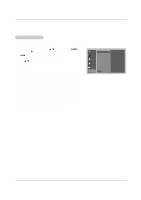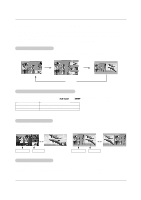LG DU-37LZ30 Owners Manual - Page 27
Option Menu Features
 |
View all LG DU-37LZ30 manuals
Add to My Manuals
Save this manual to your list of manuals |
Page 27 highlights
Option Menu Features Operation Aspect Ratio Control - Lets you choose the way an analog picture with a 4:3 aspect ratio is displayed on your TV with a 16:9 ratio picture format. When you receive an analog picture with a 4:3 aspect ratio on your 16:9 TV, you need to specify how the picture is to be displayed. - If you are viewing a picture with a 16:9 aspect ratio, you can't use the Horizon aspect ratio option. - Horizon aspect ratio is not available for Component 1-2 (720p/1080i)/RGB-DTV (720p/1080i)/DVI-DTV (720p/1080i)/DTV(720p/1080i) input source. - RGB-PC/DVI-PC input source use 4:3 or 16:9 aspect ratio. - Note: If a fixed image is displayed on the screen for a long time, that fixed image may become imprinted on the screen and remain visible. 1. Press the RATIO button repeatedly to select the desired picture format. You can also adjust Aspect Ratio in the OPTION menu. • Set By Program Selects the proper picture proportion to match the source's image. (4:3 → 4:3, 16:9 → 16:9) • 4:3 Choose 4:3 when you want to view a picture with an original 4:3 aspect ratio, with black bars appearing at both the left and right sides. • 16:9 Choose 16:9 when you want to adjust the picture horizontally, in a linear proportion to fill the entire screen. • Horizon Choose Horizon when you want to adjust the picture in a non-linear proportion, that is, more enlarged at both sides, to create a spectacular view. • Zoom 1 Choose Zoom 1 when you want to view the picture without any alteration. However, the top and bottom portions of the picture will be cropped. • Zoom 2 Choose Zoom 2 when you want the picture to be altered, both horizontally extended and vertically cropped. The picture taking a halfway trade off between alteration and screen coverage. • Cinema Zoom Choose Cinema Zoom when you want to enlarge the picture in correct proportion. Note: When enlarging or reducing the picture, the image may become distorted. You can adjust the enlarge proportion of Cinema Zoom using D / E button. The adjustment range is 1~16. 27