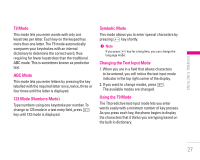LG KG320 User Guide - Page 23
Transferring Files, USB Mass Storage - kg320s download
 |
View all LG KG320 manuals
Add to My Manuals
Save this manual to your list of manuals |
Page 23 highlights
INSTALLATION INSTALLATION Transferring Files (USB Mass Storage) New Fantastic LG There is Mass Storage function in the KG320S. if you connect the USB cable, you can use the phone as a Removable Disk. You can download MP3 files, and photos, video, txt files etc. this gives you fast access from PC to Phone, by just connecting the USB cable. This function does not require the installation of additional software. 1. Whilst the phone is displaying the standby screen, connect the phone to the PC using the supplied USB cable. The PC should recognise the handset within a few seconds. 2. The phone will display « USB » on the screen. 3. The phone will be identified as «Removable disk» in My Computer. The PC should then treat the KG320S as a standard drive allowing you to place files to and from the handset's memory. You can either use Window's drag and drop or copy and paste methods to transfer content. 4. Double click on « Removable disk » and open. A folder called My media will be displayed. Within that folder there are a further 5 folders. Do not disconnect the phone whilst a file transfer is in progress, doing so may damage the memory and corrupt the file. 5. When you want to disconnect the phone from your PC, use Windows to safely remove the handware and then disconnect the USB cable from the handset. • If you receive a call whilst in mass storage mode, the call will be rejected. Once the handset is disconnected, the KG320S will display information about any calls missed. 22