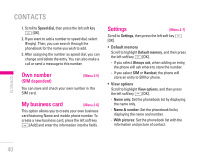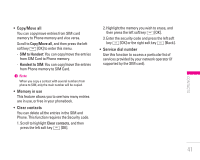LG KG320 User Guide - Page 46
Video camera
 |
View all LG KG320 manuals
Add to My Manuals
Save this manual to your list of manuals |
Page 46 highlights
• Timer [ ]: Allows you to select the time delay (Off, 3 Seconds, 5 Seconds or 10 seconds). Then the phone takes a photo after the specified time. • Quality [ ]: Allows you to set the image quality from Normal, Fine and Super fine. • White Balance [ ]: Allows you to change the settings according to the environment. • Frame Shot [ ]: Allows you to take a picture with a frame. This menu is only available in 220x176 resolution. • Shutter Sound [ ]: Allows to set the shutter sound when you take a picture. • Auto save [ ]: If you set this menu, the picture is saved automatically without being asked to save it. • Album [ ]: Allow you to see photos saved in your phone. ! Note In My album you may only view pictures taken by the handset's camera. • Exit [ ]: Back to the screen mode to take photos. In Camera capture mode, you can adjust the brightness by pressing the Up/Down navigation keys. To take a picture with a side camera key 1. You can enter the camera capture mode directly with a long press of the side camera key. 2. Once the viewfinder is displayed, pressing the side camera key will take a picture. Video camera [Menu 4-2] 1. Select Video camera menu. • Brightness [ ]: Allows to adjust the value of brightness. • Size [ ]: You may select following resolution: 128x96, 176x144 and 208x160. | MULTIMEDIA 45