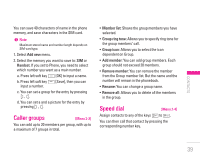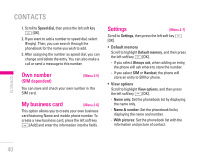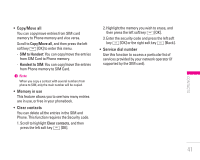LG KG320 User Guide - Page 45
Camera
 |
View all LG KG320 manuals
Add to My Manuals
Save this manual to your list of manuals |
Page 45 highlights
MULTIMEDIA You can enjoy your multimedia functions such as the camera, voice recorder, MP3 for your fun and convenience. ! Note • When the battery level is low, the Camera or Multimedia functions may not operate. • The battery level indication may appear lower when using the Multimedia functions, due to high current consumption. Camera [Menu 4-1] 1. Press the left soft key < [Menu], and then navigate and select Multimedia. Select Camera and the screen will now become the viewfinder. If you want to reach this menu directly, a short press of the Q key will take you there. 2. Focus on the subject to capture the image, and then press the O key. 3. If you want to save it, press O key. • Mode [ ]: Allows to take multishot photos successively. - Still shot: 72x72, 220x176, 320x240, 640x480, 1280x960 - Multi shot: 320x240, 640x480 - Frame shot: 220x176 • Effect [ ]: 5 settings are available: Colour, Night, Sepia, Black & white, Negative • Flash [ ]: Allows you to set the flash when you take a photo in dark surroundings. • Zoom [ ]: Allows you to set the zooming value from x1, x2, x3 and x4 depending on the resolution. • Brightness [ ]: Use the right/left navigation keys to adjust lighting. 5 lighting levels are available: -2, -1, 0, 1, 2. • Size [ ]: Allows you to set the image size to one of Hi (1280x960), Med (640x480), Low (320x240), (220x176), (72x72) LCD screen. Frame shots are only available with the 220x176 pixel resolution. MULTIMEDIA 44