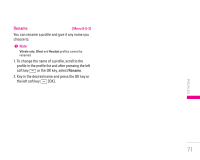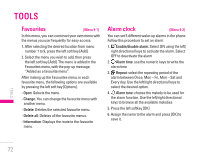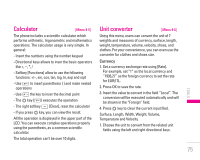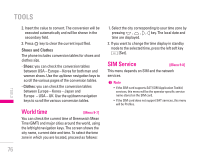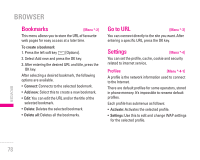LG KG320 User Guide - Page 75
Tools - user manual
 |
View all LG KG320 manuals
Add to My Manuals
Save this manual to your list of manuals |
Page 75 highlights
TOOLS Scroll to the desired device and press the left soft key [Pair]. You will then be asked to enter a passcode. The passcode can be any code you wish to use (the same passcode must be used by both devices) or is one that is pre-determined by the manufacturer of the device you are trying to pair with. Please check the User Manual of the device you are initiating the pair with to see if it already has a predetermined passcode in place. • Assign name: Allows you to change the name of the paired Bluetooth device and how it is displayed on the handset. • Set as authorised/Set as unauthorised: Allows you to set an authorised connection between each Bluetooth device. For example if you regularly use a Bluetooth headset with your phone then setting the connection as authorised will mean the headset will automatically connect to the handset each time the headset is powered on. • All service: Allows you to view all services which are supported by a Bluetooth device. • Delete: Allows you to delete a paired Bluetooth device. • Delete all: Allows you to delete all paired Bluetooth devices. Settings [Menu 9-3-3] • Set Bluetooth You can activate or cancel Bluetooth function. • My handset's visibility This indicates whether or not your handset will be visible to other Bluetooth devices. • My handset's name You can set the name of your Bluetooth device. The default name is LG KG320S. Supported services [Menu 9-3-4] You can see the Bluetooth service list, like a File transfer, Image printing, PC sync and so on. Modem [Menu 9-4] You can access the network services through the Modem. If you want to use the LG PC Sync, Contents bank or Internet Cube, you should access the menu and activate the modem and then plug in the USB cable. TOOLS 74