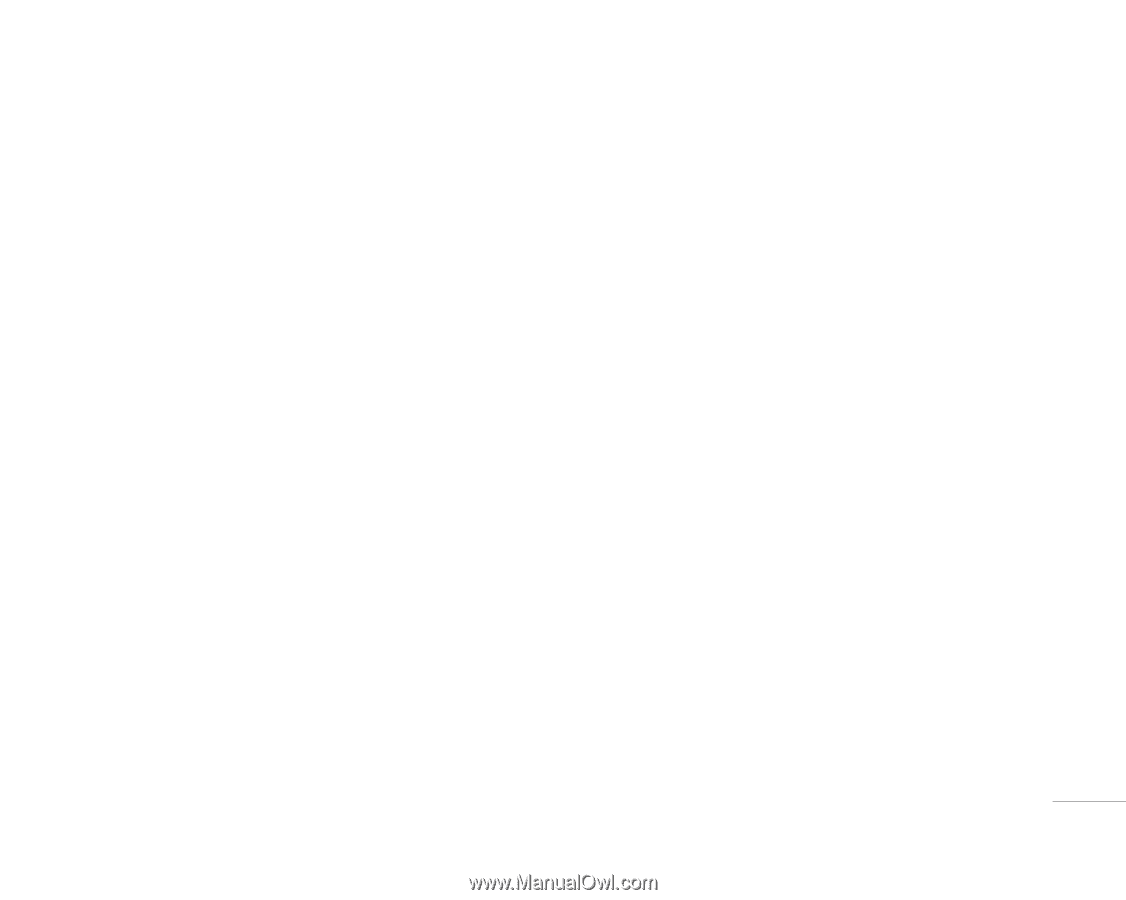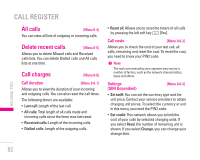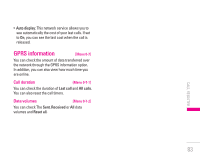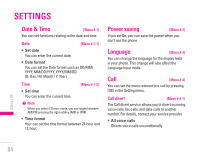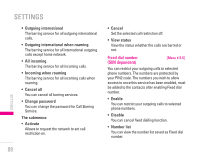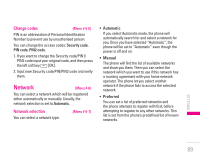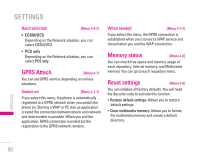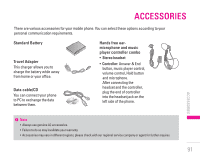LG KG320 User Guide - Page 88
Security
 |
View all LG KG320 manuals
Add to My Manuals
Save this manual to your list of manuals |
Page 88 highlights
Security [Menu #-5] PIN code request [Menu #-5-1] In this menu, you can set the phone to ask for the PIN code of your SIM card when the phone is switched on. If this function is activated, you'll be requested to enter the PIN code. 1. Select PIN code request in the security settings menu, and then press the left soft key < [OK]. 2. Set Enable/Disable 3. If you want to change the setting, you need to enter PIN code when you switch on the phone. 4. If you enter wrong PIN code more than 3 times, the phone will lock out. If the PIN is blocked, you will need to key in PUK code. 5. You can enter your PUK code up to 10 times. If you put wrong PUK code more than 10 times, you can not unlock your phone. You will need to contact your service provider. Handset lock [Menu #-5-2] You can use a security code to avoid unauthorised use of the phone. Whenever you switch on the phone, the phone will request security code if you set phone lock to When switch on. If you set phone lock to When SIM changed, your phone will request security code only when you change your SIM card. Auto key lock timeout [Menu #-5-3] When you enable Automatic key lock, keypad will be lock automatically on an idle screen depending on the setting without any key requesting: Off, 10 secs, 15 secs, 30 secs, 45 secs, Backlight off Call barring [Menu #-5-4] The Call barring service prevents your phone from making or receiving certain category of calls. This function requires the call barring password which is only available from your Service Provider. You can view the following submenus. • All outgoing calls The barring service for all outgoing calls. SETTINGS | 87