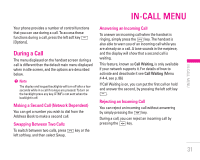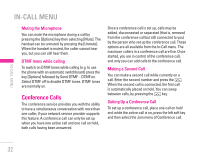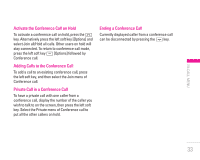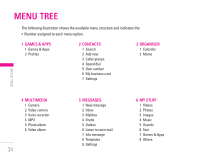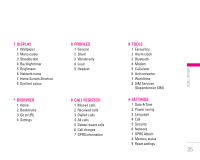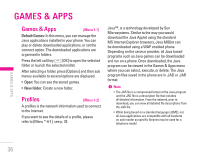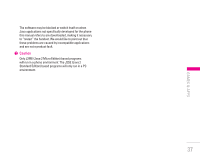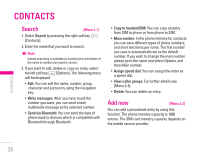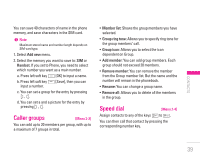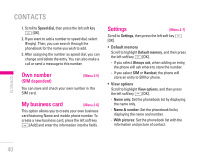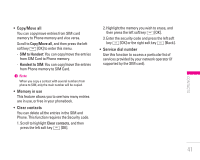LG KG320 User Guide - Page 37
Games & Apps, Profiles - specifications
 |
View all LG KG320 manuals
Add to My Manuals
Save this manual to your list of manuals |
Page 37 highlights
GAMES & APPS Games & Apps [Menu 1-1] Default Games: In this menu, you can manage the Java applications installed in your phone. You can play or delete downloaded applications, or set the connect option. The downloaded applications are organised in folders. Press the left soft key < [OK] to open the selected folder or launch the selected midlet. After selecting a folder, press [Options] and then sub menus available to several options are displayed. • Open: You can see the stored games. • New folder: Create a new folder. Profiles [Menu 1-2] A profiles is the network information used to connect to the Internet. If you want to see the details of a profile, please refer to [Menu *-4-1], see p. 78. Java™, is a technology developed by Sun Microsystems. Similar to the way you would download the Java Applet using the standard MS Internet Explorer browsers, Java MIDlet can be downloaded using a WAP enabled phone. Depending on the service provider, all Java based programs such as Java games can be downloaded and run on a phone. Once downloaded, the Java program can be viewed in the Games & Apps menu where you can select, execute, or delete. The Java program files saved in the phone are in .JAD or .JAR format. ! Note • The JAR file is a compressed format of the Java program and the JAD file is a description file that includes all detailed information. From the network, prior to download, you can view all detailed file descriptions from the JAD file. • While being based on a standard language (J2ME), not all Java applications are compatible with all handsets on sale insofar as specific libraries may be used for a telephone model. GAMES & APPS 36