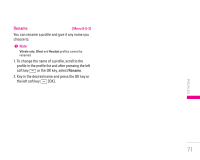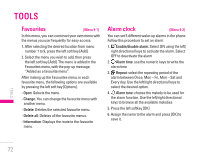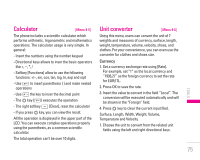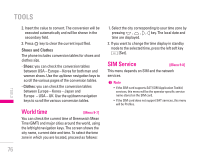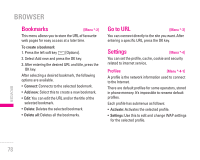LG KG320 User Guide - Page 74
Bluetooth - driver
 |
View all LG KG320 manuals
Add to My Manuals
Save this manual to your list of manuals |
Page 74 highlights
Bluetooth [Menu 9-3] Bluetooth enables compatible mobile devices, peripherals and computers that are in close proximity to communicate directly with each other without wires. This handset supports built-in Bluetooth connectivity, which makes it possible to connect them with compatible Bluetooth headsets, computer applications and so on. ! Note • If you use LG PC Sync via Bluetooth, you can exchange data only within the phonebook. • When you receive data from another Bluetooth device, the phone requests confirmation. After confirming the transfer, the file will be copied on to your phone. • Depending on the file type, it will be stored in the following folders: - MP3 (.mp3, mp4, aac, m4a, wma): Music folder. - Video (.3GP): video folder. - Phonebook contacts (.VCF): Phonebook. - Text (.txt): Text folder. - Other files (.*.*): File storage folder. • The handset normally operates with WIDCOMM driver(version 1.4.3.4) or WIDCOMM driver(version 1.4.2.10). And it does not support the LG Contents Bank with Bluetooth. Paired devices/Handsfree devices [Menu 9-3-1/2] You can view all devices which your KG320S is already paired to. If you have entered Paired devices or Handsfree devices, you will see the following options in both those menus. • Connect/Disconnect: Allows you to connect to your paired Bluetooth devices. • Add new: Allows you to search for new Bluetooth devices and add them to your phone's list of paired devices. When you select Add new your handset will start to search for Bluetooth devices within range. Once the device you wish to pair appears on the list press the right soft key [Stop]. TOOLS | 73