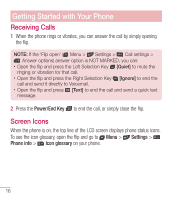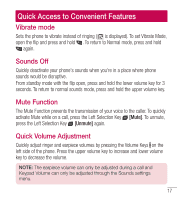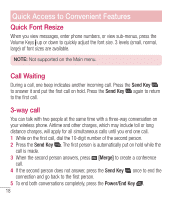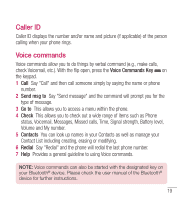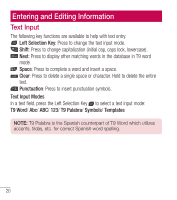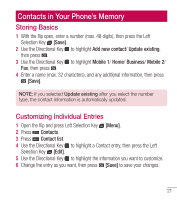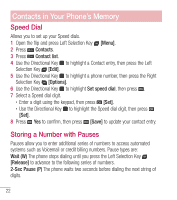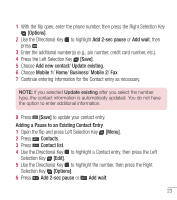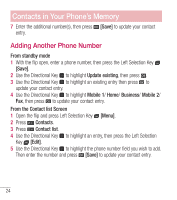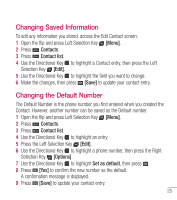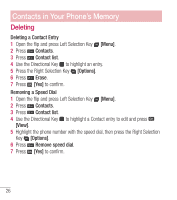LG LG237C User Guide - Page 22
Contacts in Your Phone’s Memory, Storing Basics, Customizing Individual Entries
 |
View all LG LG237C manuals
Add to My Manuals
Save this manual to your list of manuals |
Page 22 highlights
Contacts in Your Phone's Memory Storing Basics 1 With the flip open, enter a number (max. 48 digits), then press the Left Selection Key [Save]. 2 Use the Directional Key to highlight Add new contact/ Update existing, then press . 3 Use the Directional Key to highlight Mobile 1/ Home/ Business/ Mobile 2/ Fax, then press . 4 Enter a name (max. 32 characters), and any additional information, then press [Save]. NOTE: If you selected Update existing after you select the number type, the contact information is automatically updated. Customizing Individual Entries 1 Open the flip and press Left Selection Key [Menu]. 2 Press Contacts. 3 Press Contact list. 4 Use the Directional Key to highlight a Contact entry, then press the Left Selection Key [Edit]. 5 Use the Directional Key to highlight the information you want to customize. 6 Change the entry as you want, then press [Save] to save your changes. 21