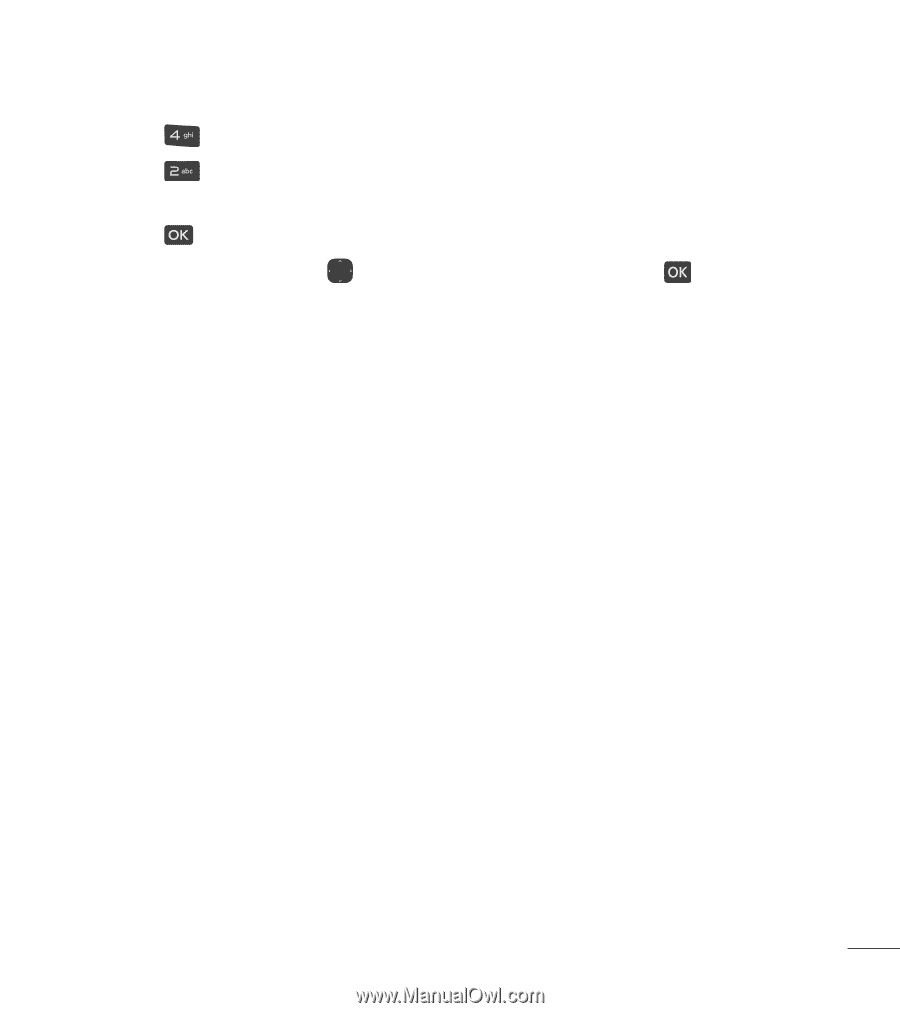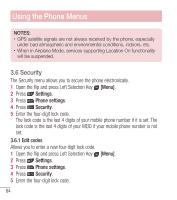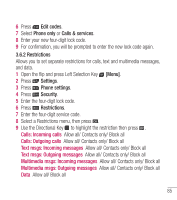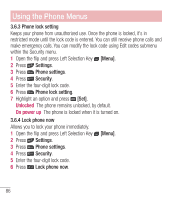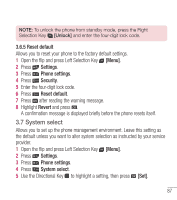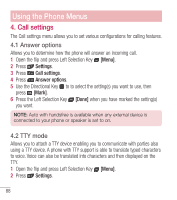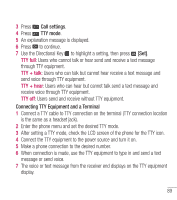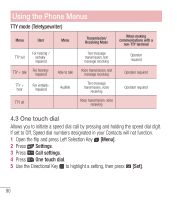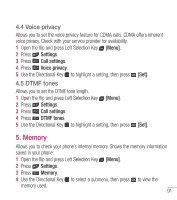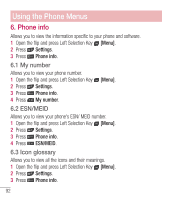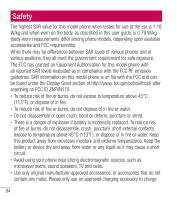LG LG237C User Guide - Page 90
Call settings, TTY mode, Connecting TTY Equipment and a Terminal
 |
View all LG LG237C manuals
Add to My Manuals
Save this manual to your list of manuals |
Page 90 highlights
3 Press Call settings. 4 Press TTY mode. 5 An explanation message is displayed. 6 Press to continue. 7 Use the Directional Key to highlight a setting, then press [Set]. TTY full: Users who cannot talk or hear send and receive a text message through TTY equipment. TTY + talk: Users who can talk but cannot hear receive a text message and send voice through TTY equipment. TTY + hear: Users who can hear but cannot talk send a text message and receive voice through TTY equipment. TTY off: Users send and receive without TTY equipment. Connecting TTY Equipment and a Terminal 1 Connect a TTY cable to TTY connection on the terminal (TTY connection location is the same as a headset jack). 2 Enter the phone menu and set the desired TTY mode. 3 After setting a TTY mode, check the LCD screen of the phone for the TTY icon. 4 Connect the TTY equipment to the power source and turn it on. 5 Make a phone connection to the desired number. 6 When connection is made, use the TTY equipment to type in and send a text message or send voice. 7 The voice or text message from the receiver end displays on the TTY equipment display. 89