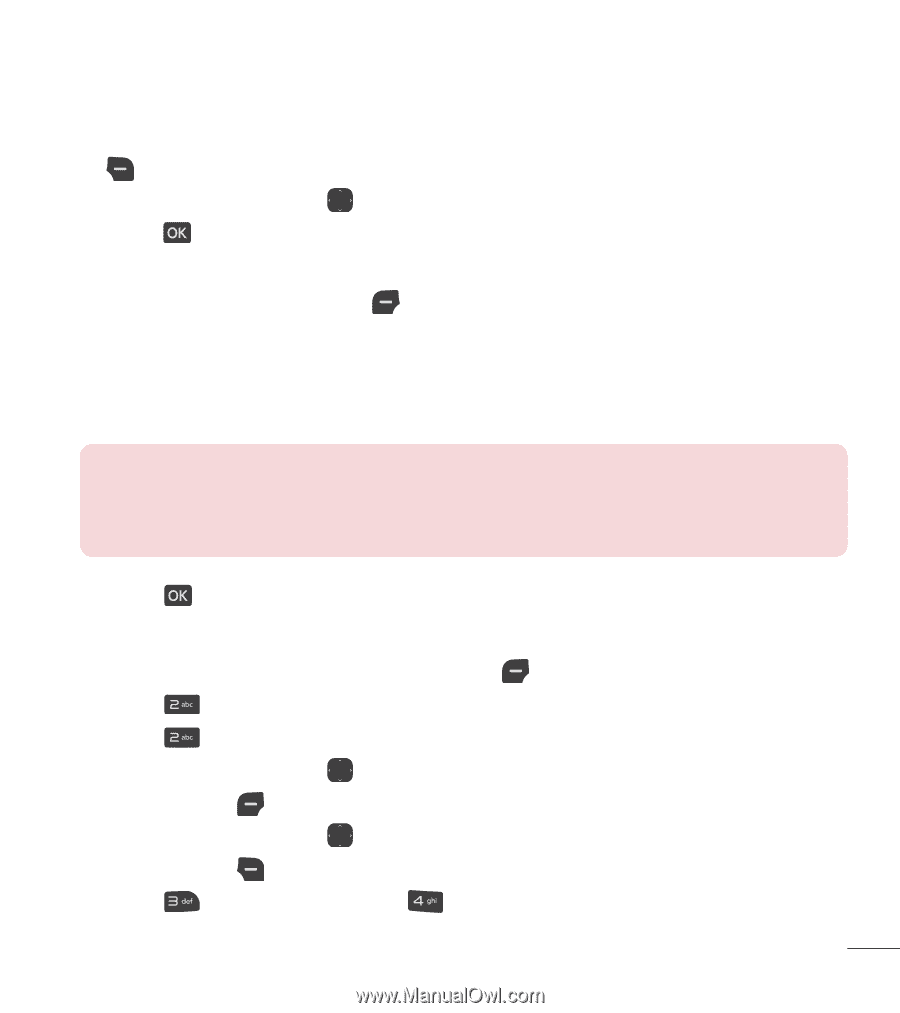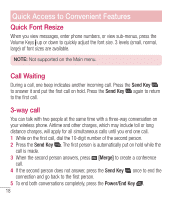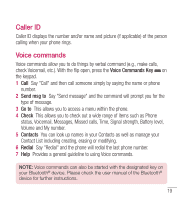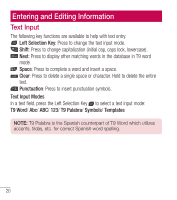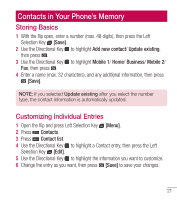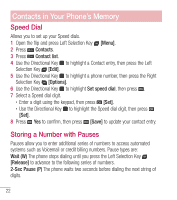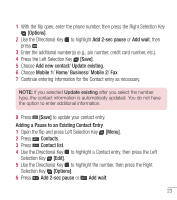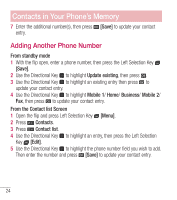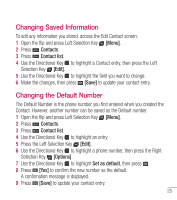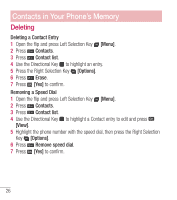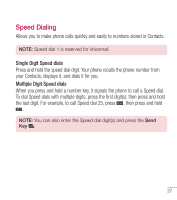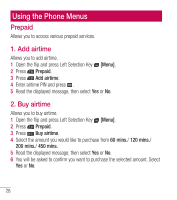LG LG237C User Guide - Page 24
Adding a Pause to an Existing Contact Entry, Press the Left Selection Key
 |
View all LG LG237C manuals
Add to My Manuals
Save this manual to your list of manuals |
Page 24 highlights
1 With the flip open, enter the phone number, then press the Right Selection Key [Options]. 2 Use the Directional Key to highlight Add 2-sec pause or Add wait, then press . 3 Enter the additional number(s) (e.g., pin number, credit card number, etc.). 4 Press the Left Selection Key [Save]. 5 Choose Add new contact/ Update existing. 6 Choose Mobile 1/ Home/ Business/ Mobile 2/ Fax. 7 Continue entering information for the Contact entry as necessary. NOTE: If you selected Update existing after you select the number type, the contact information is automatically updated. You do not have the option to enter additional information. 8 Press [Save] to update your contact entry. Adding a Pause to an Existing Contact Entry 1 Open the flip and press Left Selection Key [Menu]. 2 Press Contacts. 3 Press Contact list. 4 Use the Directional Key to highlight a Contact entry, then press the Left Selection Key [Edit]. 5 Use the Directional Key to highlight the number, then press the Right Selection Key [Options]. 6 Press Add 2-sec pause or Add wait. 23