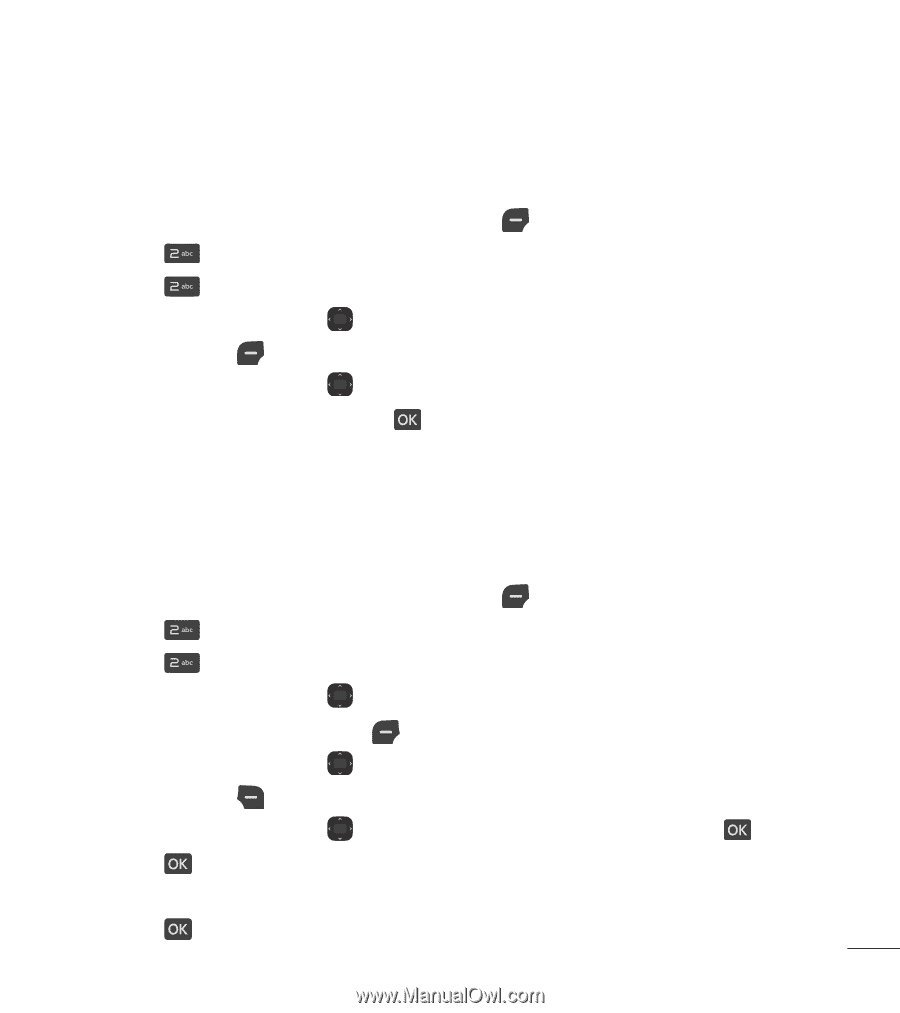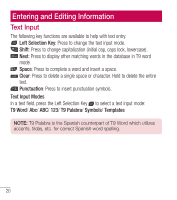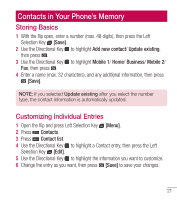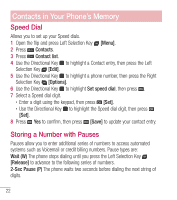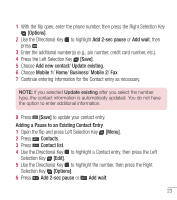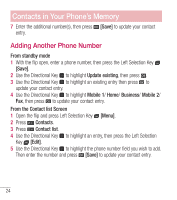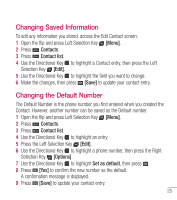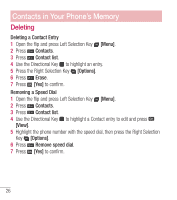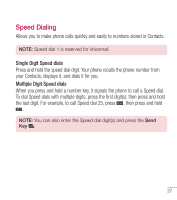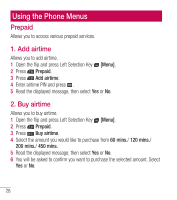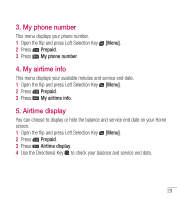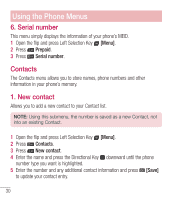LG LG237C User Guide - Page 26
Changing Saved Information, Changing the Default Number
 |
View all LG LG237C manuals
Add to My Manuals
Save this manual to your list of manuals |
Page 26 highlights
Changing Saved Information To edit any information you stored, access the Edit Contact screen: 1 Open the flip and press Left Selection Key [Menu]. 2 Press Contacts. 3 Press Contact list. 4 Use the Directional Key to highlight a Contact entry, then press the Left Selection Key [Edit]. 5 Use the Directional Key to highlight the field you want to change. 6 Make the changes, then press [Save] to update your contact entry. Changing the Default Number The Default Number is the phone number you first entered when you created the Contact. However, another number can be saved as the Default number. 1 Open the flip and press Left Selection Key [Menu]. 2 Press Contacts. 3 Press Contact list. 4 Use the Directional Key to highlight an entry. 5 Press the Left Selection Key [Edit]. 6 Use the Directional Key to highlight a phone number, then press the Right Selection Key [Options]. 7 Use the Directional Key to highlight Set as default, then press . 8 Press [Yes] to confirm the new number as the default. A confirmation message is displayed. 9 Press [Save] to update your contact entry. 25