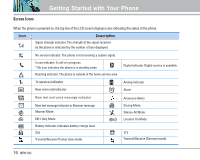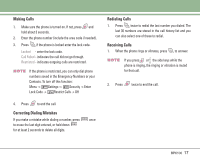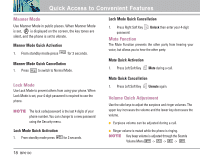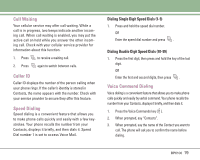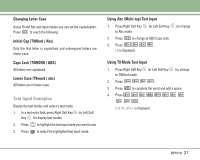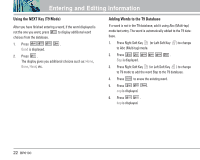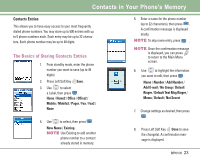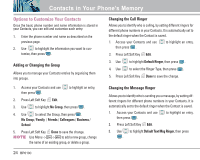LG LGBP6100 User Guide - Page 22
Text Input Examples
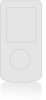 |
View all LG LGBP6100 manuals
Add to My Manuals
Save this manual to your list of manuals |
Page 22 highlights
Changing Letter Case Using T9 and Abc text input modes you can set the capitalization. Press to reach the following: Initial Cap (T9Word / Abc) Only the first letter is capitalized and subsequent letters are lower case. Caps Lock (T9WORD / ABC) All letters are capitalized. Lower Case (T9word / abc) All letters are in lower case. Text Input Examples Display the text modes and select a text mode: 1. In a text entry field, press Right Soft Key (or Left Soft Key ) to display text modes. 2. Press to highlight the text input mode you want to use. 3. Press to select the highlighted text input mode. Using Abc (Multi-tap) Text Input 1. Press Right Soft Key (or Left Soft Key to Abc mode. 2. Press to change to ABC Caps Lock. 3. Press . LG is displayed. ) to change Using T9 Mode Text Input 1. Press Right Soft Key (or Left Soft Key ) to change to T9Word mode. 2. Press . 3. Press to complete the word and add a space. 4. Press . Call the office. is displayed. BP6100 21