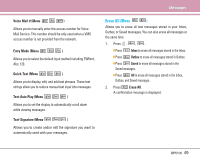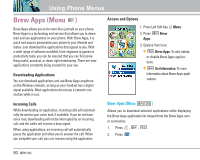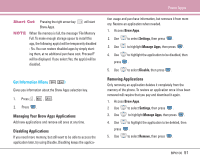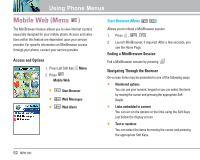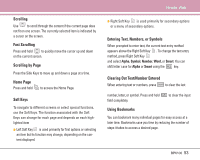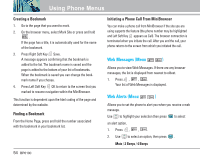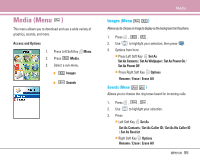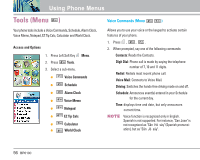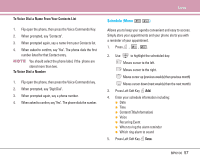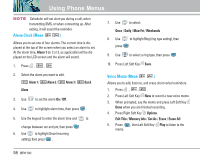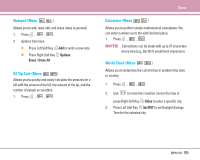LG LGBP6100 User Guide - Page 55
Web Messages Menu, Web Alerts Menu
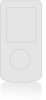 |
View all LG LGBP6100 manuals
Add to My Manuals
Save this manual to your list of manuals |
Page 55 highlights
Using Phone Menus Creating a Bookmark 1. Go to the page that you want to mark. 2. On the browser menu, select Mark Site or press and hold . If the page has a title, it is automatically used for the name of the bookmark. 3. Press Right Soft Key Save. A message appears confirming that the bookmark is added to the list. The bookmark name is saved and the page is added to the bottom of your list of bookmarks. When the bookmark is saved you can change the bookmark name if you choose. 4. Press Left Soft Key OK to return to the screen that you marked to resume navigation within the MiniBrowser. This function is dependent upon the html coding of the page and determined by the website. Finding a Bookmark From the Home Page, press and hold the number associated with the bookmark in your bookmark list. 54 BP6100 Initiating a Phone Call From MiniBrowser You can make a phone call from MiniBrowser if the site you are using supports the feature (the phone number may be highlighted and Left Soft Key appears as Call). The browser connection is terminated when you initiate the call. After you end the call, your phone returns to the screen from which you initiated the call. Web Messages (Menu ) Allows you to view Web Messages. If there are any browser messages, the list is displayed from newest to oldest. 1. Press , , . Your list of Web Messages is displayed. Web Alerts (Menu ) Allows you to set the phone to alert you when you receive a web message. Use to highlight your selection then press to select an alert option. 1. Press , , . 2. Use to select an option, then press . Mute / 2 Beeps / 4 Beeps