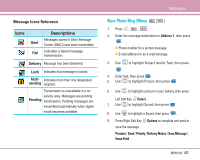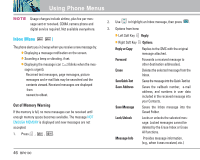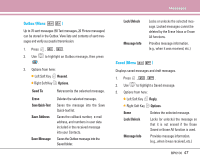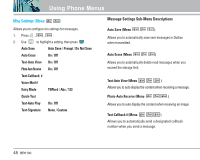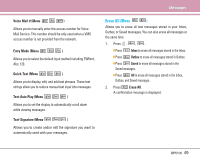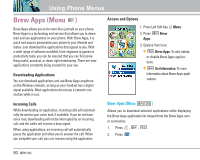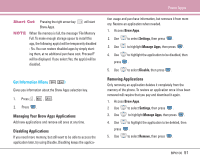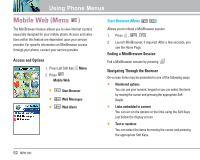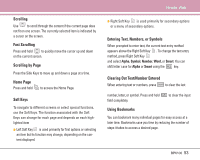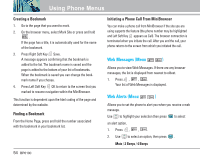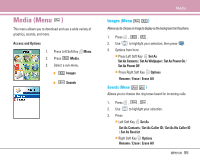LG LGBP6100 User Guide - Page 51
Downloading Applications, Incoming Calls, Access and Options
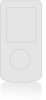 |
View all LG LGBP6100 manuals
Add to My Manuals
Save this manual to your list of manuals |
Page 51 highlights
Using Phone Menus Brew Apps (Menu ) Brew Apps allows you to do more than just talk on your phone. Brew Apps is a technology and service that allows you to download and use applications on your phone. With Brew Apps, it is quick and easy to personalize your phone to your lifestyle and tastes. Just download the applications that appeal to you. With a wide range of software available, from ringtones to games to productivity tools, you can be assured that you can find something useful, practical, or down right entertaining. There are new applications constantly being created for your use. Downloading Applications You can download applications and use Brew Apps anywhere on the Wireless network, as long as your handset has a digital signal available. Most applications do not use a network connection while in use. Incoming Calls While downloading an application, incoming calls will automatically be sent to your voice mail, if available. If you do not have voice mail, downloading will not be interrupted by an incoming call, and the caller will receive a busy signal. When using applications, an incoming call will automatically pause the application and allow you to answer the call. When you complete your call, you can resume using the application. Access and Options 1. Press Left Soft Key Menu. 2. Press Brew Apps. 3. Options from here: G Brew Apps: To add, delete, or disable Brew Apps applica- tions. G Get Information: To view information about Brew Apps appli- cations. Brew Apps (Menu ) Allows you to download selected applications while displaying the Brew Apps application list relayed from the Brew Apps server connection. 1. Press , , . 2. Press . 50 BP6100